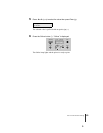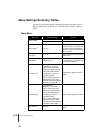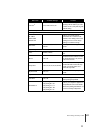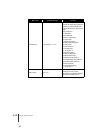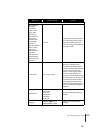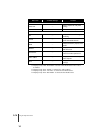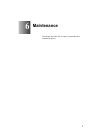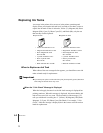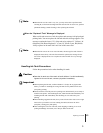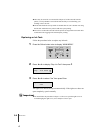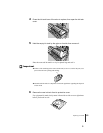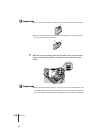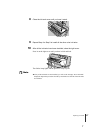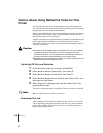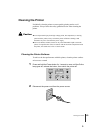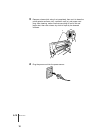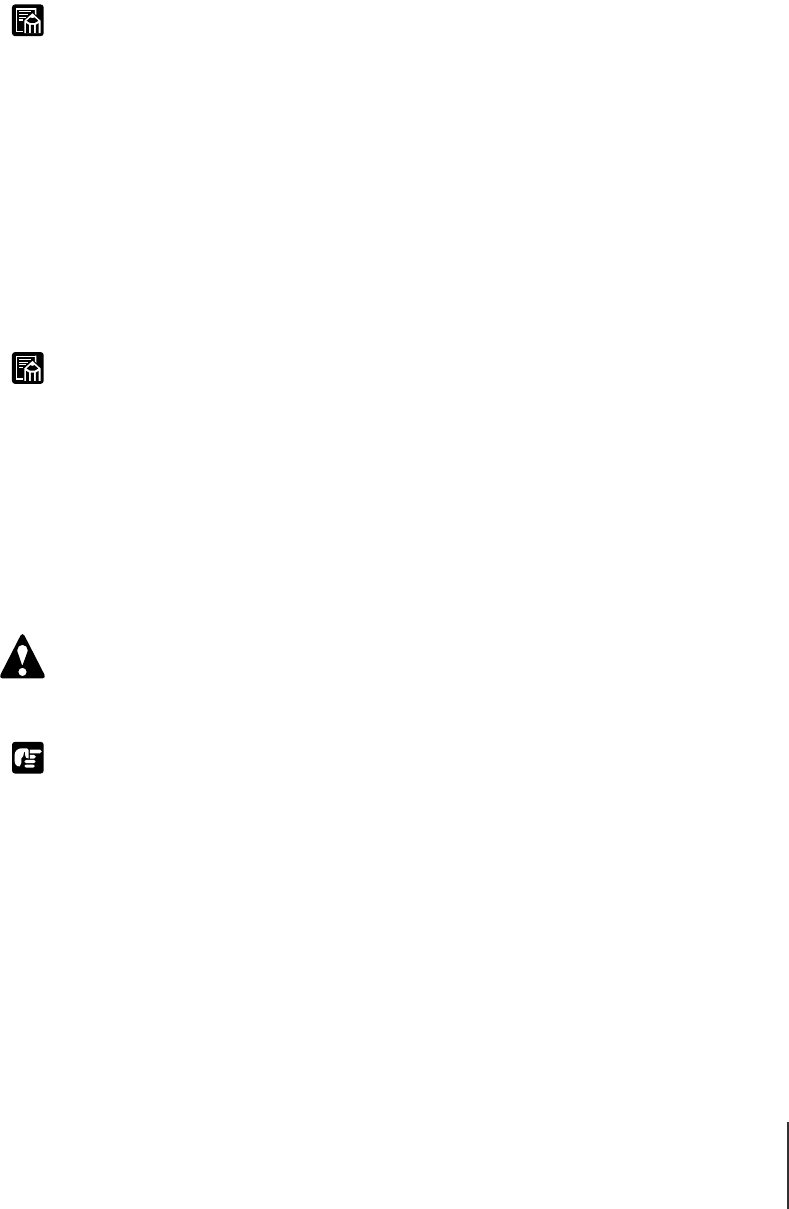
Replacing Ink Tanks
3
6-3
Note
Note
Caution
Important
z When the ink level in a tank is very low, you may not be able to perform Head
Cleaning B, or other head cleaning tasks that consume ink. In such a case, perform
printhead cleaning (“Head Cleaning”) after replacing the ink tank.
TWhen the “Replace X Tank” Message Is Displayed
When an ink tank runs out of ink, the replace tank message is displayed and
printing halts. You must replace the ink tank after this message appears. The
message contains the letter (“X”) of the tank to be replaced: Y (Yellow), M
(Magenta), PM (Photo Magenta), C (Cyan), PC (Photo Cyan), Bk (Black).
Always replace an ink tank with a new one of the same color.
z When the ink runs out in two or more ink tanks, the message for each of them is
displayed consecutively. After the first ink tank is replaced, the message for the
next color is displayed. Be sure to replace the color ink tank for every message
displayed.
Handling Ink Tank Precautions
Follow the precautions below when handling ink tanks.
z Store the ink tanks out of the reach of small children. If a child accidentally
ingests ink from an ink tank, contact a physician immediately.
z When replacing the ink tank, confirm whether it is for dye ink or pigment ink
before you install it. Installing the wrong ink tanks for the printhead will cause
poor quality printing.
z Do not break the seal of the protective packing on an ink tank until you are ready to
install it in the printer. After breaking the seal, install the ink tank immediately. Not
installing and ink tank immediately after breaking its seal could cause poor
printing.
z When installing a pigment ink tank, slowly rotate it from side to side seven or eight
times before you break its seal. Not rotating the tank could cause the ink to
precipitate, causing poor print quality.
z After breaking the seal on an ink tank, avoid dropping or shaking it. To avoid
spilling and damage from stains, never drop or shake an ink tank.