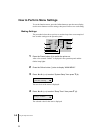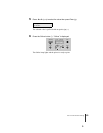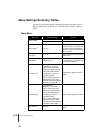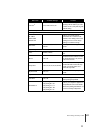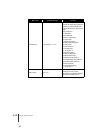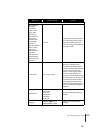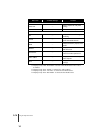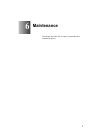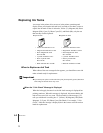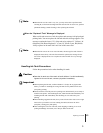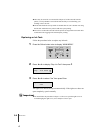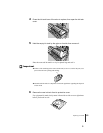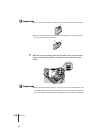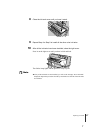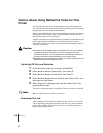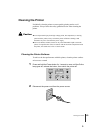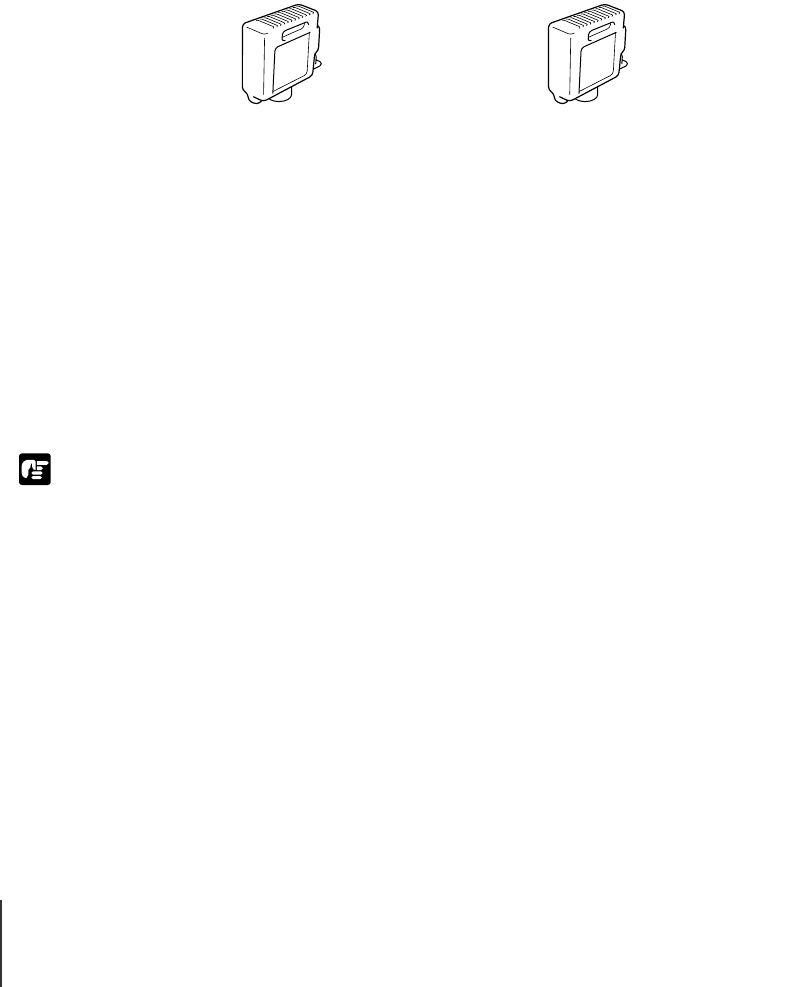
Maintenance
2
6-2
Important
Replacing Ink Tanks
A message in the printer driver screen or in the printer operation panel
display warns you when the ink tank level in a tank so low that it is time to
replace the ink tank. Of the six ink tanks, Yellow (Y), Magenta (M), Photo
Magenta (PM), Cyan (C), Photo Cyan (PC), and Black (Bk), only the one
that runs dry need be replaced.
When to Replace an Ink Tank
When either of the two messages below appears, you should have extra ink
tanks on hand ready for replacement.
z If you attempt to replace on ink tank with a print job temporarily paused, distortion
of the image or blurred colors may occur.
TWhen the “X Ink Check” Message is Displayed
When the ink supply becomes low, the ink check message is displayed but
printing continues. When this message is displayed, this means that the ink
tank will run out of ink very soon. The first letter(s) of the message (“X”)
tells you which tank is running low: Y (Yellow), M (Magenta), PM (Photo
Magenta), C (Cyan), PC (Photo Cyan), Bk (Black). For example, “Y Ink
Check”. After this message is displayed, have the correct color ink tank on
hand for replacement.
z Dye Ink Tank z Pigment Ink Tank
• Yellow Ink Tank BCI-1411Y
• Magenta Ink Tank BCI-1411M
• Photo Magenta Ink Tank
BCI-1411PM
• Cyan Ink Tank BCI-1411C
• Photo Cyan Ink Tank
BCI-1411PC
• Black Ink Tank BCI-1411Bk
• Yellow Ink Tank BCI-1421Y
• Magenta Ink Tank BCI-1421M
• Photo Magenta Ink Tank
BCI-1421PM
• Cyan Ink Tank BCI-1421C
• Photo Cyan Ink Tank
BCI-1421PC
• Black Ink Tank BCI-1421Bk