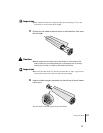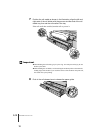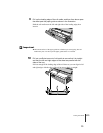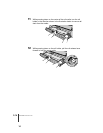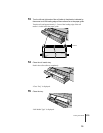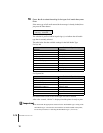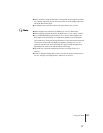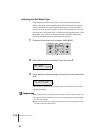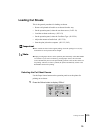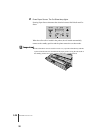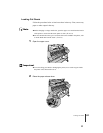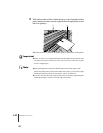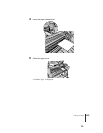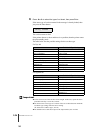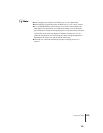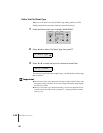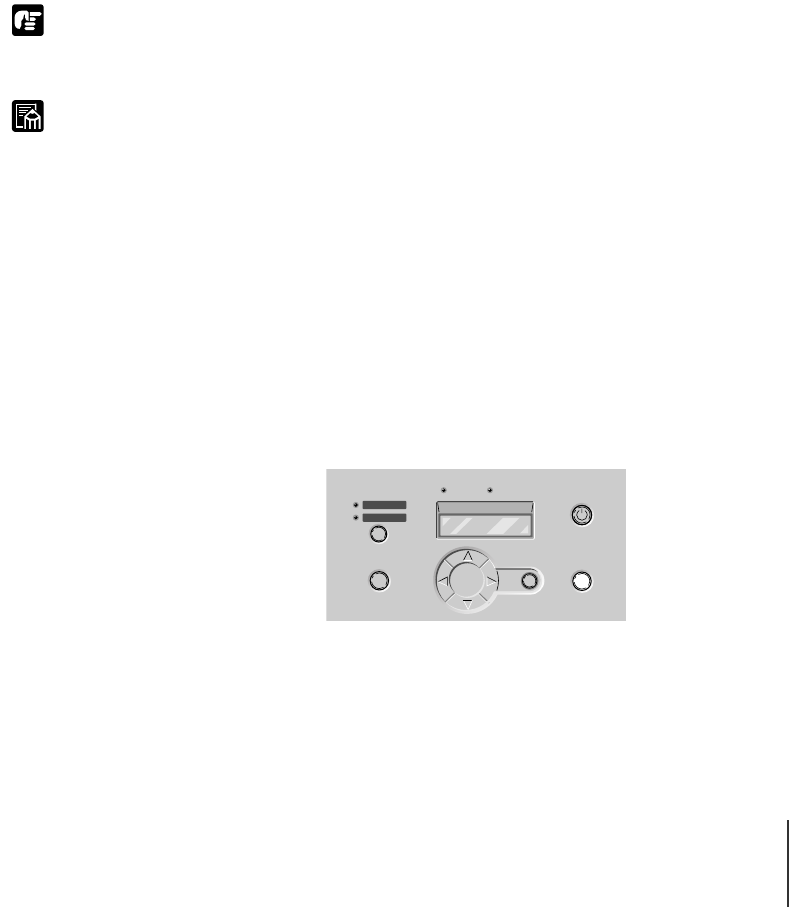
Loading Cut Sheets
19
2-19
Important
Note
Loading Cut Sheets
This is the general procedure for loading cut sheets.
• Remove all printed roll media or cut sheets from the tray.
• On the operation panel, select the cut sheet source. (Æ P.2-19)
• Load the cut sheet on the tray. (Æ P.2-21)
• On the operation panel, select the Cut Sheet Type. (Æ P.2-24)
• Adjust the amount of media feed. (Æ P.7-38)
• Start the print job on the computer. (Æ P.3-2, P.4-2)
z Store unused cut sheets in the original package. Store the package in a cool, dry
location that is not exposed to direct sunlight.
z Simply pressing Paper Source on the operation panel alternately selects Roll Media
or Cut Sheet. If you select Cut Sheet by pressing Paper Source, the roll media
source automatically moves to the print standby position so the cut sheet can be set
for printing. After the cut sheet is printed, the printer automatically returns to the
Roll Media selection for printing.
Selecting the Cut Sheet Source
Use the Paper Source button on the operation panel to set the printer for
printing on cut sheets.
1
Press the Online button to display “Offline”.
EnterCancel
Cut Sheet
Roll Media
Paper Source
Data Message
Power
Online