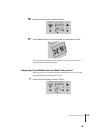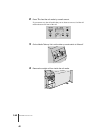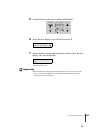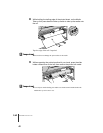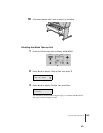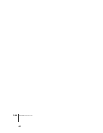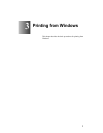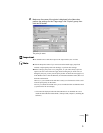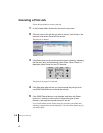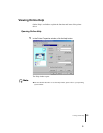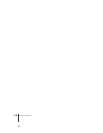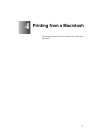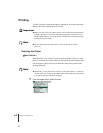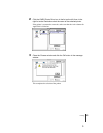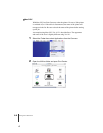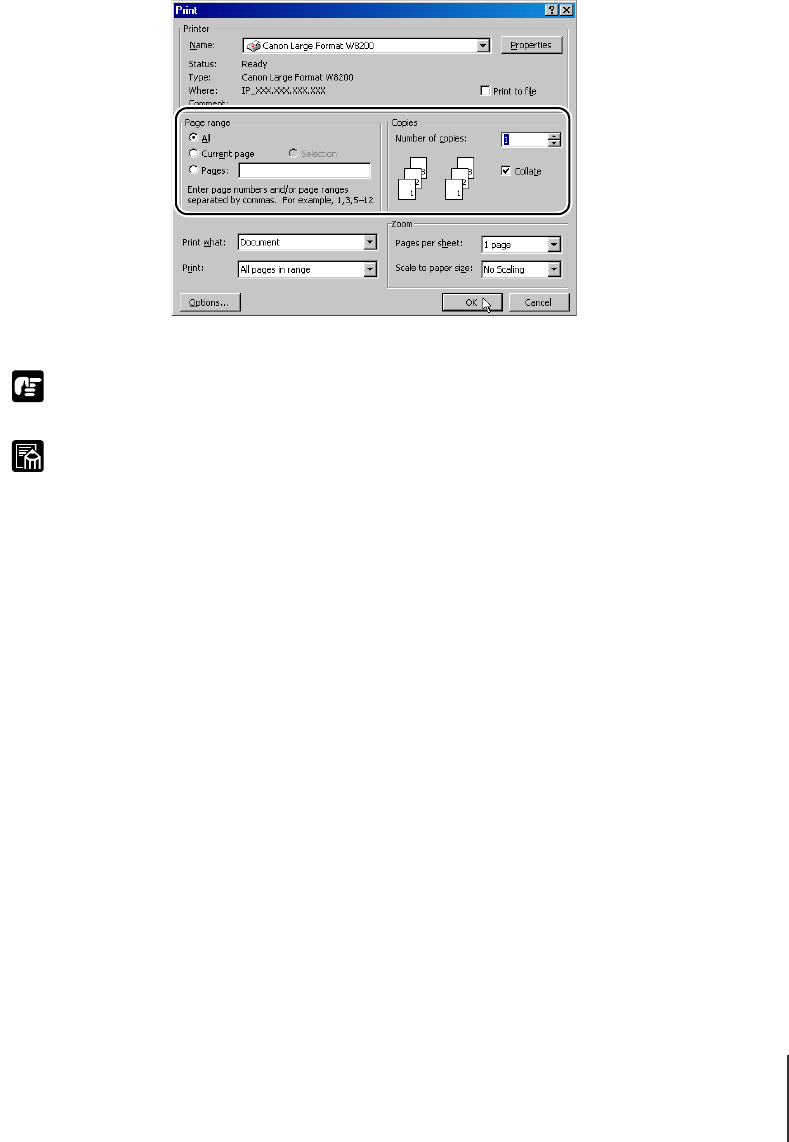
Printing
3
3-3
Important
Note
2
Make sure the name of the printer is displayed in the Name box,
perform the settings for the “Page range” and “Copies” group, then
click the OK button.
The print job starts.
z You should remove each sheet output to the output stacker, one at a time.
z Click the Properties button if you want to select the Media Type, paper feed
method, or adjust quality and Color Settings, or perform other settings.
z Before starting a print job on a very long sheet, or a job where many copies are
required, be sure to check the ink supply before starting the job. If ink runs out
during the print job, you may lose the print job data. To check the ink supply level,
in the Windows drive click the Main tab, click the Status Monitor button, then view
the Printer Information.
However, if you reinstall an ink tank that is nearly out of ink and use it this could
cause the print quality to deteriorate.
Never try to reinstall an ink tank once you see it marked with an exclamation mark
(!) symbol in the ink level display.
• This cannot be displayed when the Status Monitor is not installed. Be sure to
install the Status Monitor beforehand. (Æ Setup Guide, Chapter 3, Installing the
Software)