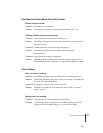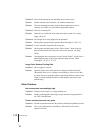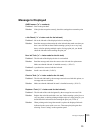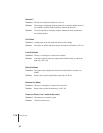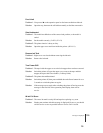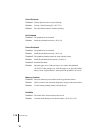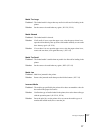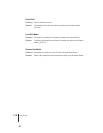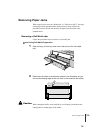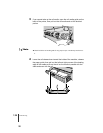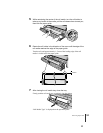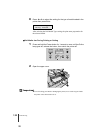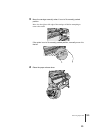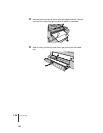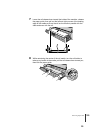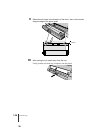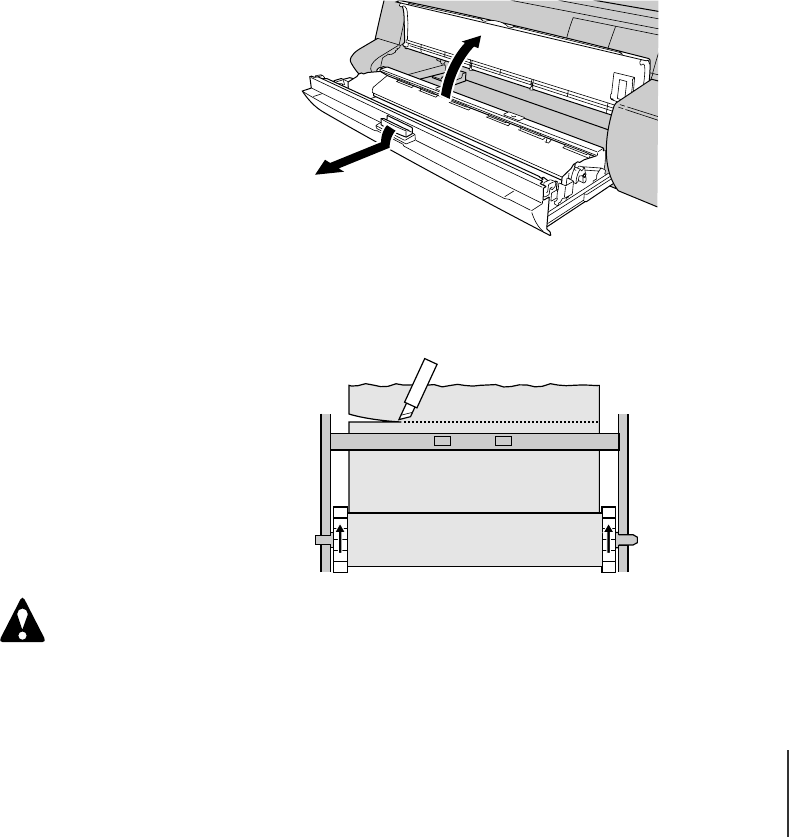
Removing Paper Jams
19
7-19
Caution
Removing Paper Jams
When a paper jam occurs, the “Media Jam” or “Turn Power Off !!” message
is displayed on the operation panel and the print job stops. Follow the
procedure below to check each location for paper jams and remove the
jammed sheets.
Removing a Roll Media Jam
Follow the procedure below to remove a roll media jam.
TJam During Roll Media Preparation
1
Open the tray, pull the tray open lever, then pull out the roll media
tray.
2
Rotate the roll holder in the direction shown in the illustration so you
can see the leading edge of the roll, then cut the media at the buckle.
When cutting the media, work carefully to avoid cutting your hand on the
cutting blade or leading edge of the media.