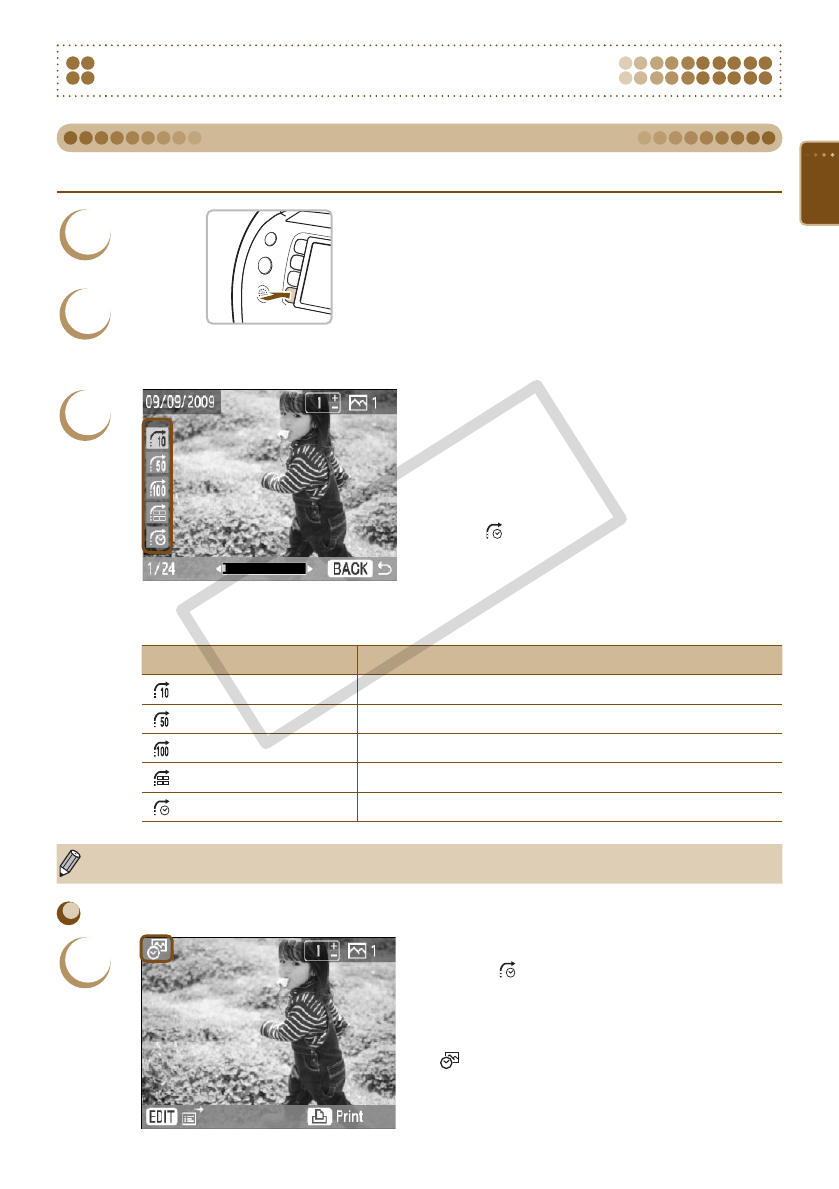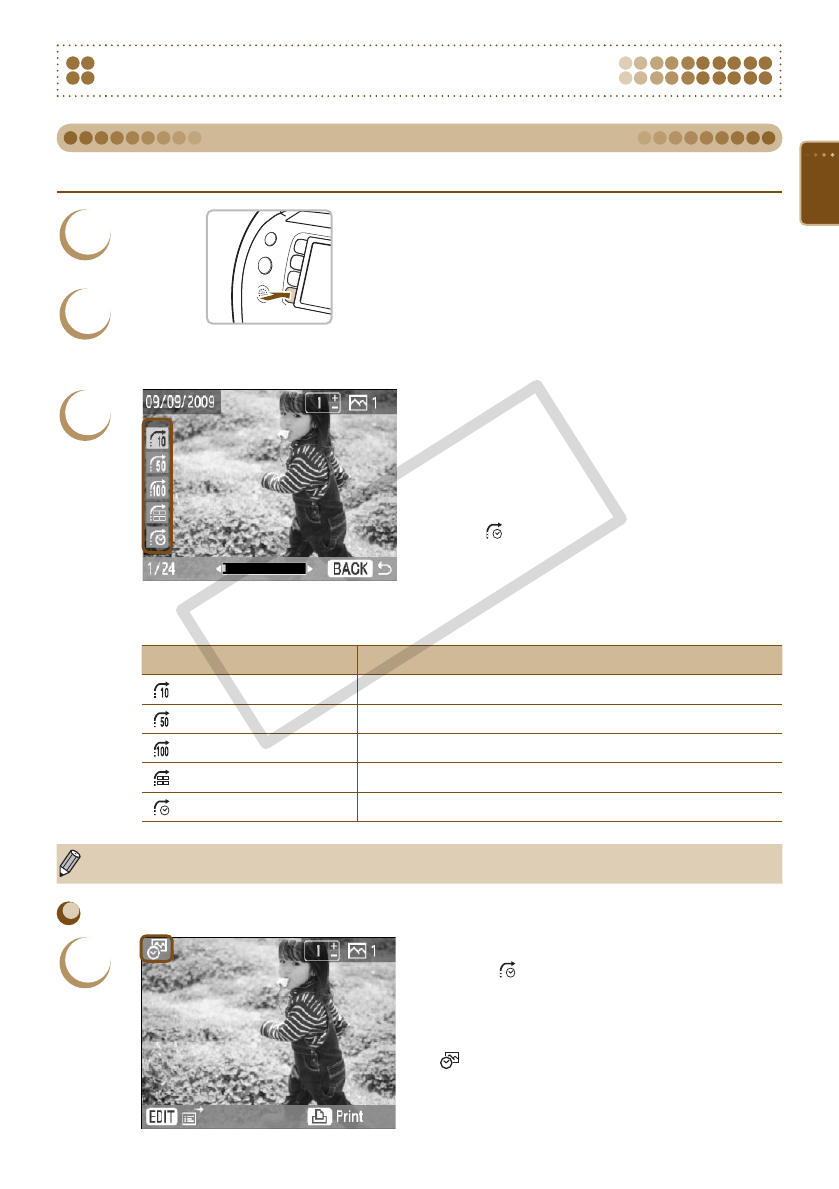
27
Searching Images
You can jump to an image using a specied search key.
1
Display the edit menu.
Press the m(EDIT) button.
The edit menu appears.
2
Display the jump screen.
Press the ud buttons, or turn the w wheel to
choose [Jump], then press the o button.
The jump screen appears.
3
Choose a search key.
Press the ud buttons to choose a search
key, and press the l r buttons, or turn the w
wheel to jump.
Press the b(BACK) button to restore single
image view.
When (Jump Selected Date) is selected,
press the r or o button to enter jump mode.
Press the ud buttons to choose a date, and
press the l r buttons, or turn the w wheel, to
view the only images taken on that date.
Search Key Jump Details
Jump 10 Images
Jumps 10 images at a time.
Jump 50 Images
Jumps 50 images at a time.
Jump 100 Images
Jumps 100 images at a time.
Jump Selected Images
Jumps to images where you have set a number of copies (p. 13).
Jump Selected Date
Displays images by date.
You can also display the jump screen by pressing the u button while in single image view (p. 26).
Displaying Images in Filtered Playback
1
Display images ltered by date.
Choose (Jump Selected Date) and press the
r button or the o button.
Press the ud buttons to choose a date, then
press the o button.
will appear on the screen, and only the
images taken on the selected date can be
viewed.
Using the Jump Function to Search Images