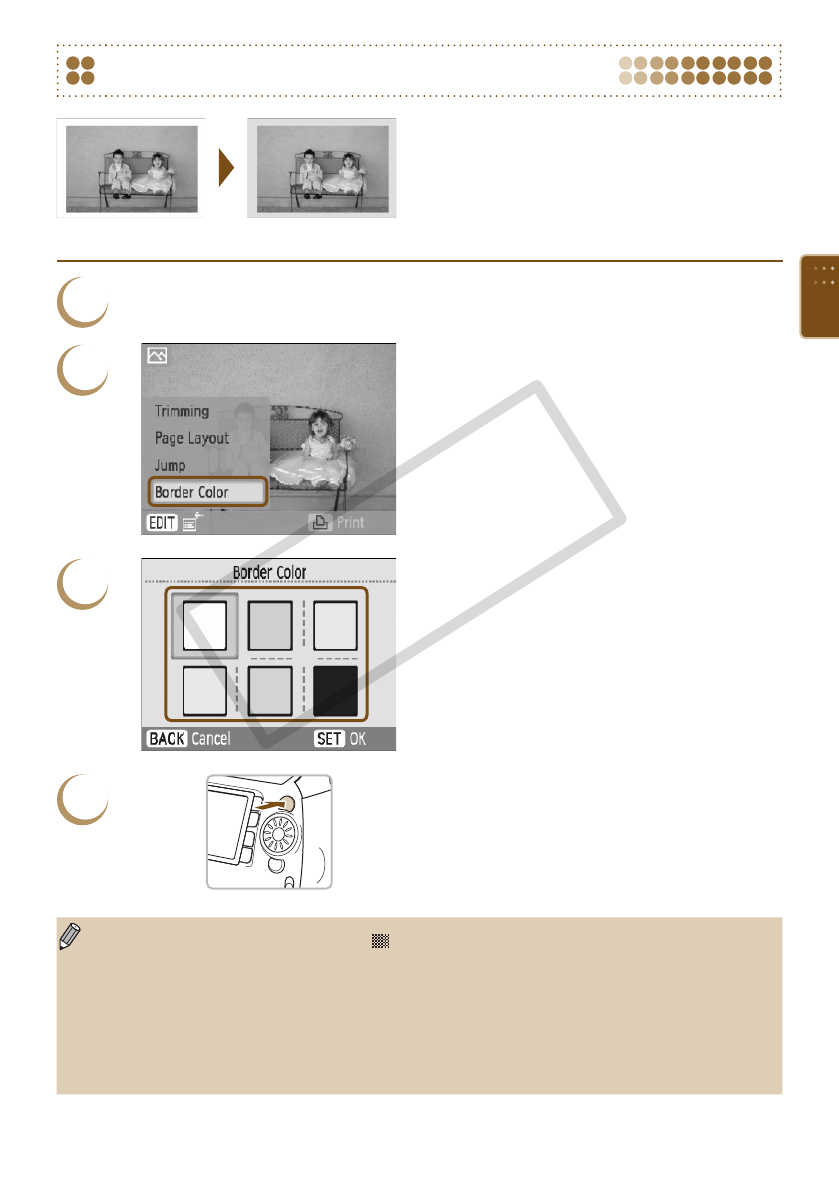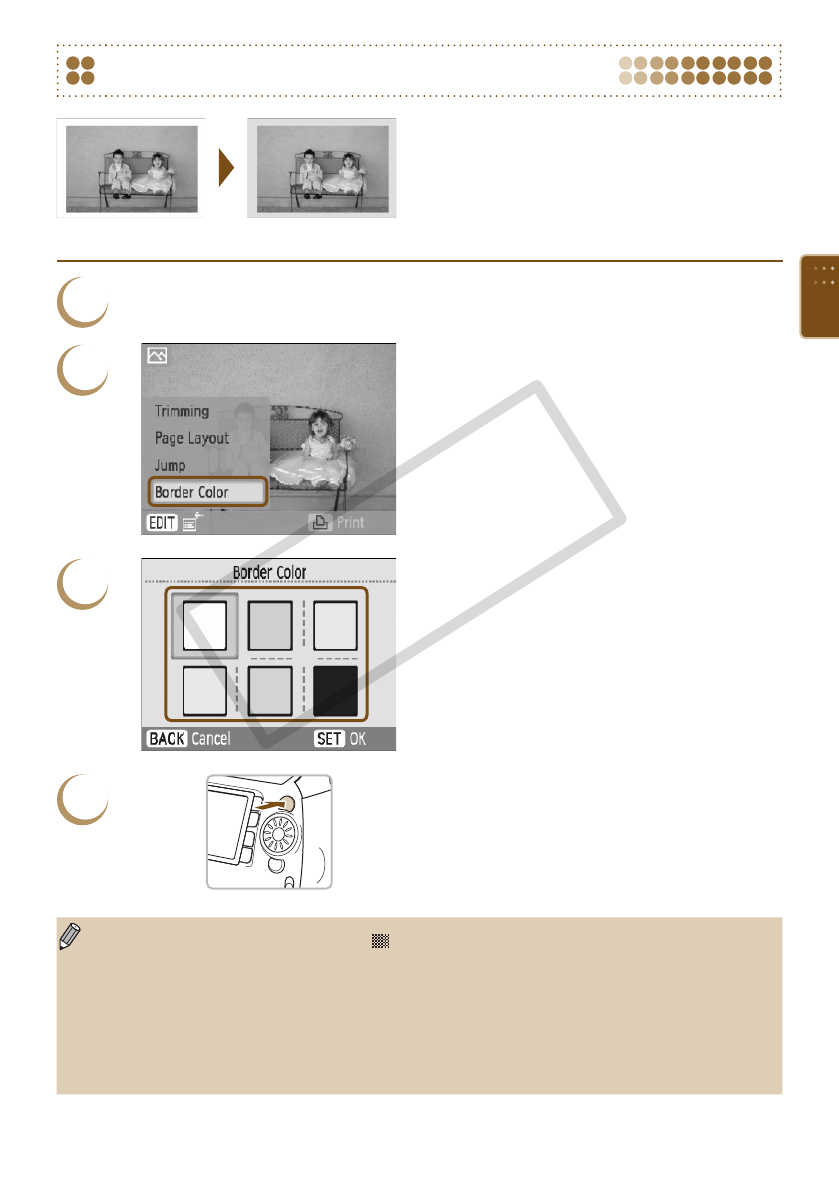
39
2
3
4
Printing with a Colored Border
You can also make “Printing with a Colored
Border (Border Color)” (p. 33) settings from the
edit menu.
Border color settings will be applied to all printed
images, and do not need to be made for each
individual image.
Display the [Border Color] screen.
Press the m(EDIT) button.
Press the ud buttons or turn the w wheel
to choose [Border Color], then press the o
button.
The screen from Step 3 will display.
Choose a border color.
Press the udl r buttons, or turn the w
wheel to choose a color, then press the o
button.
Print.
Choose an image for printing (p. 12) and a
number of copies (p. 13), and press p to print.
After printing has nished, the selected border
color settings will clear.
If [Borders] (p. 32) settings are set to [ Borderless], [Border Color] will not appear in the edit
menu.
For complete information about [Border Colors], refer to "Printing with a Colored Border (Border
Color)" (p. 33)
Settings made in “Printing with a Colored Border (Border Color)” (p. 33) will be retained even if
SELPHY’s power is turned off or the memory card is removed from the slot. However, [Border
Color] settings made in the edit menu will clear if the power is turned off or the memory card is
removed.
1
Set to [Bordered] (pp. 31, 32).