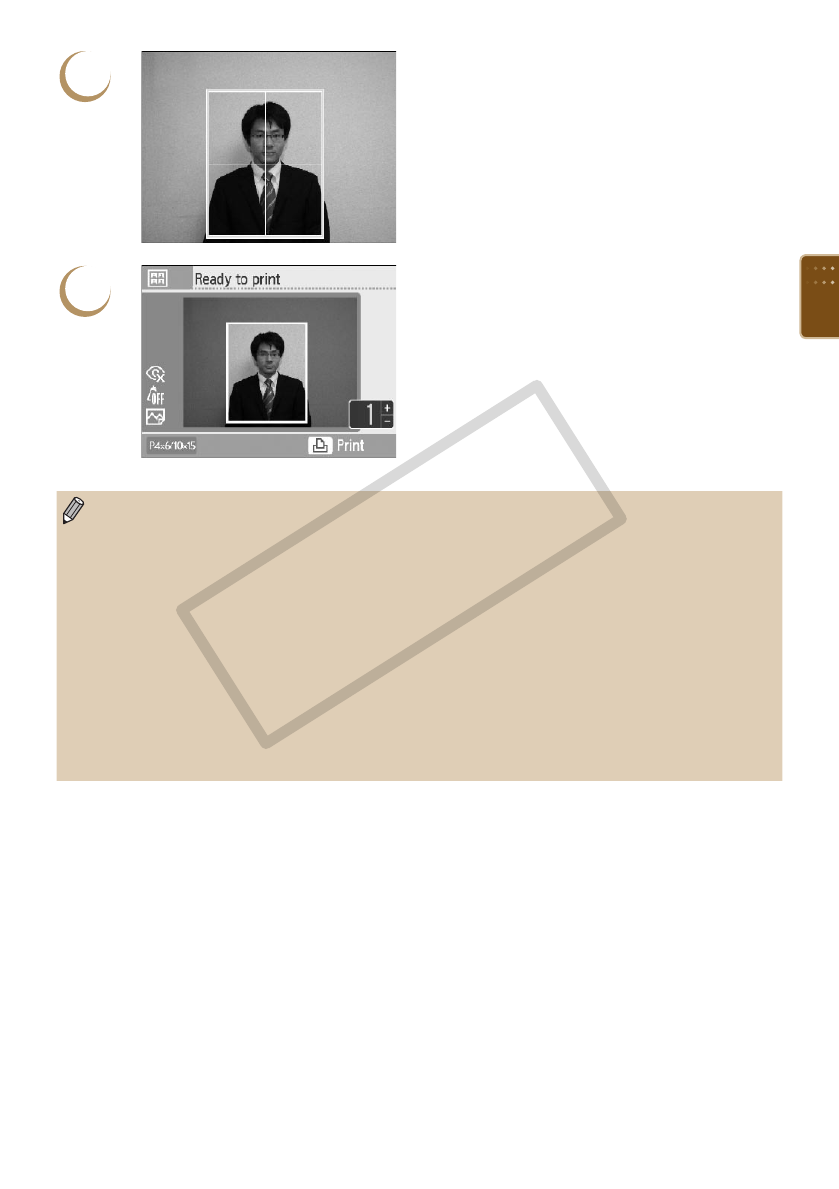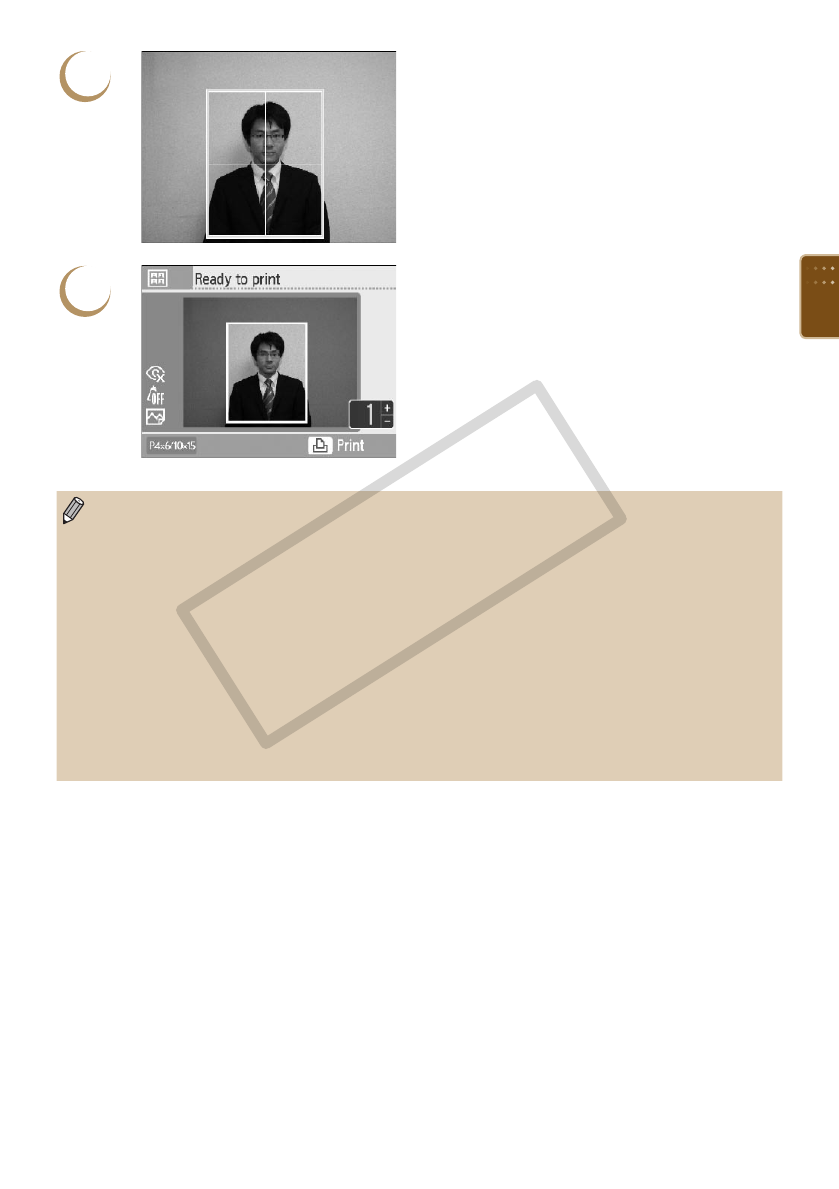
53
4
Choose where to trim the image.
Press the udl r buttons to move the
trimming frame.
Press the m(DISPLAY) button, or turn the w
wheel to rotate the trimming frame 90 degrees.
Pressing the - button will make the trimming
frame larger. Pressing the 0 button will make it
smaller.
Press the o button.
5
Conrm the images and print.
Press the ., buttons to choose the number of
copies to be printed.
Press the p button to start printing.
With the exception of [Correct Red-Eye] (p. 34), [Image Optimize] (p. 34), [Adjust Image] (p. 34),
and [My Colors] (p. 35), settings made in “Printing a Variety of Images” will not be applied.
Only images taken with a Canon Compact Digital Camera with the recording pixels set to L (large)
can be printed as ID photos.
If an image taken with a non-Canon brand digital camera has roughly the same recording pixels
as an L (large) image taken with a Canon digital camera, it can also be printed as an ID photo.
However, depending on the camera, the message [Incompatible image] may appear in Step 2,
and the image cannot be printed as an ID photo.
When a cartridge is replaced mid-way through printing, automatic adjustments (trimming frames,
image placement, etc.) will be made depending on the paper size of the new cartridge. However,
if settings incompatible with the new cartridge have been selected, the printer will restore the
[Creative Print] screen.
The ID photo may not be accepted ofcially, depending on the institution the ID photo is required
for. Please contact the appropriate institution for details.