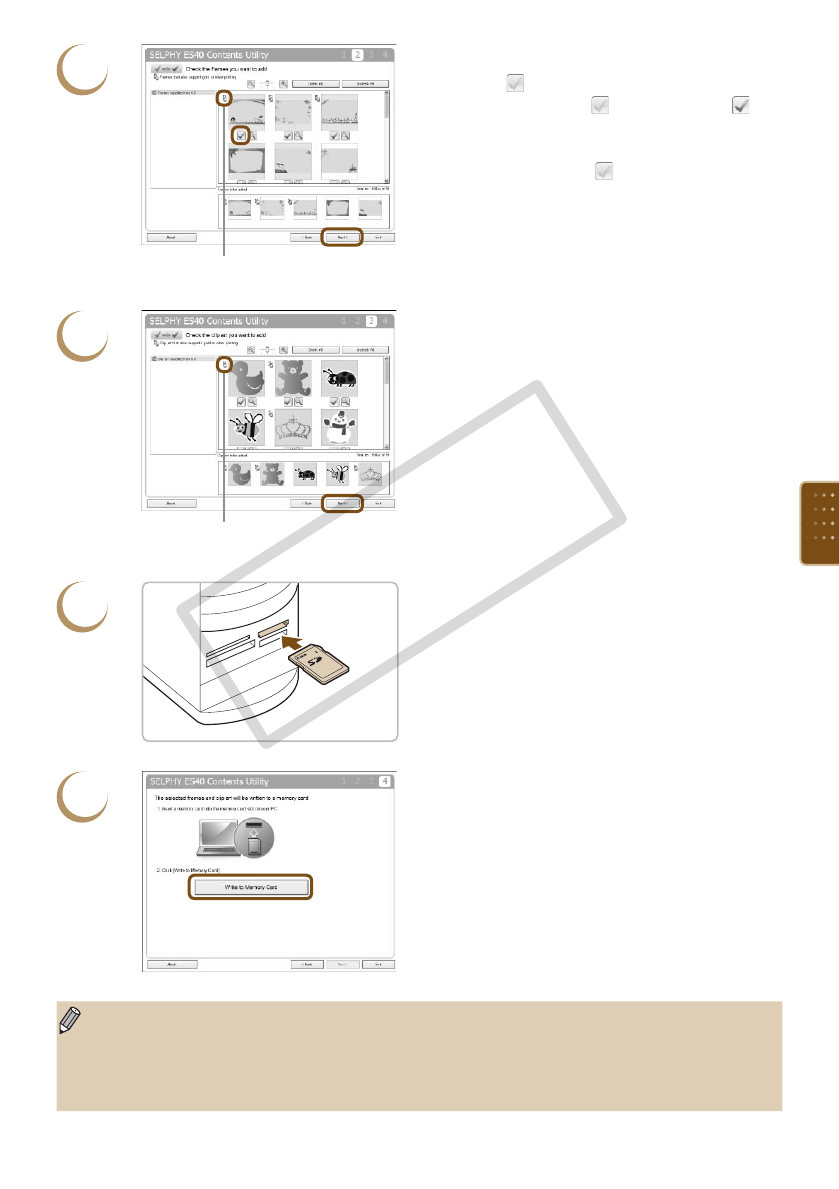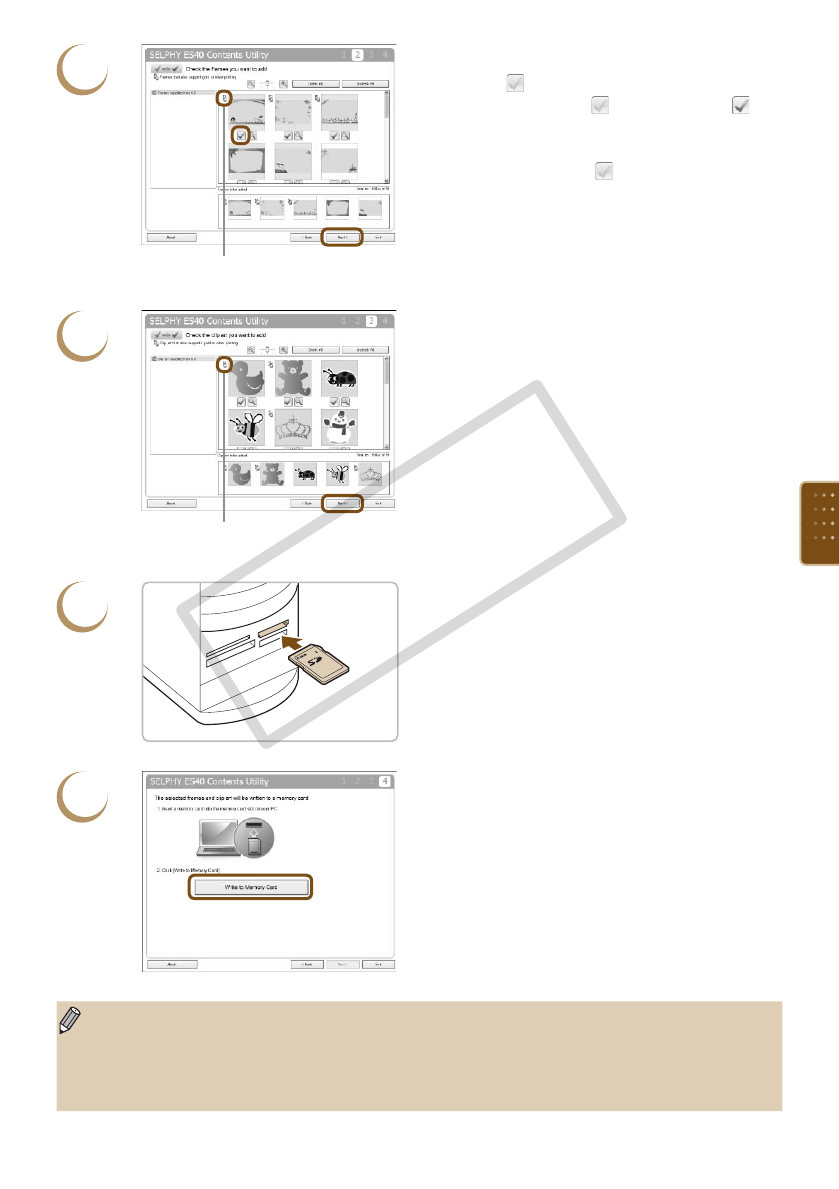
63
4
Choose a frame.
Click the [ ] on the frames you would like to
add to SELPHY. The [ ] will become an [ ],
and the selected frames display in a list at the
bottom of the screen.
By clicking again, the [ ] is restored and the
selection is cleared.
You can add up to 5 frames to SELPHY at one
time.
Click [Next].
6
Insert the memory card into the slot.
Insert the memory card into the computer’s
memory card slot, or the slot on the memory
card reader connected to the computer.
7
Download to memory card.
Click [Write to Memory Card] to download the
frames and stamps selected in Steps 4 and 5 to
the memory card.
If [Select a drive to write the data to.] displays,
choose the drive.
When downloading is completed, click [Exit].
You cannot download contents data to SELPHY directly from your computer.
After you have downloaded contents data to a memory card, the next time you use [SELPHY
ES40 Contents Utility] [Frames written to memory card] and [Clip art written to memory card] will
appear on the left side of the screen. By selecting these items, you can conrm which frames and
clip art are currently added to SELPHY.
5
Choose clip art.
Choose clip art using the same method.
You can add up to 5 stamps to SELPHY at one
time.
Click [Next].
Appears on frames compatible with gold
and silver cartridges.
Appears on frames compatible with gold
and silver cartridges.