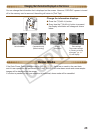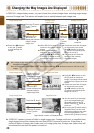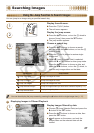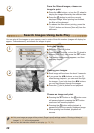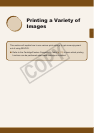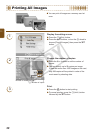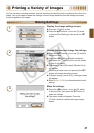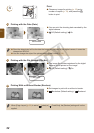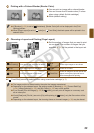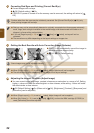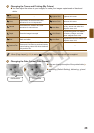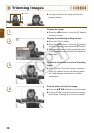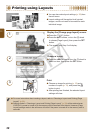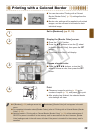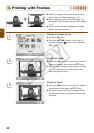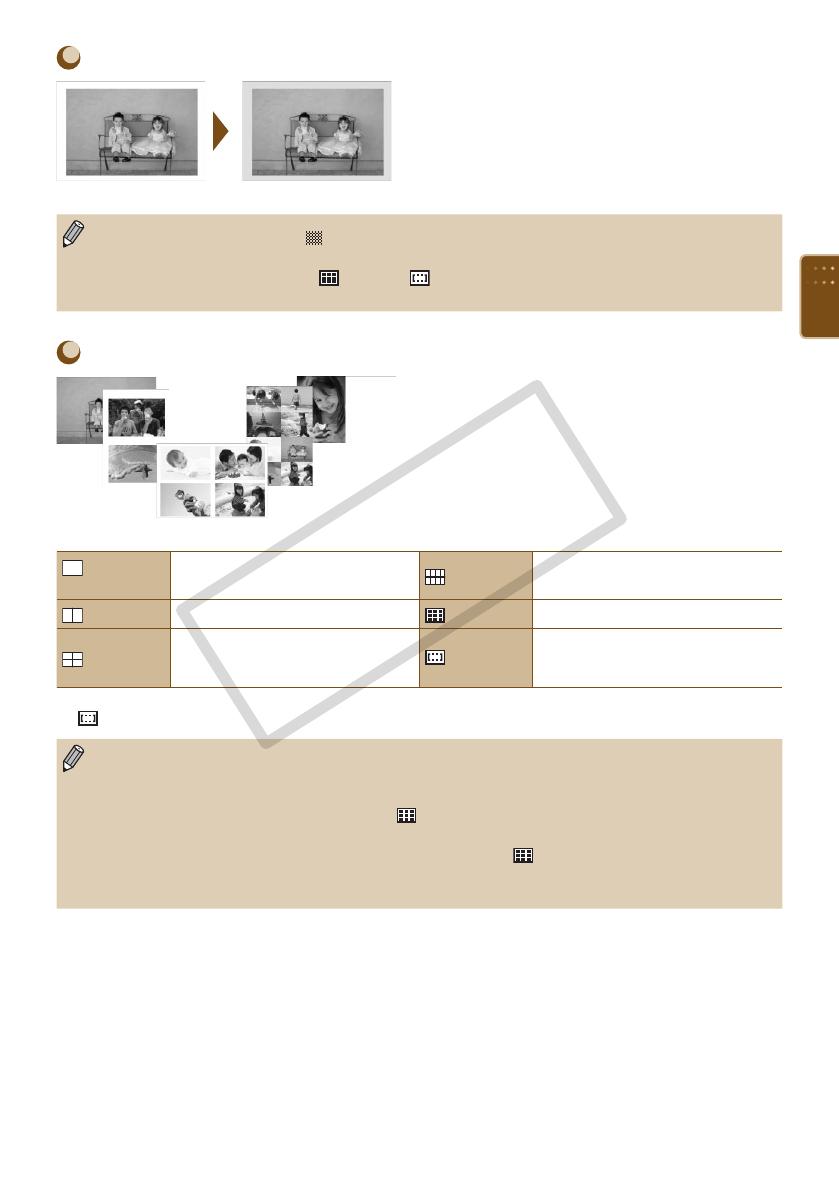
33
Printing with a Colored Border (Border Color)
You can print an image with a colored border.
You can choose from 6 border colors (2 colors
when using a black & white cartridge).
White (default setting)
If [Borders] (p. 32) is set to [ Borderless], [Border Color] will not be displayed in the [Print
Settings] screen.
When [Page Layout] is set to [ Index] or [ Fixed Size], the blank space will be printed in the
selected color.
Choosing a Layout and Printing (Page Layout)
Set the number of images that you want to print
on one sheet. The number of images that you
specied (p. 13) will be printed in the layout set.
1-up
(Default setting)
Prints one image using the full sheet
8-up
Prints eight images on one sheet
2-up
Prints two images on one sheet
Index
Prints as an index
4-up
Prints four images on one sheet
Fixed Size
Prints an image on the left side of the
paper, leaving the right side free to
write messages after printing.
[ Fixed Size] cannot be selected when using a card size cartridge (p. 3).
The image position is determined by the order the images are selected.
Depending on the selected layout, the settings made in [Borders] (p. 32), [Correct Red-Eye]
(p.34), [Image Optimize] (p. 34), and [My Colors] (p. 35) may not be applied.
If you choose [Print All Images] (p. 30) in [ Index], you can print all images on a memory card
as an index print.
If both [Date] and [File No.] are set to [On] while printing in [ Index], only the le number will be
printed.
Depending on the selected layout, the trimming frame on trimmed images (p. 36) may be altered.
C OPY