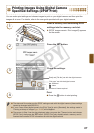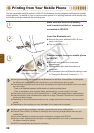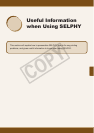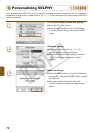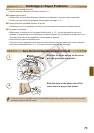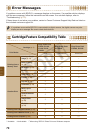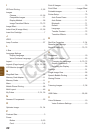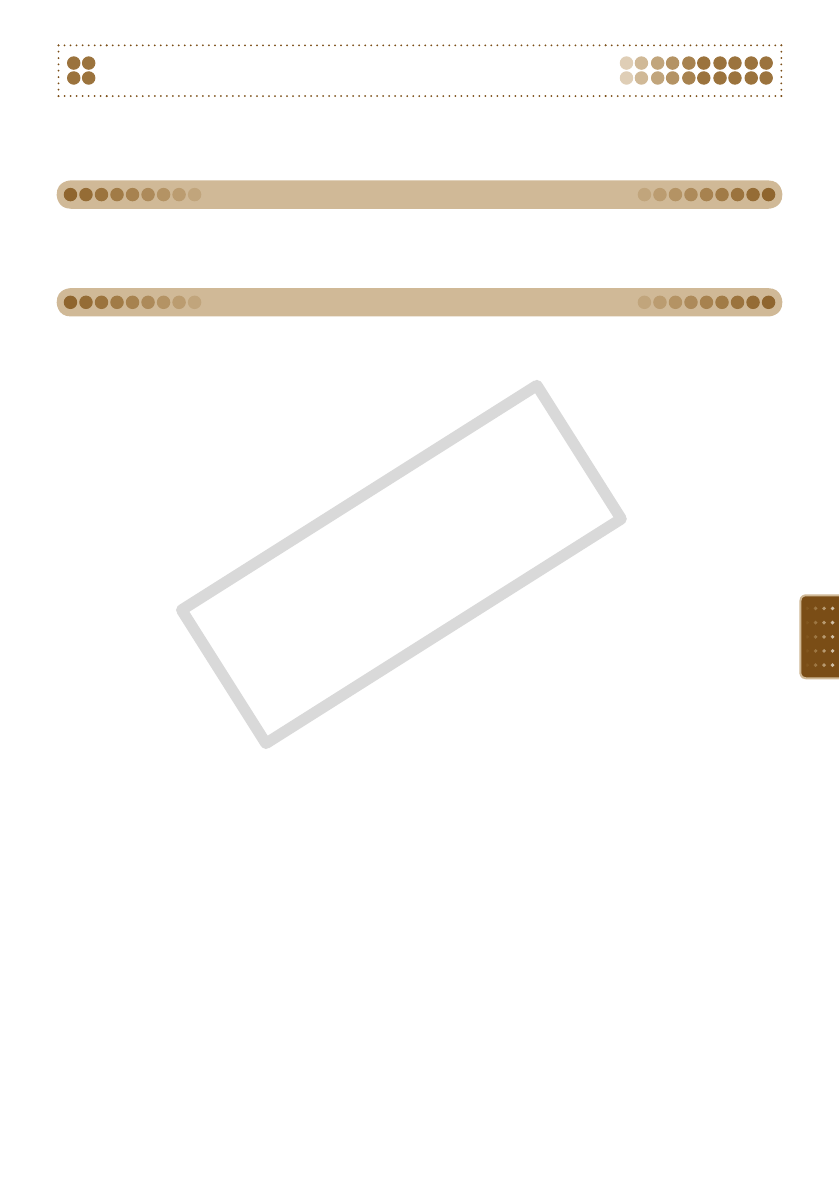
73
Power will not turn on
Conrm that the power cord is connected correctly (p. 8).
Hold the q button pressed until the start-up image appears on the screen (p. 9).
•
•
Cannot print
Conrm the printer power is turned on (p. 9).
Conrm the cartridge is inserted properly (p. 7).
When a cartridge is depleted, insert a new cartridge (p. 13).
Connect SELPHY to only one device at a time. Do not connect simultaneously to a digital camera,
memory card or computer.
Be sure the protective paper is correctly placed inside the cartridge (p. 7).
Conrm the ink sheet is taut (p. 7).
Conrm you are using the dedicated ink and paper cartridge (p. 8).
Depending on the room temperature SELPHY may overheat and temporarily stop operating.
This is not a malfunction. Wait until the temperature drops and printing resumes. If SELPHY is
connected to a computer, a message will appear on the computer screen. Do not cancel the print.
Wait until printing resumes.
The maximum number of images that can set for printing is 999. The maximum number of copies
that can be printed per image is 99.
Cannot print from memory card, image does not display
Conrm that the correct memory card is inserted all the way into the slot with the label facing
forward (pp. 10, 12).
Make sure you are using a supported image type (p. 11).
Conrm that any memory card requiring an adapter is inserted into the adapter before being
inserted into the slot (p. 11).
Printing from digital cameras
Conrm that your digital camera supports PictBridge (p. 66).
Conrm that SELPHY is correctly connected to the digital camera (p. 66).
Check that the digital camera’s battery has a sufcient charge.
Replace the battery with a fully charged (or new) battery, or use the compact power adapter for the
digital camera.
•
•
•
•
•
•
•
•
•
•
•
•
•
•
•
Troubleshooting
If you think there is a problem with SELPHY, rst check the following. If the items below do not solve
your problem, contact a Canon Customer Support Help Desk as listed on the included customer
support list.
Power
Printing Problems
C OPY