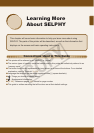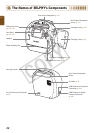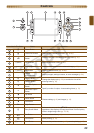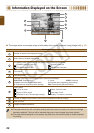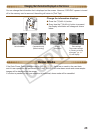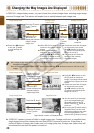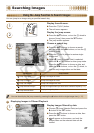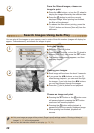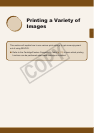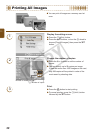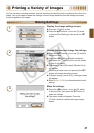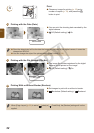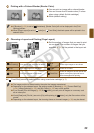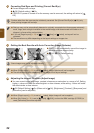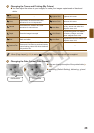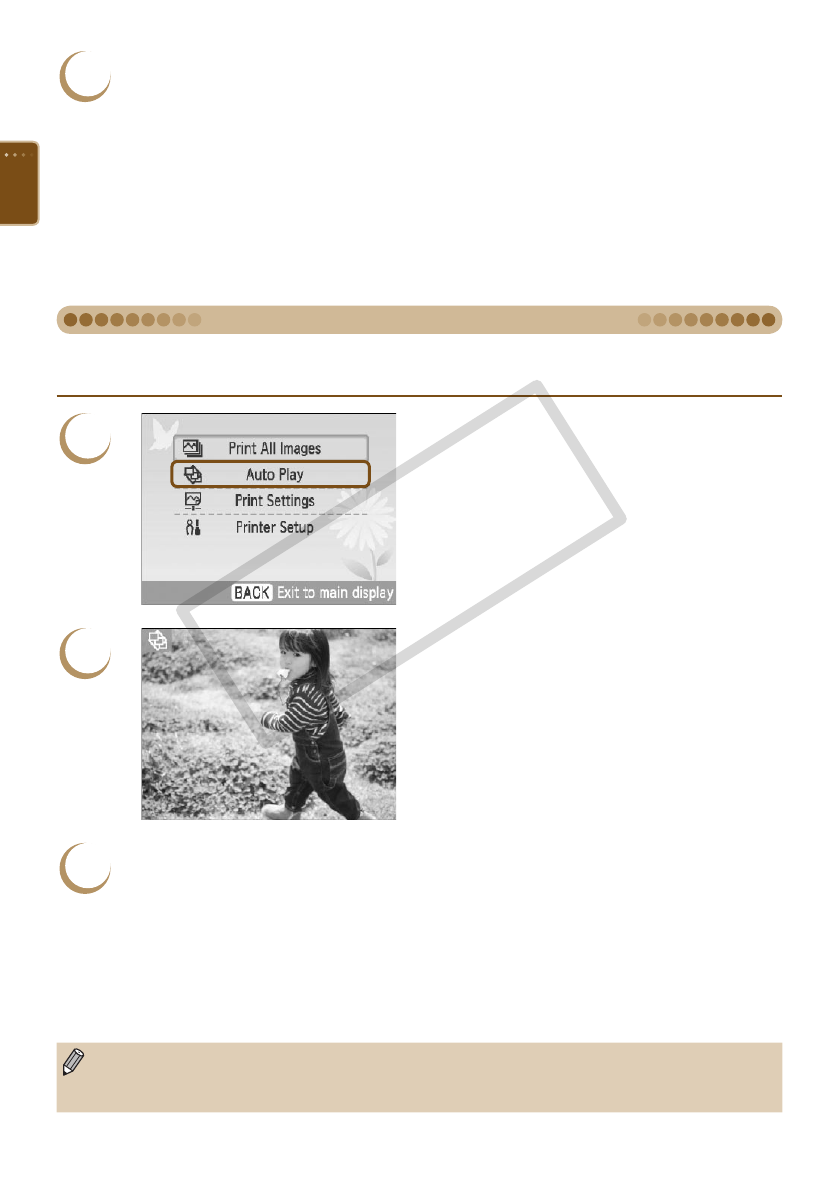
28
You can play all the images on your memory card in order of their le number (images will display for
approx. 3 seconds each), and search for images to print.
1
Auto play images.
Press the m(MENU) button.
Press the ud buttons, or turn the w wheel to
choose [Auto Play], then press the o button.
The loading image screen appears, and then
auto play begins.
2
Viewing your images.
Each image will be shown for about 3 seconds.
If you press the l r buttons, or turn the w
wheel during playback, you can scroll through
the images. If you hold down the l r buttons
you can fast-forward through the images.
Press the b(BACK) button to end playback.
3
Choose an image and print.
Pressing the o button or the p button once
will pause playback; pressing the o button
once more will resume playback.
Pressing the p button while playback is
paused will print the currently displayed image.
When printing has nished, playback will
resume.
Only one image per page will be printed. [Page Layout] settings made in “Printing a Variety of
Images” (p. 33) will be disregarded.
You can add transition effects to auto play (pp. 70, 72).
Search Images Using Auto Play
2
From the ltered images, choose an
image to print.
Press the l r buttons, or turn the w wheel to
display the images ltered by the selected date.
Press the p button to print the currently
displayed image. When printing has nished,
the lter will be released.
To release the lter without printing, press the
m(EDIT) button and choose [View all] from the
edit menu.
C OPY