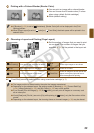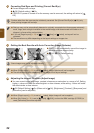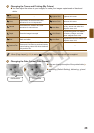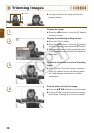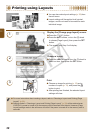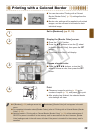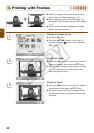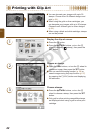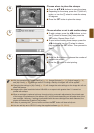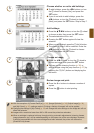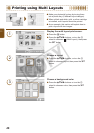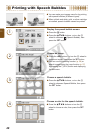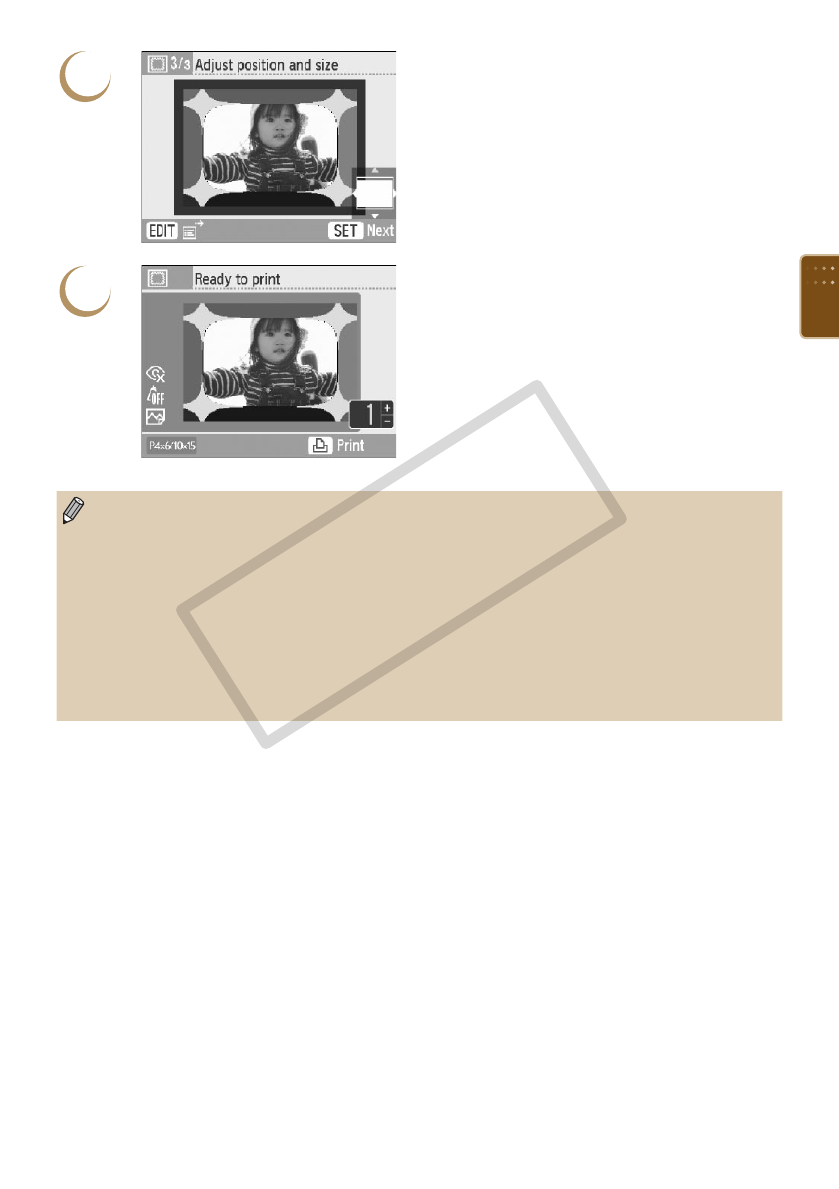
41
4
Choose the size and placement of the image.
Pressing the - button will make the image
larger. Pressing the 0 button will make it
smaller.
Press the udl r buttons to move the image.
Press the m(DISPLAY) button, or turn the w
wheel to rotate the image 90 degrees.
Press the o button to accept the setting.
5
Print.
Press the ., buttons to choose the number
of copies.
Press the p button to start printing.
With the exception of [Correct Red-Eye] (p. 34), [Image Optimize] (p. 34), [Adjust Image] (p. 34),
and [My Colors] (p. 35), settings made in “Printing a Variety of Images” will not be applied.
Changing the settings in [My Colors] (p. 35) will change the color settings on the image but will not
affect the frame.
Images with a resolution below 640 x 480 or a width-to-height ratio greater than 2:1 cannot be
printed with frames.
When a cartridge is replaced mid-way through printing, automatic adjustments (trimming frames,
image placement, etc.) will be made depending on the paper size of the new cartridge. However,
if settings incompatible with the new cartridge have been selected, the printer will restore the
[Creative Print] screen.
You can add frames to SELPHY using the supplied software (p. 56, pp. 62-64).
C OPY