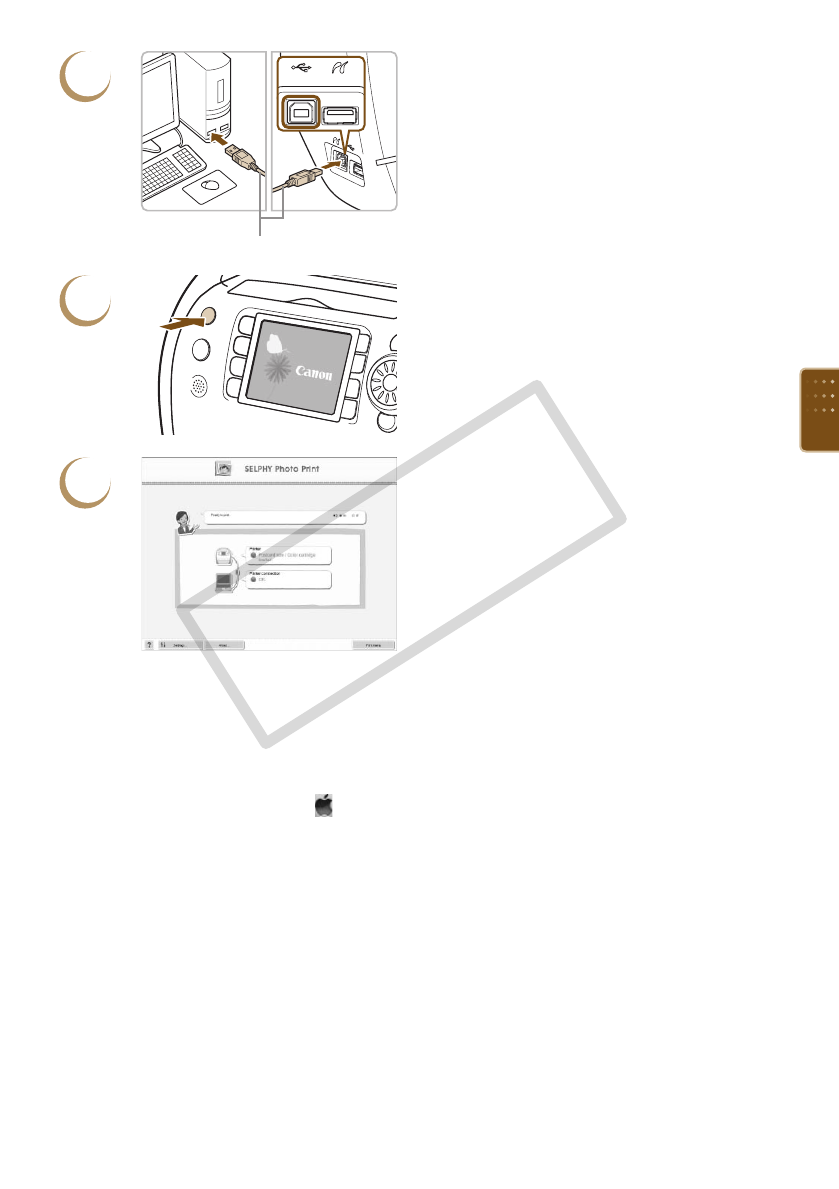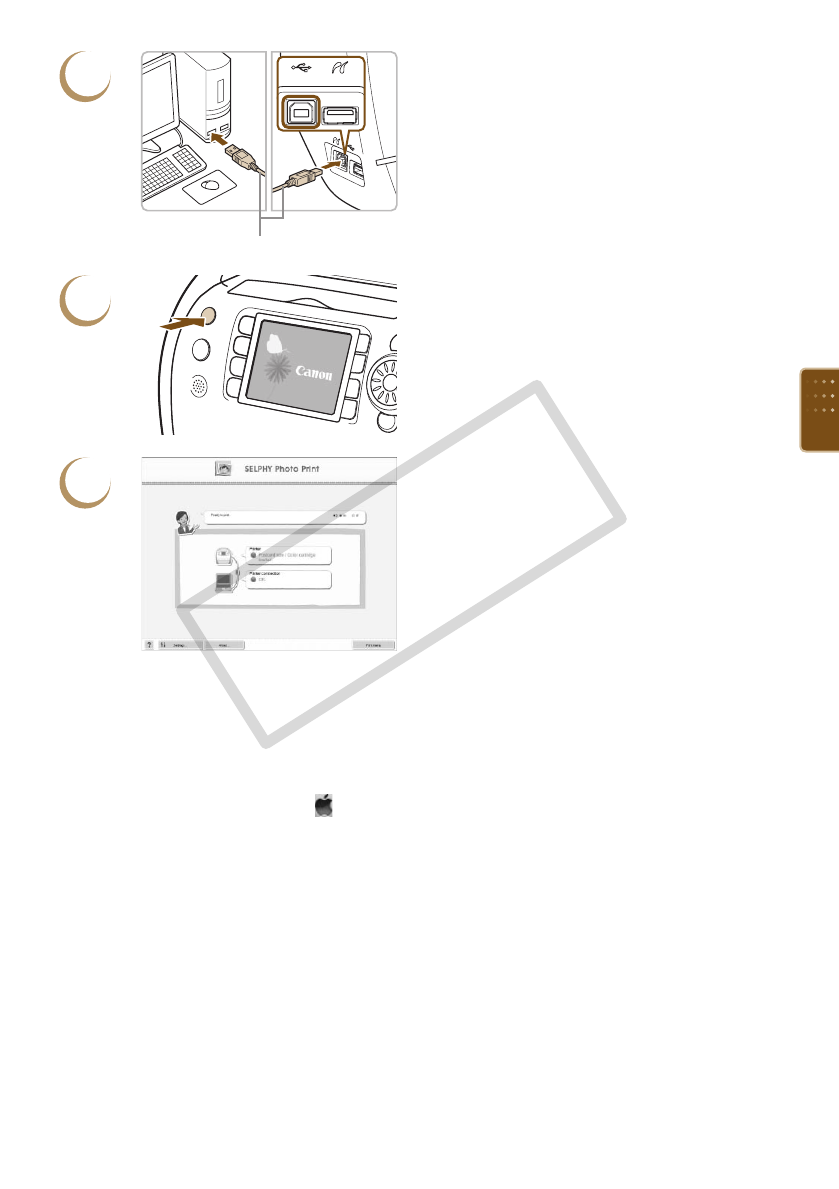
59
3
Commercially available USB cable
Connect SELPHY to a computer.
Use the USB cable to connect SELPHY to the
computer.
Refer to the user guide included with the cable
or computer for handling instructions.
4
Turn on SELPHY.
Press the
q button to turn on SELPHY.
Windows
When the installation nishes, click [Restart]
to restart the computer and complete the
installation.
5
Conrm that the software has been
started properly.
The software will start and the screen on the
left will appear when a connection between
SELPHY and the computer is established.
From now on, the software will automatically
start when you perform Steps 2 to 4.
Windows
If the screen in Step 5 does not appear, choose from the [Start] menu r [All Programs]
r [Canon Utilities] r [SELPHY Photo Print] r [SELPHY Photo Print].
Macintosh
If the screen in Step 5 does not appear, follow the procedure below to register your
printer. After clicking [ ] in the menu, click [System Preferences], then [Print & Fax] to
bring up the [Print & Fax] window. Click [+], choose [ES40] from the pop-up window and
click [Add].
After you have nished registering your printer, click [SELPHY Photo Print] from the
Dock (the bar at the bottom of the desktop), and the screen at Step 5 will appear.