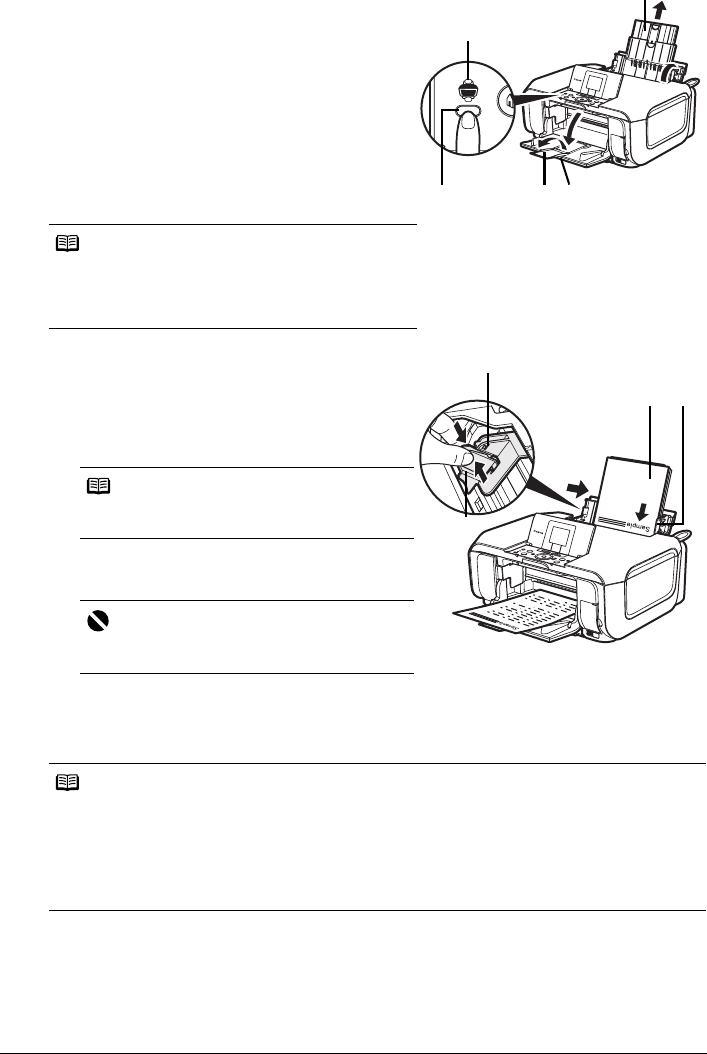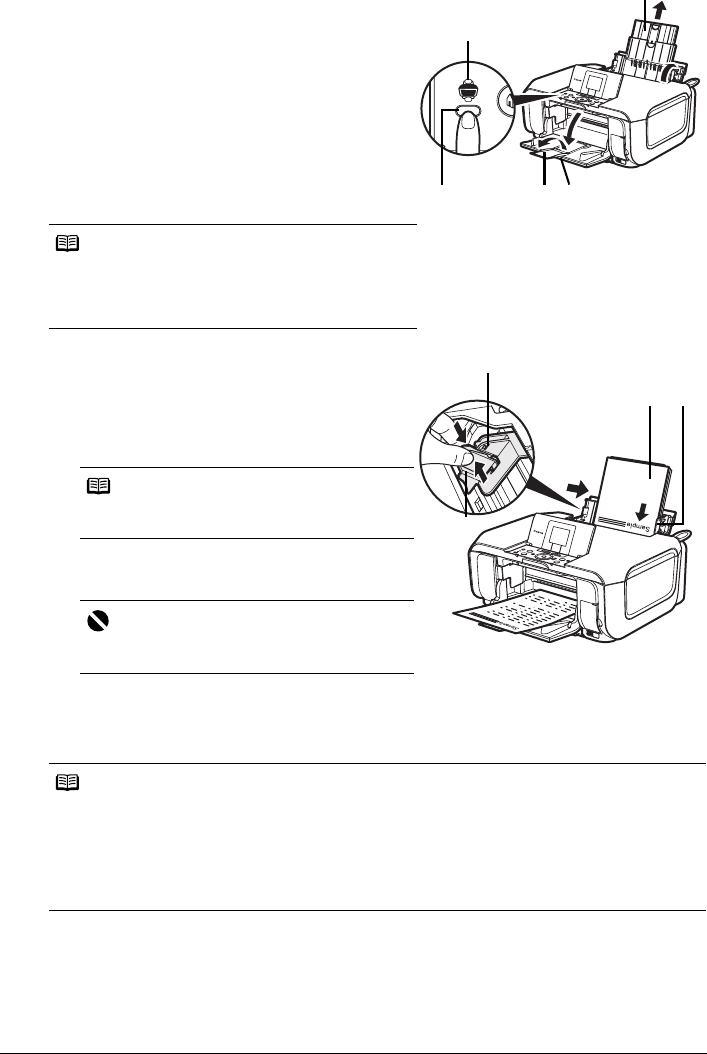
16 Before Using the Machine
2 Prepare to load paper.
(1) Open the Sheet Feeder Cover and pull out the
Paper Support.
Put your finger in the rounded indent of the
Paper Support and pull it out until it stops.
(2) Open the Paper Output Tray.
Put your finger in the indent on the top of the
Paper Output Tray and open it gently.
(3) Open the Output Tray Extension.
(4) Press the Paper Feed Switch so that the
Rear Tray lamp (A) lights.
3 Load the paper.
(1) Load the paper in the Rear Tray with the print
side facing UP.
(2) Align the paper stack against the Cover Guide
on the right side of the Paper Support.
(3) Pinch the Paper Guide and slide it against the
left side of the paper stack.
4 Specify the page size and media type settings according to the loaded paper.
Note
You can also select the paper source with the printer
driver.
For details, refer to the PC Printing Guide on-screen
manual.
Note
Make sure that the Cover Guide is set upright
when you load paper in the Rear Tray.
Important
Do not slide the Paper Guide too hard. Paper
may not be fed properly.
Note
z When performing copy direct printing without using a computer, select the size and type of the
loaded paper in Page size and Media type in each mode. For details on settings in each menu,
see “Setting Items” on page 24 and page 45.
z When using the machine connected to a computer, select the size and type of the loaded paper
in Page Size (or Paper Size) and Media Type in the printer driver.
For details on printer driver settings, see “Printing with Windows” on page 36 or “Printing with
Macintosh” on page 37.
(A)
(4) (3) (2)
(1)
Do not load higher than the Load Limit
Mark (B).
(B)
(3)
(1) (2)