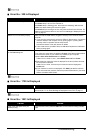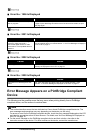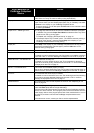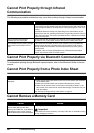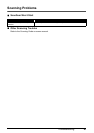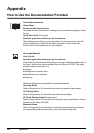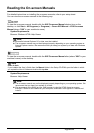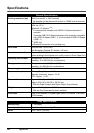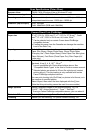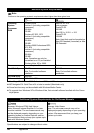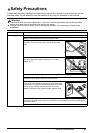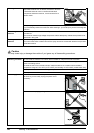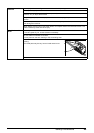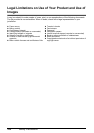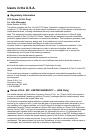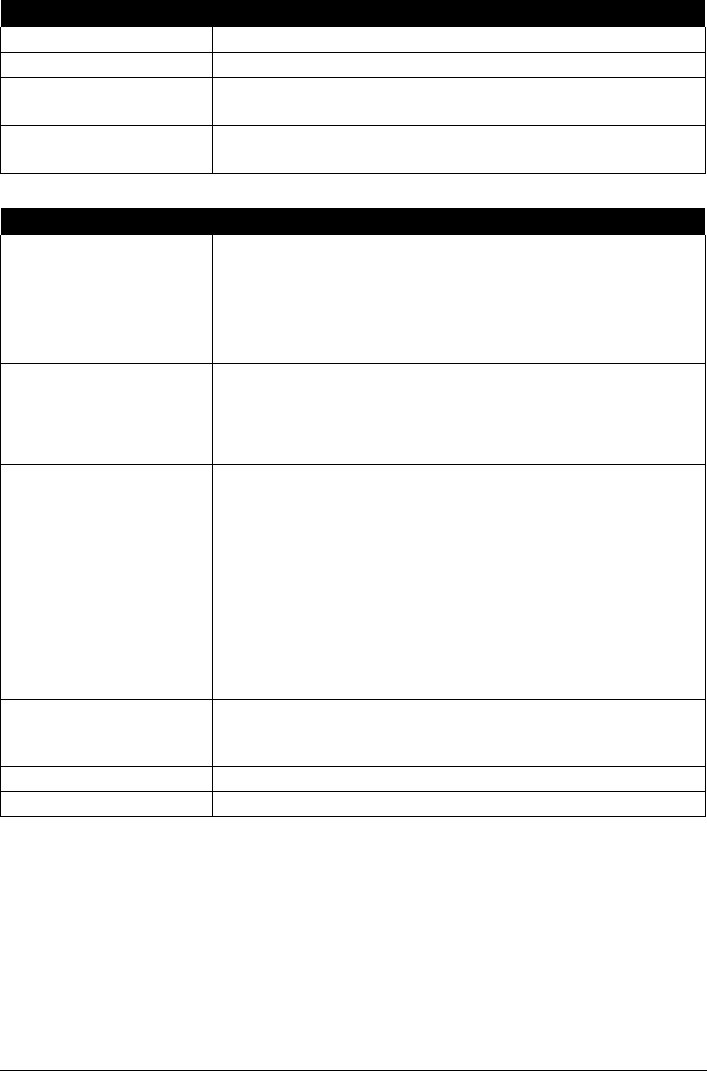
95Appendix
Scan Specifications (Platen Glass)
Scanner driver TWAIN / WIA (Windows Vista or Windows XP only)
Maximum scanning size A4/Letter, 8.5" x 11.7" / 216 x 297 mm
Scanning resolution Optical resolution (horizontal x vertical) max: 4800 dpi x 9600 dpi
Interpolated resolution max: 19200 dpi x 19200 dpi
Gradation (Input/Output) Gray: 16bit/8bit
Color: 48bit/24bit (RGB each 16bit/8bit)
Camera Direct Print (PictBridge)
Paper size 4" x 6" / 101.6 x 152.4 mm, 5" x 7" / 127.0 x 177.8 mm
*1
, Credit
card
*2
, 8" x 10" / 203.2 x 254.0 mm, A4, Letter, Wide
*1
*1
Can be selected only on certain Canon-brand PictBridge
compatible devices.
*2
Feeding this paper from the Cassette can damage the machine.
Load in the Rear Tray.
Paper type Default (Selections based on the machine setting), Photo (Photo
Paper Plus Glossy, Glossy Photo Paper, Glossy Photo Paper
“Everyday Use”, Photo Paper Glossy, Photo Paper Plus Semi-gloss,
Photo Stickers), Fast Photo (Photo Paper Pro), Plain Paper (A4/
Letter only)
Layout Default (Selections based on the machine setting), Borderless,
Bordered, N-up (2, 4, 9, 16)
*1
, 35-up
*2
*1
Layout compatible with Canon-brand sticker above. See
“Compatible Media Types” in the User’s Guide on-screen manual.
*2
Selected photos are printed in 35 mm film style layout (contact
printing layout). This print setting is only available with certain
Canon PictBridge-compliant devices.
You can print shooting Info (Exif Data) on photos in list format, or in
the margins of specified photos.
Select Layout, then select the item displayed with the [i] icon.
(Note that this print setting cannot be used for some models.)
Image optimize Default (Selections based on the machine setting), On, Off,
“VIVID”*, “NR” (Noise Reduction)*, “Face”*, “Red eye”*
* If using a Canon PictBridge-compatible camera, you can select it.
Print date & file no. Default (Off: No printing), Date, File No., Both, Off
Trimming Default (Off: No trimming), On (follow camera’s setting), Off