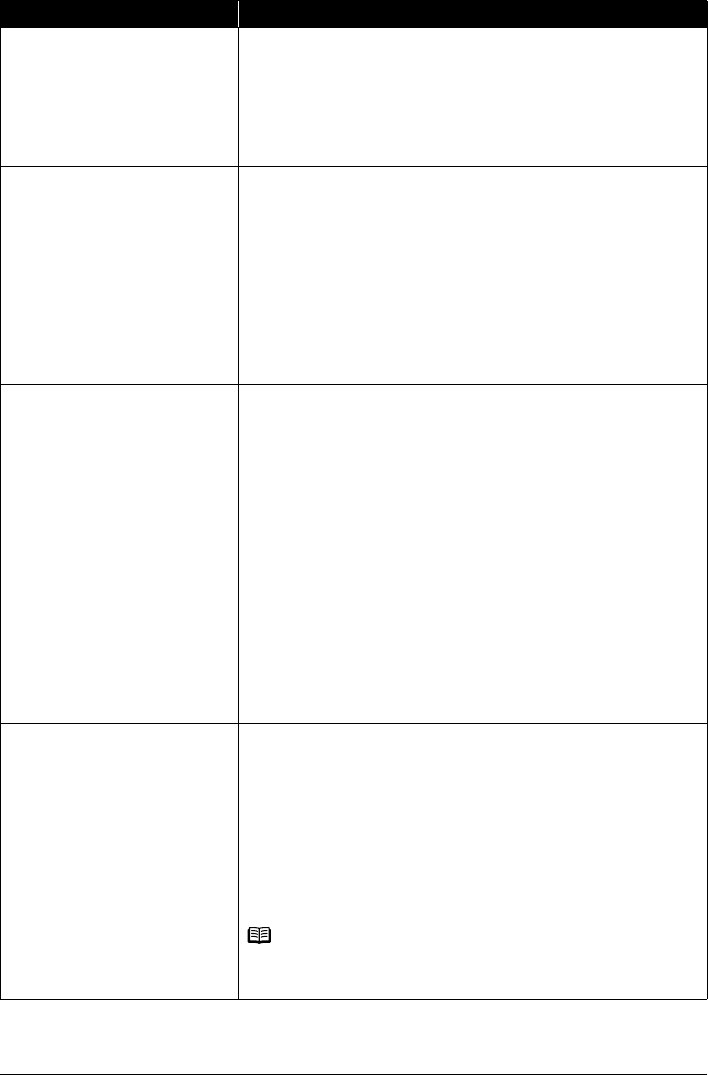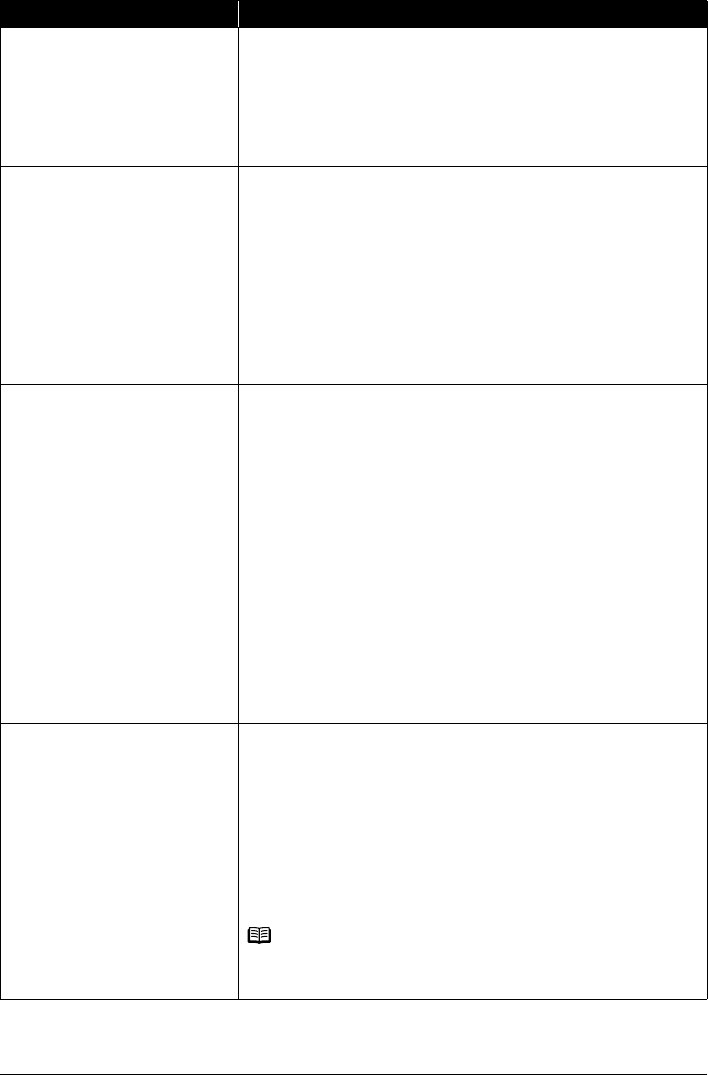
71Troubleshooting
“The ink absorber is almost full. Press
OK to continue printing. Contact the
service center.”
The machine has a built-in ink absorber to hold the ink used during Print Head
Cleaning, for example.
This error message indicates that the ink absorber is nearly full.
Press the OK button to cancel the error so you can continue printing.
However, because printing is disabled once the ink absorber becomes
completely full and until the ink absorber is replaced, you are recommended to
contact a Canon service representative as early as possible. (You will need to
replace a particular part of the machine.)
“The device may be incompatible.
Remove the device and check the
manual supplied with the connected
device.”
z A communication time out occurs if an operation takes too long or if it takes
too much time to send data. This may cancel printing. In such cases,
disconnect and reconnect the USB cable.
When printing from a PictBridge compliant device, depending on the model
or brand of your device, you may have to select a PictBridge compliant print
mode on the device before connecting it to the machine. You may also have
to turn on your device or select Play mode manually after connecting the
device to the machine. Perform necessary operations before connecting your
device referring to its instruction manual.
If the error is still not resolved, check if you can print another photograph.
z Check your device connected to the machine. Only PictBridge compliant
devices or the optional Bluetooth Unit BU-20 can be connected to the
machine for direct printing.
“Auto head align has failed. Press OK
and repeat operation. <See manual>”
Possible causes are as follows:
z Print Head nozzles are clogged.
Press the OK button to dismiss the error message, and print the nozzle
check pattern to check the status of the Print Head. See “Printing the Nozzle
Check Pattern” on page 53 and “Printing Does Not Start/Printing Is Blurred/
Colors Are Wrong/Straight Lines Are Misaligned” on page 76.
z Paper of size other than A4 or Letter is loaded in the Rear Tray.
Press the OK button on the machine to dismiss the error message, then load
two sheets of A4/Letter-sized paper (MP-101) in the Rear Tray.
Automatic Print Head Alignment cannot be performed using paper from the
Cassette. For Automatic Print Head Alignment, always load paper in the
Rear Tray.
z The Paper Output Slot is exposed to strong light.
Press the OK button to dismiss the error message, and then adjust your
operating environment and/or the position of the machine so that the Paper
Output Slot is not exposed directly to strong light.
After carrying out the above measures, if the problem continues after aligning
the Print Head again, press the OK button to dismiss the error message, and
then perform Manual Print Head Alignment. For details on Manual Print Head
Alignment, see “Manual Print Head Alignment” on page 59.
“The remaining level of the following ink
cannot be correctly detected.
Replace the ink tank.”
U130
The remaining ink level cannot be correctly detected. (The lamp on the ink tank
flashes.)
Replace the ink tank and close the Scanning Unit (Printer Cover).
Printing with an ink tank that was once empty may damage the machine.
If you want to continue printing in this condition, you need to release the function
for detecting the remaining ink level. Press and hold the Stop/Reset button for
at least 5 seconds, and then release it.
With this operation, releasing the function for detecting the remaining ink level is
memorized. Please be advised that Canon shall not be liable for any machine
malfunction or damage caused by refilled ink tanks.
See “Replacing an Ink Tank” on page 46.
Note
If the function for detecting the remaining ink level is disabled, the ink tank in
gray is displayed in the remaining ink volume screen on the LCD.
See “Getting the Ink Status Information” on page 46.
Message Action