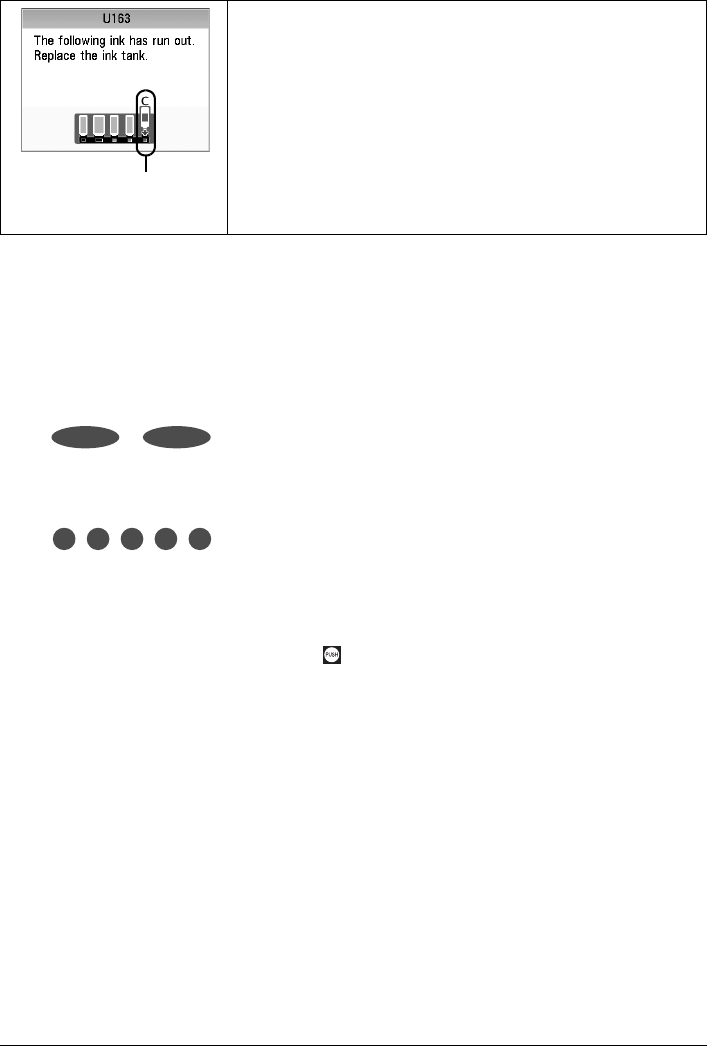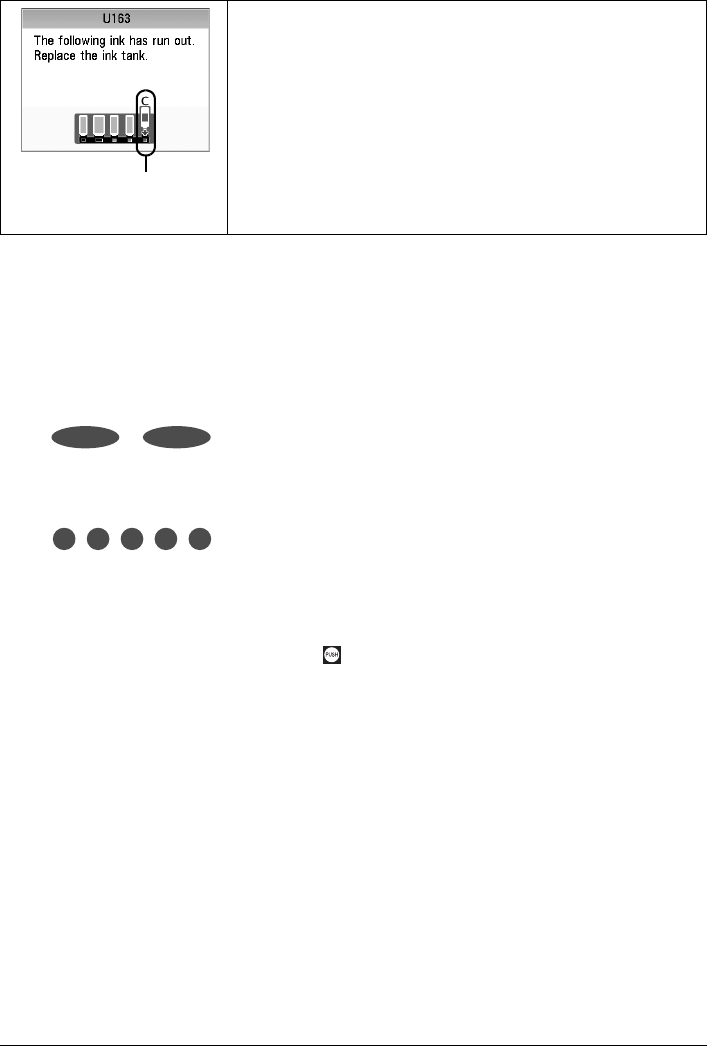
47Routine Maintenance
An error message may be displayed on the LCD during printing.
z With the Ink Lamps
You can confirm the status of each ink tank by the ink lamps. Open the Scanning Unit (Printer Cover)
of the machine to confirm how the ink lamps light or flash.
z Ink lamp is on
The ink tank is correctly set and there is enough ink remaining to print.
z Ink lamp is flashing
Flashing slowly (at around 3-second intervals)
Ink is low. You can continue printing for a while, but we recommend you to have a new ink
tank available.
Flashing quickly (at around 1-second intervals)
The ink tank is inserted in the wrong position or it is empty. Ensure that the ink tank is in the
correct position as directed by the label on the Print Head Holder. If the position is correct and
its lamp flashes, it is empty. Replace it with a new one.
z Ink lamp is off
The tank is not set properly. Press the
mark on the ink tank until the tank clicks into place.
If it does not click into place, make sure that the orange protective cap has been removed
from the bottom of the ink tank. See “Prepare the replacement tank.” on page 49.
If the lamps are still off after reinserting the ink tanks, there has been an error and the
machine cannot print. Check the error message displayed on the LCD. See “An Error
Message Is Displayed on the LCD” on page 70.
Ink has run out. See “The following ink has run out. Replace the
ink tank.” in “An Error Message Is Displayed on the LCD” on
page 70 and take appropriate action.
(B)
(B) Empty ink tank.
......Repeats
......Repeats