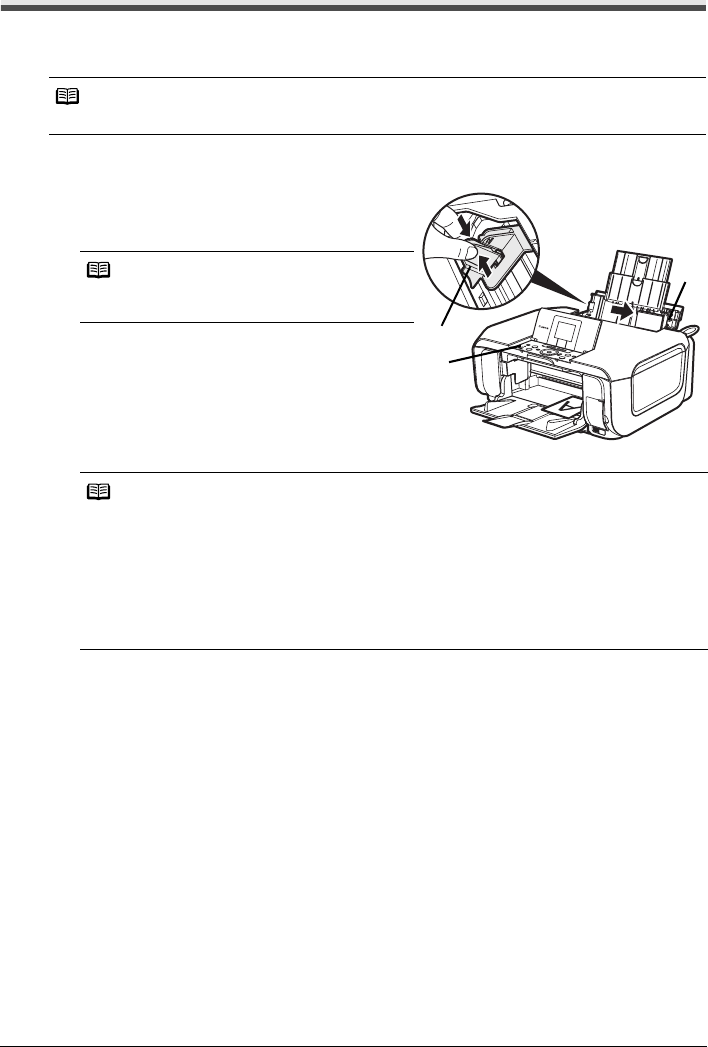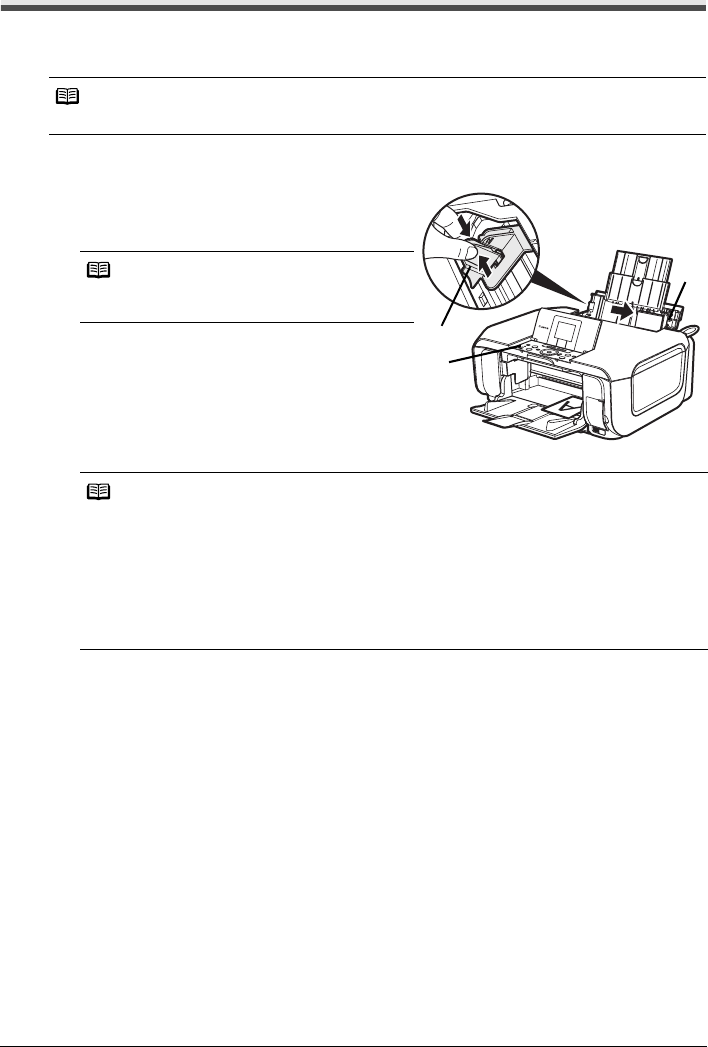
22 Before Using the Machine
Loading Small-Sized Paper
You can use 4" x 6" / 101.6 x 152.4 mm, 5" x 7" / 127.0 x 177.8 mm, and Credit card-sized
papers.
z Loading Small-Sized Paper in the Rear Tray
(1) Load the small-sized paper against the Cover
Guide (the right side of the Paper Support)
with the print side facing UP.
(2) Pinch the Paper Guide and slide it against the
left side of the paper stack.
(3) Press the Paper Feed Switch so that the
Rear Tray lamp lights.
(4) Specify the page size and media type settings
according to the loaded paper.
Note
Load Credit card-sized paper in the Rear Tray.
Note
Make sure that the Cover Guide is set upright
when you load paper in the Rear Tray.
Note
z When performing copy direct printing without using a computer, select the size and type of
the loaded paper in Page size and Media type in each mode. For details on settings in
each mode, see “Setting Items” on page 24 and page 45.
z When using the machine connected to a computer, select the size and type of the loaded
paper in Page Size (or Paper Size) and Media Type in the printer driver. For details on
printer driver settings, see “Printing with Windows” on page 36 or “Printing with Macintosh”
on page 37.
z You can also select the paper source with the printer driver.
For details, refer to the PC Printing Guide on-screen manual.
(2)
(3)
(1)