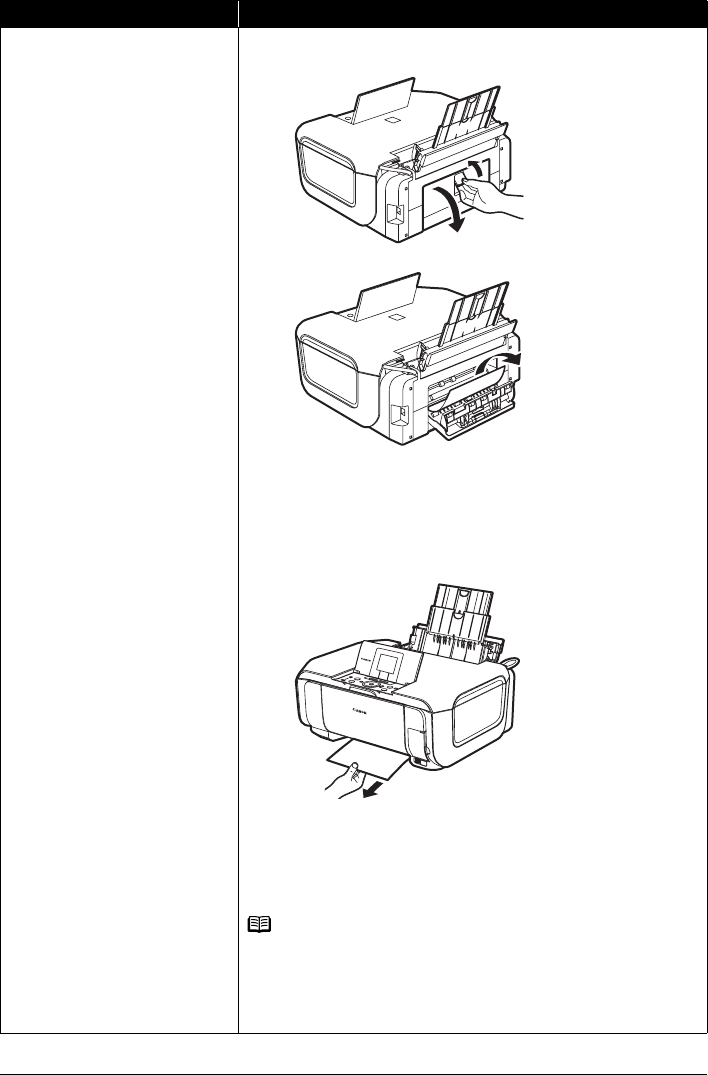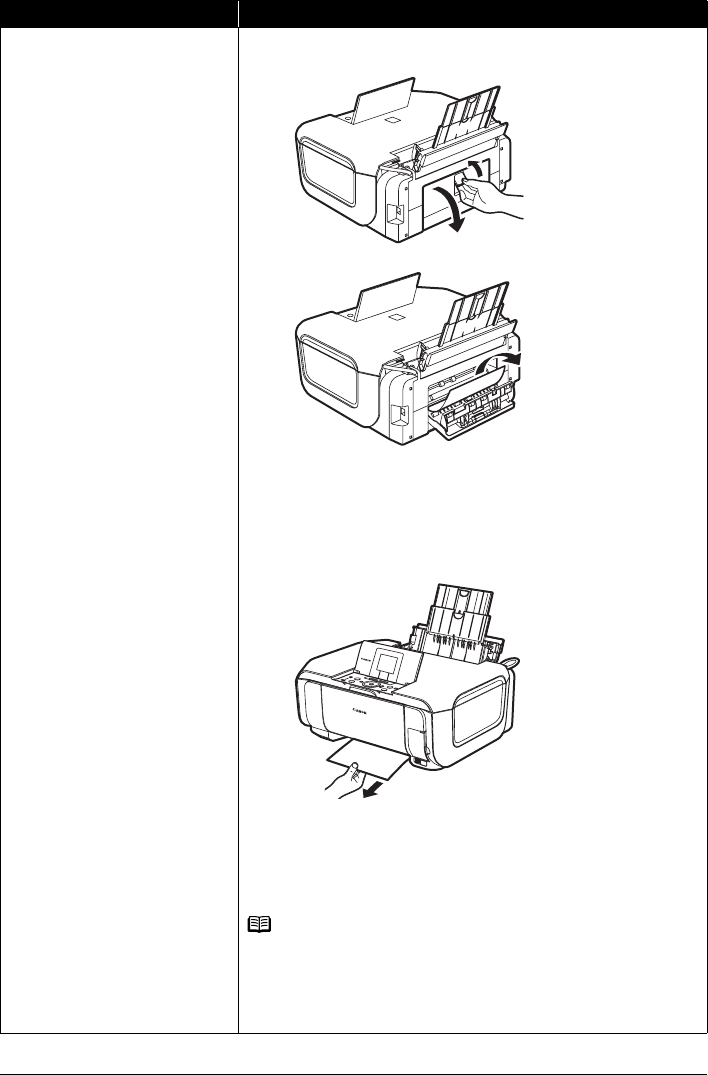
84 Troubleshooting
Paper jammed inside the machine at
the transport unit.
Remove the paper following the procedure below.
(1)Open the Rear Cover.
(2)If you can see the jammed paper, slowly pull the paper out.
z Be careful not to touch the components inside the machine.
z If you cannot pull the paper out, turn the machine off and turn it back on. The
paper may be ejected automatically.
(3)Close the Rear Cover.
(4)If you were not able to remove the paper out in step (2), remove the
Cassette.
(5)Slowly pull the jammed paper out.
(6)If any paper is sticking out of the Cassette, align the edges of the paper to
reload in the Cassette.
(7)Insert the Cassette into the machine again, and press the OK button on the
machine.
If you turned off the machine in step (2), all print jobs in queue are canceled.
Reprint if necessary.
Note
When reloading the paper in the machine, see “Paper Does Not Feed Properly”
on page 81 to confirm that you are using the correct paper and are loading it into
the machine correctly.
If you cannot remove the paper or if the paper tears inside the machine, or if the
paper jam error continues after removing the paper, contact your Canon service
representative.
Cause Action