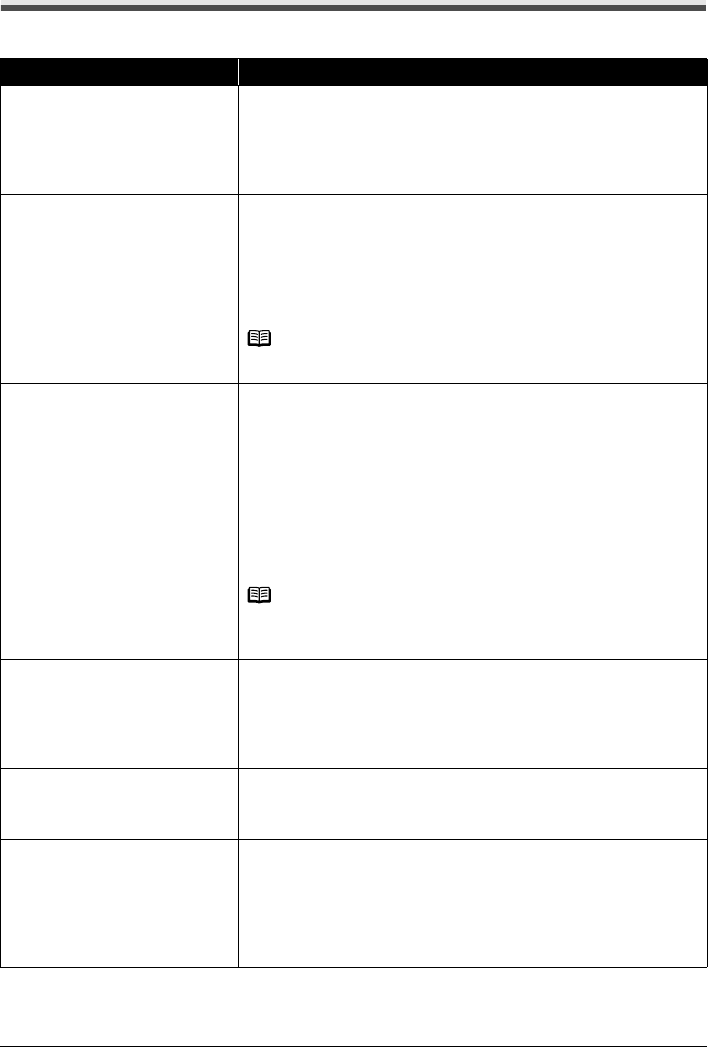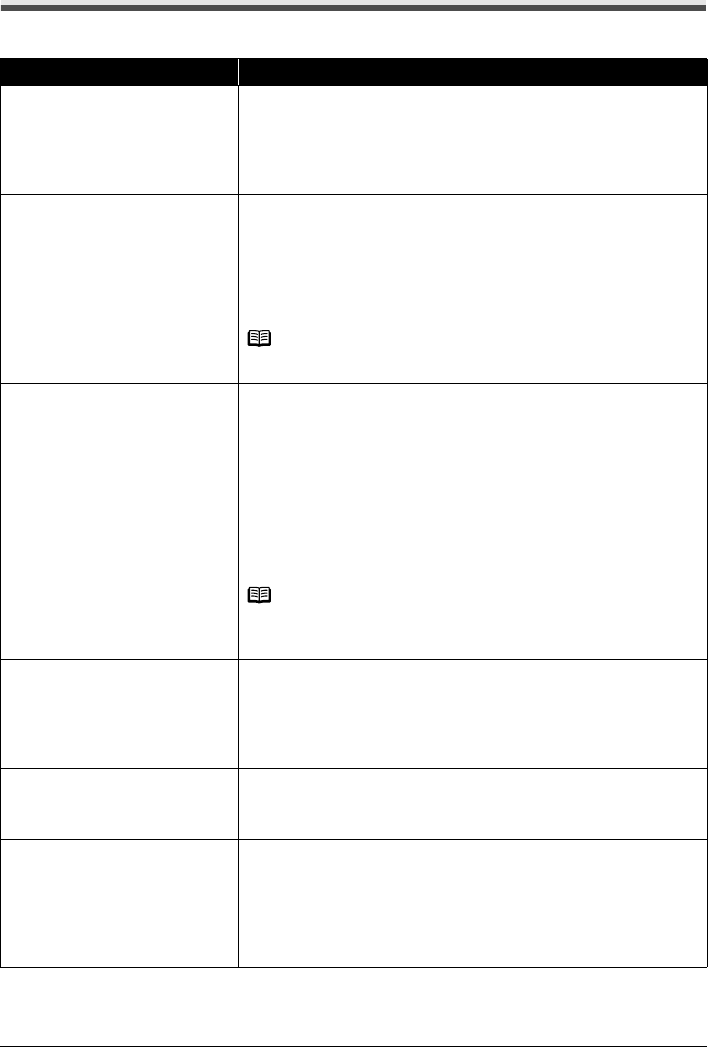
70 Troubleshooting
An Error Message Is Displayed on the LCD
If an error message is displayed on the LCD, take the corresponding action described below.
Message Action
“There are no photos in memory card.”
z There are no image data saved on the memory card that can be read by this
machine.
z The machine may not recognize the file if the file name or the folder path
contains certain characters. Use only alphanumeric characters.
z Photo data edited or processed on a computer must be printed from the
computer.
“The following ink may have run out.
Replacing the ink tank is
recommended.”
U041
If the lamp on the ink tank is flashing, ink may have run out.
Replacing the ink tank is recommended.
If printing is in progress and you want to continue printing, press the OK button
with the ink tank installed. Then printing can continue. Replacing the ink tank is
recommended after the printing. The machine may be damaged if printing is
continued under the ink out condition.
See “Replacing an Ink Tank” on page 46.
Note
If multiple ink lamps are flashing red, see “Getting the Ink Status Information” on
page 46 and check the status of each ink tank.
“The following ink has run out. Replace
the ink tank.”
U163
Ink has run out. (The lamp on the ink tank flashes.)
Replace the ink tank and close the Scanning Unit (Printer Cover).
Printing under the current condition may damage the machine.
If you want to continue printing in this condition, you need to release the function
for detecting the remaining ink level. Press and hold the Stop/Reset button for
at least 5 seconds, and then release it.
With this operation, releasing the function for detecting the remaining ink level is
memorized. Please be advised that Canon shall not be liable for any
malfunction or trouble which may be caused by continuation of printing under
the ink out condition.
See “Replacing an Ink Tank” on page 46.
Note
If the function for detecting the remaining ink level is disabled, the ink tank in
gray is displayed in the remaining ink volume screen on the LCD.
See “Getting the Ink Status Information” on page 46.
“Print head is not installed. Install the
print head.”
U051
“The type of print head is incorrect.
Install the correct print head.”
U052
Follow the directions given in your setup sheet to install the Print Head.
If the Print Head is already installed, remove the Print Head once and then
reinstall it.
If the error is not resolved, the Print Head may be damaged. Contact your
Canon service representative.
“Inner cover is open. Close the inner
cover and press OK.”
If the Inner Cover is open when starting printing, close it and then press the OK
button on the machine.
Do not open or close the Inner Cover while printing, as this can damage the
machine.
“Some ink tanks are not installed in
place.”
U072
“More than one ink tank of the following
color is installed.”
U071
Possible causes are as follows:
z Some ink tanks are not installed in the correct position. (The lamp on the ink
tank flashes.)
z More than one ink tanks of the same color are installed. (The lamp on the ink
tank flashes.)
Confirm that the ink tanks are installed in the appropriate positions.
See “Replacing an Ink Tank” on page 46.