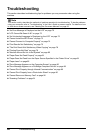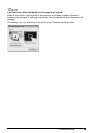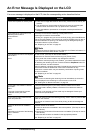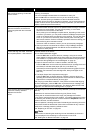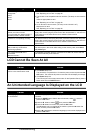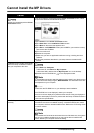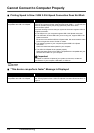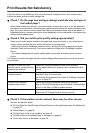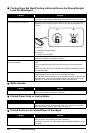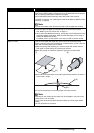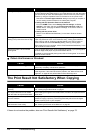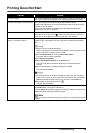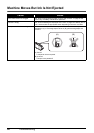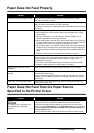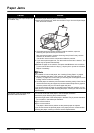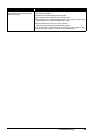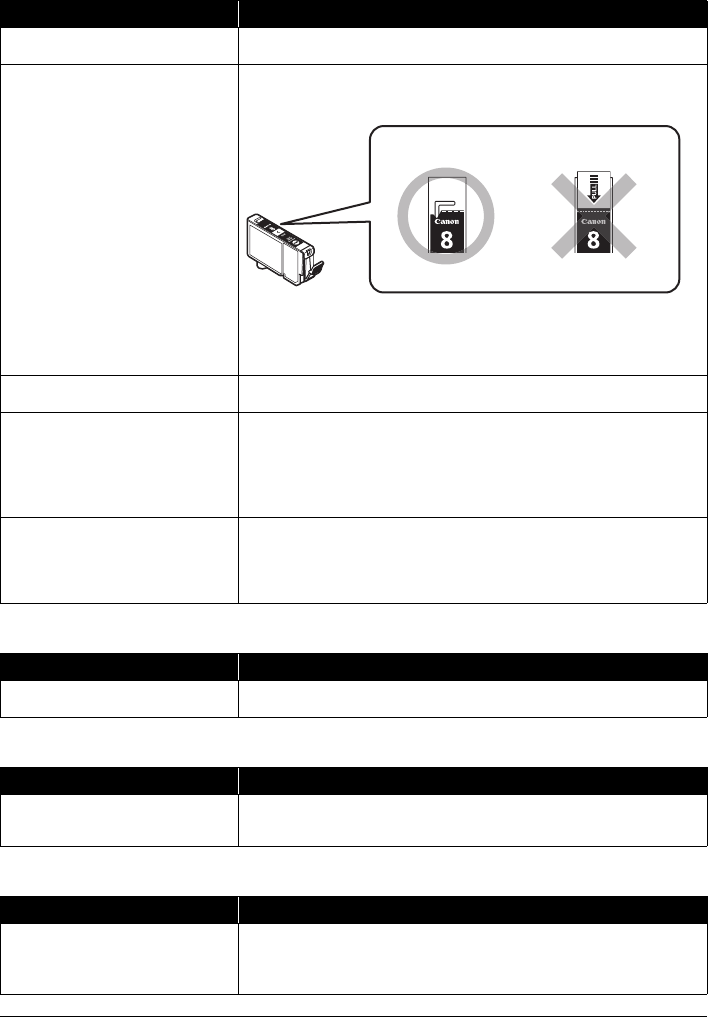
76 Troubleshooting
Printing Does Not Start/Printing Is Blurred/Colors Are Wrong/Straight
Lines Are Misaligned
White Streaks
Printed Paper Curls or Has Ink Blots
Printed Surface Is Scratched/Paper Is Smudged
Cause Action
Ink tank is empty. See “An Error Message Is Displayed on the LCD” on page 70 to identify the ink
error, and then take the appropriate action depending on the error condition.
The protective film is remaining. Make sure all of the protective film is peeled off and the air hole is exposed, as
illustrated in (A). If the orange tape is left as in (B), pull the orange tape and
remove it.
(A) Correct
L-shaped air hole is exposed.
(B) Incorrect
The tape is not peeled off.
Print Head nozzles are clogged. See “When Printing Becomes Faint or Colors Are Incorrect” on page 52 and
perform any necessary maintenance operation.
The media is loaded with the wrong
side facing upwards.
Many types of paper are made to be printed on only a particular side of the
paper.
Printing on the wrong side may cause unclear prints or prints with reduced
quality.
Refer to the instruction manual supplied with the paper for detailed information
on the printable side.
Print Head is misaligned. If you did not align the Print Head after installation, straight lines may be printed
misaligned. Make sure to align the Print Head after you install it.
See “Automatic Print Head Alignment” on page 58 and perform Automatic Print
Head Alignment. If this does not solve the problem, see “Manual Print Head
Alignment” on page 59 and perform Manual Print Head Alignment.
Cause Action
Print Head nozzles are clogged. See “When Printing Becomes Faint or Colors Are Incorrect” on page 52 and
perform any necessary maintenance operation.
Cause Action
Paper is too thin. When printing data with high color saturation such as photographs or images in
deep color, we recommend using Photo Paper Pro or other Canon specialty
paper. See “Media Types You Cannot Use” on page 10.
Cause Action
Paper Feed Roller is dirty. Clean the Paper Feed Roller. Cleaning the Paper Feed Roller will wear the
roller, so perform this procedure only when necessary.
For details on cleaning, see “Cleaning the Paper Feed Roller (Roller Cleaning)”
on page 64.
(A) (B)