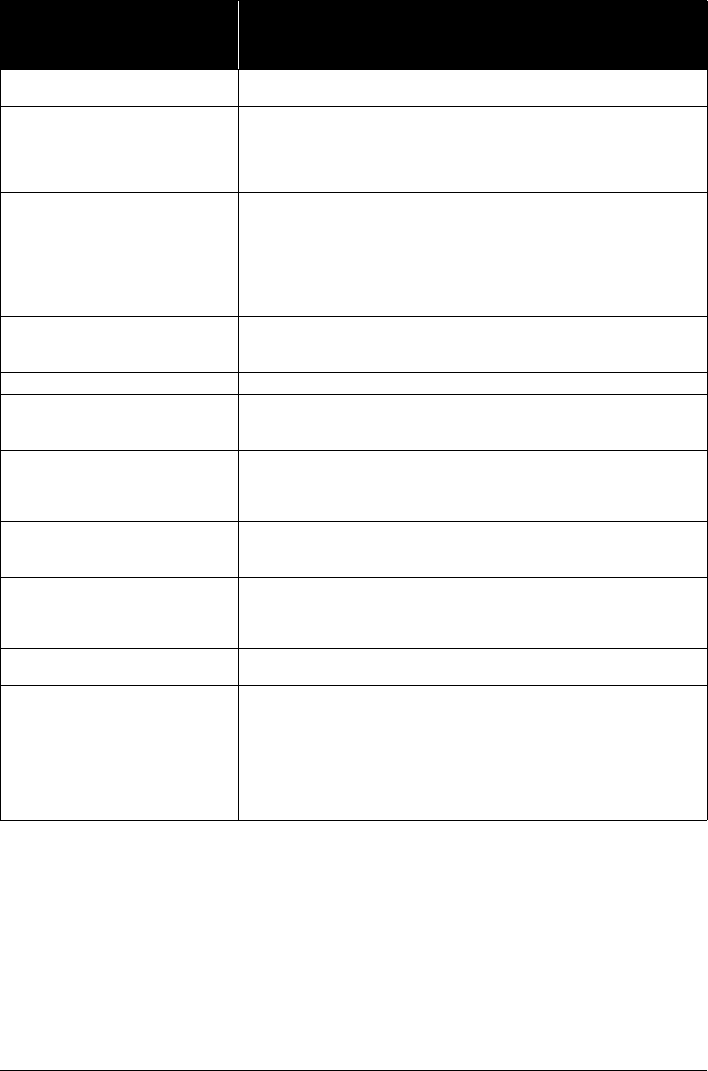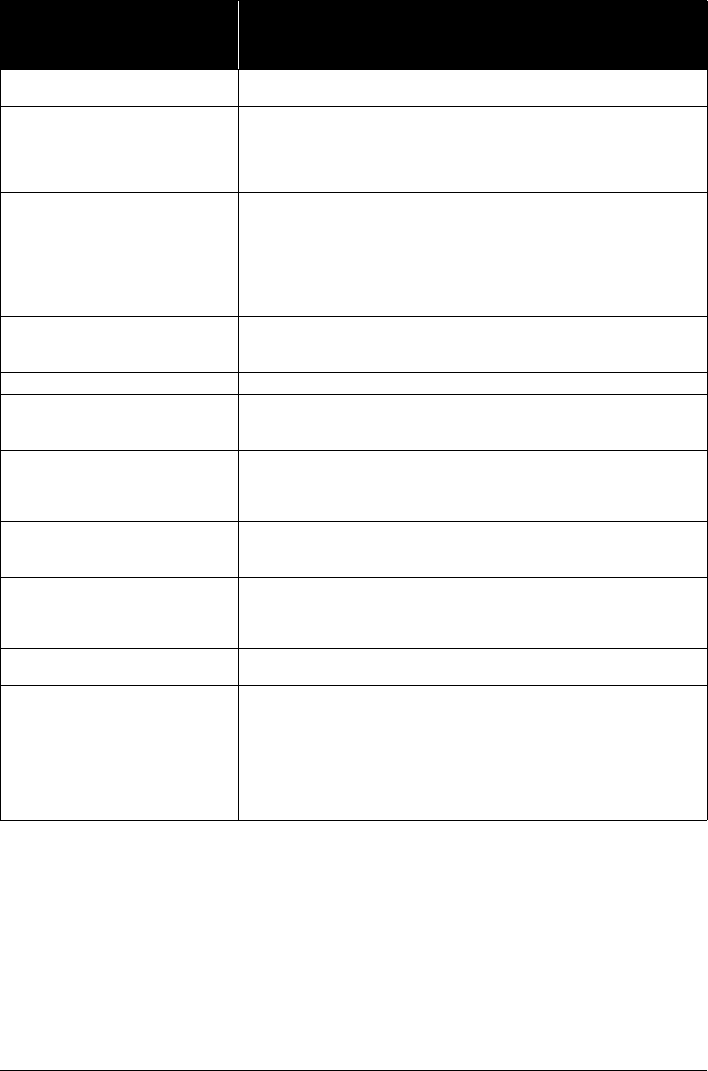
89Troubleshooting
Error Message On
PictBridge Compliant
Device
Action
“Printer in use” If the machine is printing from the computer or warming up, wait until the job
ends. When it is ready, the machine starts printing automatically.
“No paper” Load paper in the paper source, or press the Paper Feed Switch to select the
paper source where you have loaded paper (Rear Tray or Cassette), and select
Continue* in the display on your PictBridge compliant device.
* To resume printing, you can also press the OK button on the machine instead
of selecting Continue.
“Paper Error” / “Media type error”
z The page size that cannot be fed from the Cassette is selected. Load paper
in the Rear Tray, press the Paper Feed Switch to select the Rear Tray as the
paper source, and try printing again.
For details, see “Changing the Paper Source” on page 14.
z If the Paper Output Tray is closed, open it. The machine resumes printing. If
the Inner Cover is open, close it and select Stop in the display on your
PictBridge compliant device to stop printing.
“Paper jam” Select Stop in the display on your PictBridge compliant device to stop printing.
Remove the jammed paper, load new paper, press the OK button on the
machine and try printing again.
“Printer cover open” Close the Scanning Unit (Printer Cover) on the machine.
“No Print Head” The Print Head is not installed or is defective.
For details on how to resolve the error, see “Print head is not installed. Install the
print head. U051” in “An Error Message Is Displayed on the LCD” on page 70.
“Waste tank full” / “Ink absorber full” The ink absorber is nearly full.
For details on how to resolve the error, see “The ink absorber is almost full.
Press OK to continue printing. Contact the service center.” in “An Error Message
Is Displayed on the LCD” on page 71.
“No ink” / “Ink cassette error” The ink tank is not installed properly or empty.
See the error message displayed on the LCD and take the appropriate action to
resolve the error. See “An Error Message Is Displayed on the LCD” on page 70.
“Ink Error” An ink tank that was once empty is installed.
For details on how to resolve the error, see “The remaining level of the following
ink cannot be correctly detected. Replace the ink tank. U130” in “An Error
Message Is Displayed on the LCD” on page 71.
“Hardware Error” An ink tank error has occurred. Replace the ink tank. See “Replacing an Ink
Tank” on page 46.
“Printer error” An error requiring servicing may have occurred. (Machine’s Power lamp flashes
green and Alarm lamp flashes orange alternately.)
Disconnect the USB cable between the machine and the PictBridge compliant
device, turn off the machine, and unplug the power cord of the machine from the
power supply. After a while, plug the power cord of the machine back in, turn on
the machine, and then reconnect the PictBridge compliant device to the
machine.
If the same error occurs, contact your Canon service representative.