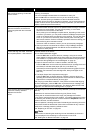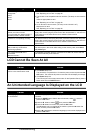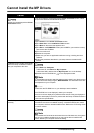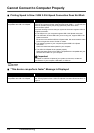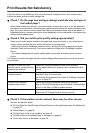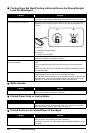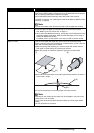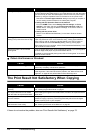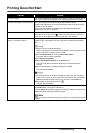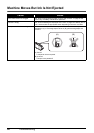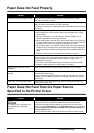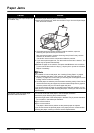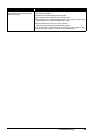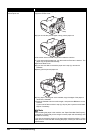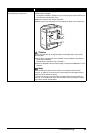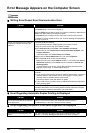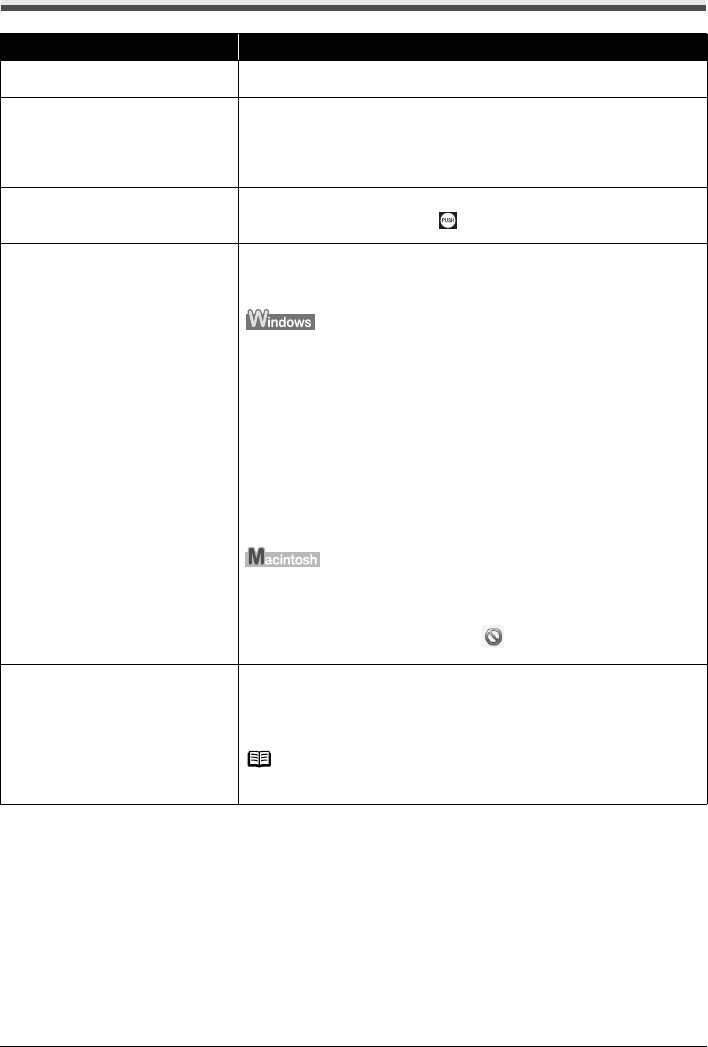
79Troubleshooting
Printing Does Not Start
Cause Action
Ink tank is empty. See “An Error Message Is Displayed on the LCD” on page 70 to identify the ink
error, and then take the appropriate action depending on the error condition.
Ink tank not installed in proper position. Open the Scanning Unit (Printer Cover) and check the ink lamps.
If there is still sufficient ink but its ink lamp is flashing red, an ink tank may be
installed in a wrong position.
Confirm that the ink tanks are installed in the appropriate positions. See
“Replacing an Ink Tank” on page 46.
Ink tank is not installed securely. Open the Scanning Unit (Printer Cover) and check the ink lamps.
If the ink lamp is not lit, press the mark on the ink tank until it clicks into
place. The ink lamp lights up red when the ink tank is fully inserted.
Unnecessary print jobs are left in
queue. / Computer problems.
Restarting your computer may solve the problem.
If there are any unnecessary print jobs, follow the procedure below to delete
them.
(1)Open the printer properties dialog box.
Refer to “Opening the Printer Properties Dialog Box Directly from the Control
Panel” in the User’s Guide on-screen manual.
(2)Click the Maintenance tab and then View Printer Status.
The printer status monitor is displayed.
(3)Click Display Print Queue.
(4)Select Cancel All Documents on the Printer menu.
You may not be able to select this depending on the privileges of the
account.
(5)When the confirmation message is displayed, click Yes.
The print jobs are deleted.
(1)Click the printer icon in the Dock to display the list of print jobs in progress.
In Mac OS X v.10.2.8, click the printer icon in the Dock to start up the Print
Center and double-click the name of your machine in the Printer List.
(2)Select the print job to delete and click .
The print jobs are deleted.
The machine is not ready. Check if the Power lamp is lit green.
If the Power lamp is off, turn the machine on.
While the Power lamp is flashing green, the machine is initializing. Wait until the
Power lamp stops flashing and remains lit green.
Note
When printing large data such as a photo or graphics, it may take longer to start
printing.