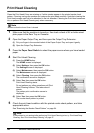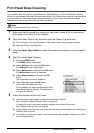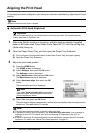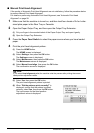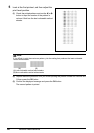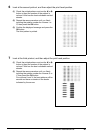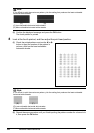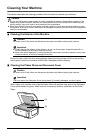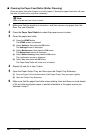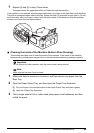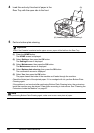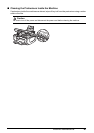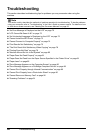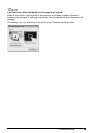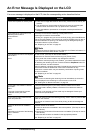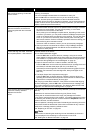64 Routine Maintenance
Cleaning the Paper Feed Roller (Roller Cleaning)
Clean the paper feed roller if paper is not fed properly. Cleaning the paper feed roller will wear
the roller, so perform this only when necessary.
1 Make sure that the machine is turned on, and then remove any paper from the
Rear Tray and Cassette.
2 Press the Paper Feed Switch to select the paper source to clean.
3 Clean the paper feed roller.
(1) Press the HOME button.
The HOME screen is displayed.
(2) Select Settings, then press the OK button.
The Settings screen is displayed.
(3) Select Maintenance, then press the OK button.
The Maintenance screen is displayed.
(4) Select Roller cleaning, then press the OK button.
The confirmation screen is displayed.
(5) Select Yes, then press the OK button.
The Paper Feed Roller will rotate as it is cleaned.
4 Repeat (4) and (5) in step 3 twice.
5 Open the Paper Output Tray, and then open the Output Tray Extension.
(1) Put your finger in the rounded indent of the Paper Output Tray and open it gently.
(2) Open the Output Tray Extension.
6 Make sure that the paper feed roller stops rotating, then load three or more sheets
of A4 or Letter-sized plain paper in portrait orientation in the paper source you
selected in step 2.
Note
Make sure that the Inner Cover is closed.