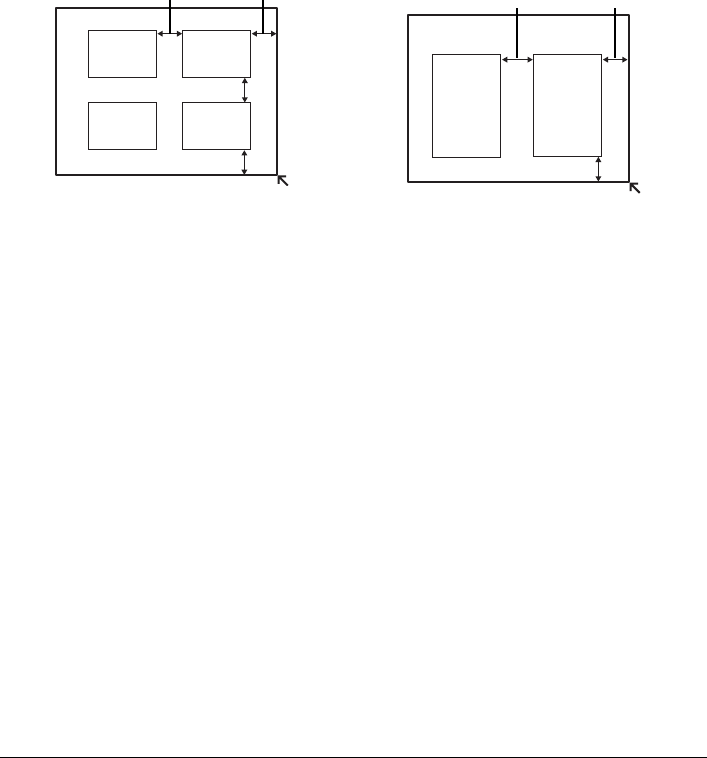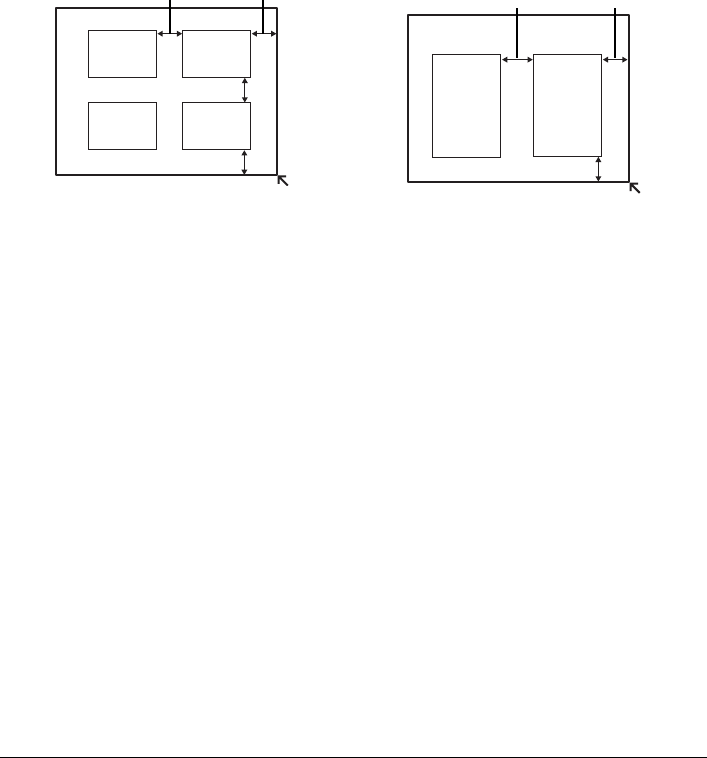
34 Photo Printing from Printed Photo
Photo Printing from Printed Photo
You can scan printed photos, specify the number of copies with viewing them on the LCD, and print
them.
1 Turn on the machine.
See “Turning the Machine On and Off” on page 5.
2 Select Easy photo reprint on the HOME screen, then press the OK button.
3 Lift the Document Cover and load the photos on the Platen Glass.
Place the photos face down on the Platen Glass as follows.
4 Gently close the Document Cover and press the OK button.
The photographs are scanned.
5 Load paper.
See “Loading Printing Paper” on page 8.
6 Select the print menu.
(1) Make sure that Select and print is selected, then press the OK button.
(2) Confirm the paper source, paper size, media type, and other settings.
To change the settings, select the item and press the OK button.
(3) Select Next, and then press the OK button.
7 Select the photo to print and specify the number of copies for each photo.
(1) Use the Easy-Scroll Wheel or the [ or ] button to display a photo to print.
(2) Press the [+] or [-] button to specify the number of copies.
(3) Repeat steps (1) and (2) to specify the number of copies for each photo.
(4) Press the OK button.
4"x 6"/ 101.6 x 152.4 mm or
5"x 7"/ 127.0 x 177.8 mm originals
0.4"/ 10 mm 0.4"/ 10 mm
0.4"/ 10 mm
Credit card-sized originals
0.4"/ 10 mm
0.4"/ 10 mm
0.4"/ 10 mm
0.4"/ 10 mm