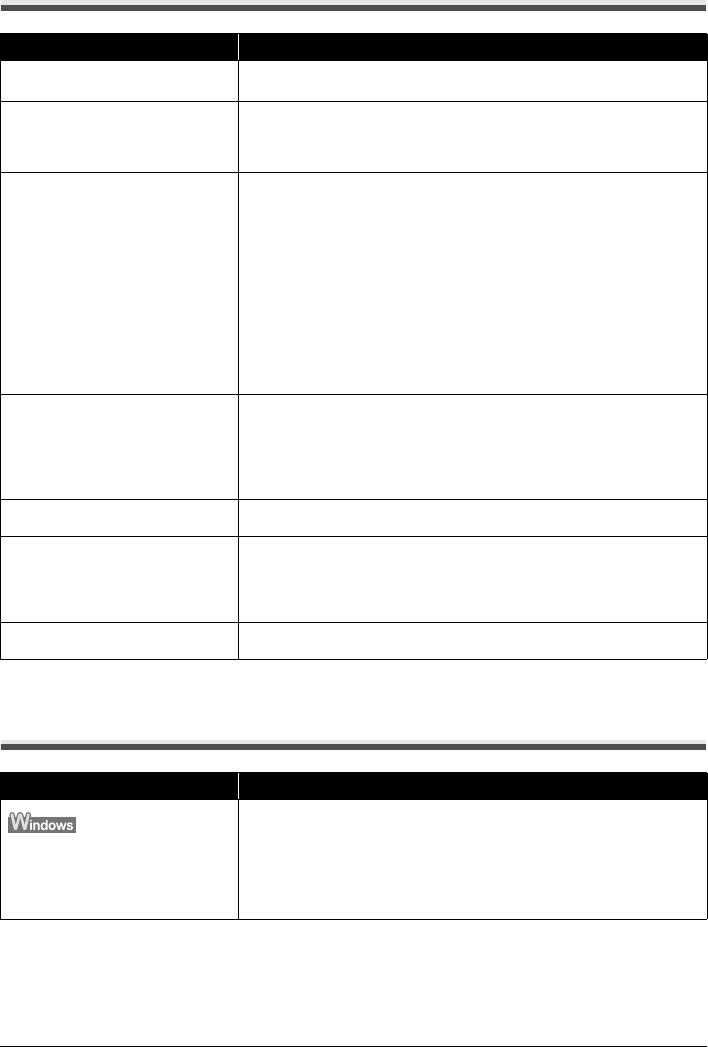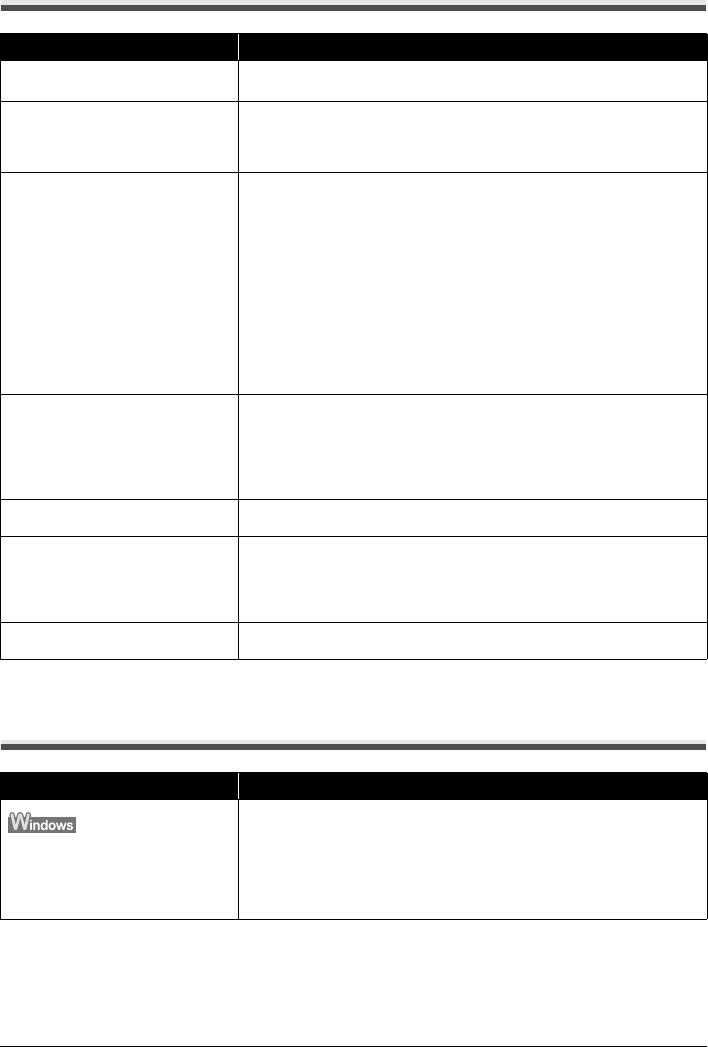
81Troubleshooting
Paper Does Not Feed Properly
Paper Does Not Feed from the Paper Source
Specified in the Printer Driver
Cause Action
Printing on inappropriate type of paper. Check to see if the paper you are printing on is not too thick or curled.
See “Paper Handling” on page 9.
Paper Feed Roller is dirty. Clean the Paper Feed Roller. Cleaning the Paper Feed Roller will wear the
roller, so perform this procedure only when necessary.
For details on cleaning, see “Cleaning the Paper Feed Roller (Roller Cleaning)”
on page 64.
Paper not loaded properly. Make sure of the following when you load paper in the machine.
z When loading two or more sheets of paper, align the edges of the sheets
before loading.
z Always load the paper in portrait orientation, either in the Rear Tray or
Cassette, regardless of the printing orientation.
z When loading paper in the Rear Tray, load the paper with the print side facing
UP. Align the right edge of the paper stack against the Cover Guide and slide
the Paper Guide so that it just touches the left edge of the stack.
z When loading paper in the Cassette, load the paper with the print side facing
DOWN. Align the right edge of the paper stack against the right edge of the
Cassette and slide the Paper Guides against the left and bottom edges of the
stack.
For details on loading paper, see “Loading Printing Paper” on page 8.
Too much paper loaded. Make sure that the paper stack does not exceed the load limit. However, proper
feeding of paper may not be possible at this maximum capacity depending on
the type of paper or environmental conditions (either very high or low
temperature and humidity).
In such cases, reduce the sheets of paper you load at a time to around half.
For details on loading paper, see “Loading Paper” on page 15.
Foreign object in the Rear Tray or
Cassette.
Make sure that there are no foreign objects in the Rear Tray or Cassette.
Envelopes not prepared or loaded
properly.
When printing on envelopes, see “Loading Envelopes” on page 19, and prepare
the envelopes before printing.
Once you have prepared the envelopes, load them in the machine in portrait
orientation. If the envelopes are placed in landscape orientation, they will not
feed properly.
Inner Cover is not completely closed. Close the Inner Cover completely. Paper does not feed properly if the Inner
Cover is even slightly open.
Cause Action
The paper source is specified in the
data created by an application
software.
When the paper source setting is inconsistent between an application program
and the printer driver, the application software setting takes precedence.
Change the application software setting corresponding to the printer driver
setting, or click the Print Options on the Page Setup sheet in the printer driver
and select Disable the paper source setting of the application software on
the Print Options screen.
For the print option setting, refer to the PC Printing Guide on-screen manual.