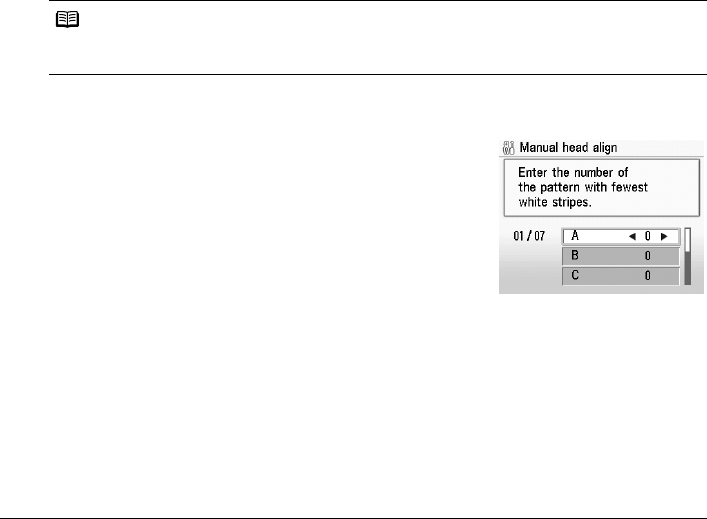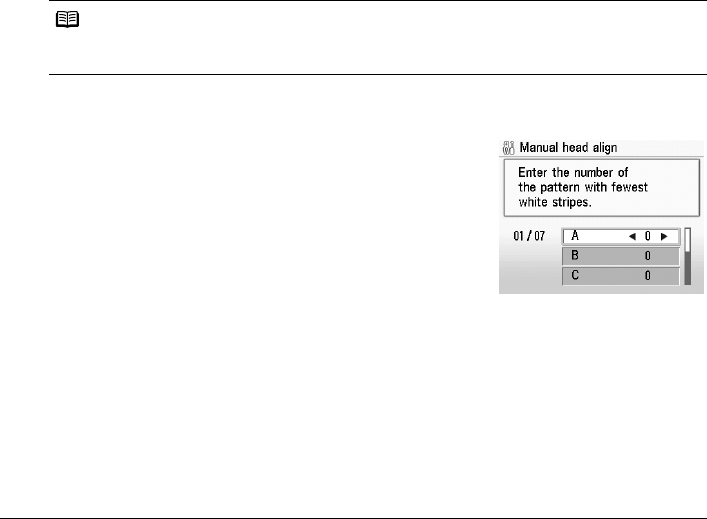
59Routine Maintenance
Manual Print Head Alignment
If the results of Automatic Print Head Alignment are not satisfactory, follow the procedure below
to perform Manual Print Head Alignment.
For details on performing Automatic Print Head Alignment, see “Automatic Print Head
Alignment” on page 58.
1 Make sure that the machine is turned on, and then load four sheets of A4 or Letter-
sized plain paper in the Rear Tray or Cassette.
2 Open the Paper Output Tray, and then open the Output Tray Extension.
(1) Put your finger in the rounded indent of the Paper Output Tray and open it gently.
(2) Open the Output Tray Extension.
3 Press the Paper Feed Switch to select the paper source where you have loaded
paper.
4 Print the print head alignment pattern.
(1) Press the HOME button.
The HOME screen is displayed.
(2) Select Settings, then press the OK button.
The Settings screen is displayed.
(3) Select Maintenance, then press the OK button.
The Maintenance screen is displayed.
(4) Select Manual head align, then press the OK button.
The confirmation screen is displayed.
(5) Select Yes, then press the OK button.
The print head alignment pattern is printed.
(6) When “Did the patterns print correctly?” is
displayed, confirm that the pattern is printed
correctly, select Yes, then press the OK button.
The input screen for the head position
adjustment values is displayed.
Note
If you select Head alignment print, the machine exits the process after printing the current
head position adjustment values.