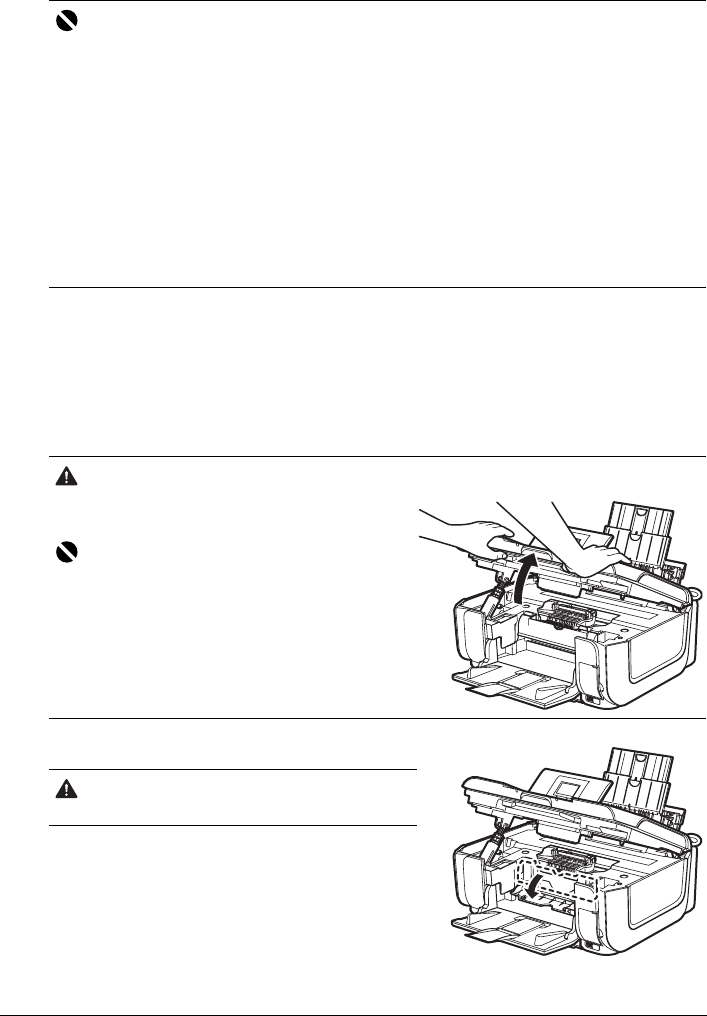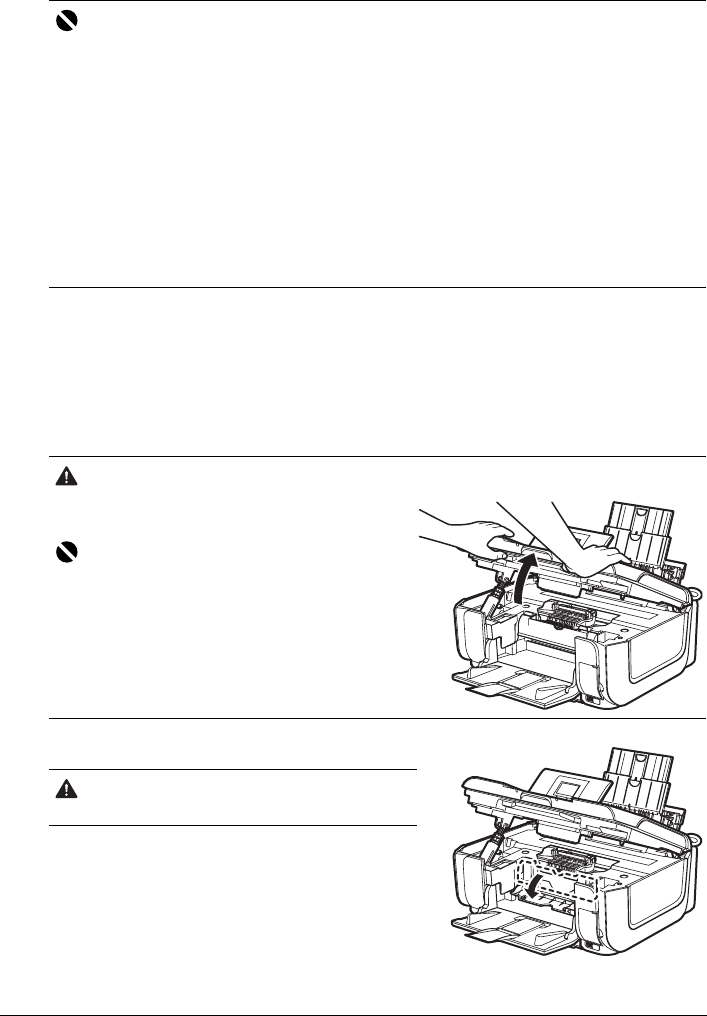
48 Routine Maintenance
Replacing Ink Tanks
When ink tanks run out of ink, replace them using the following steps.
1 Open the Paper Output Tray.
(1) Put your finger in the rounded indent of the Paper Output Tray and open it gently.
2 Make sure that the machine is turned on, and lift the Scanning Unit (Printer Cover)
until it stops.
The Print Head Holder moves to the center.
3 Open the Inner Cover.
Important
Handling Ink
z To maintain optimal printing quality, we recommend the use of specified Canon brand ink tanks.
Refilling ink is not recommended.
z Once you remove an ink tank, replace it immediately. Do not leave the machine with ink tanks
removed.
z Replace empty tanks with new ones. Inserting partially used ink tanks may cause the nozzles to
clog. Furthermore, with such tanks, the machine will not be able to inform you when to replace
the tanks properly.
z Once an ink tank has been installed, do not remove it from the machine and leave it out in the
open. This will cause the ink tank to dry out, and the machine may not operate properly when it
is reinstalled. To maintain optimal printing quality, use an ink tank within six months of first use.
z Color ink may be consumed even when printing a black-and-white document or when black-and
white printing is specified.
Color ink is also consumed in Print Head Cleaning and Print Head Deep Cleaning, which may
be necessary to maintain the machine’s performance. When an ink tank is out of ink, replace it
immediately with a new one.
Caution
z Do not hold the LCD or the Operation Panel.
z Do not hold the Print Head Holder to stop or move
it.
Important
If the Scanning Unit (Printer Cover) is left open for
more than 10 minutes, the Print Head Holder moves
to the right side. Close and reopen the Scanning Unit
(Printer Cover) to return the holder to the center.
Caution
Do not touch the metallic parts inside the machine.