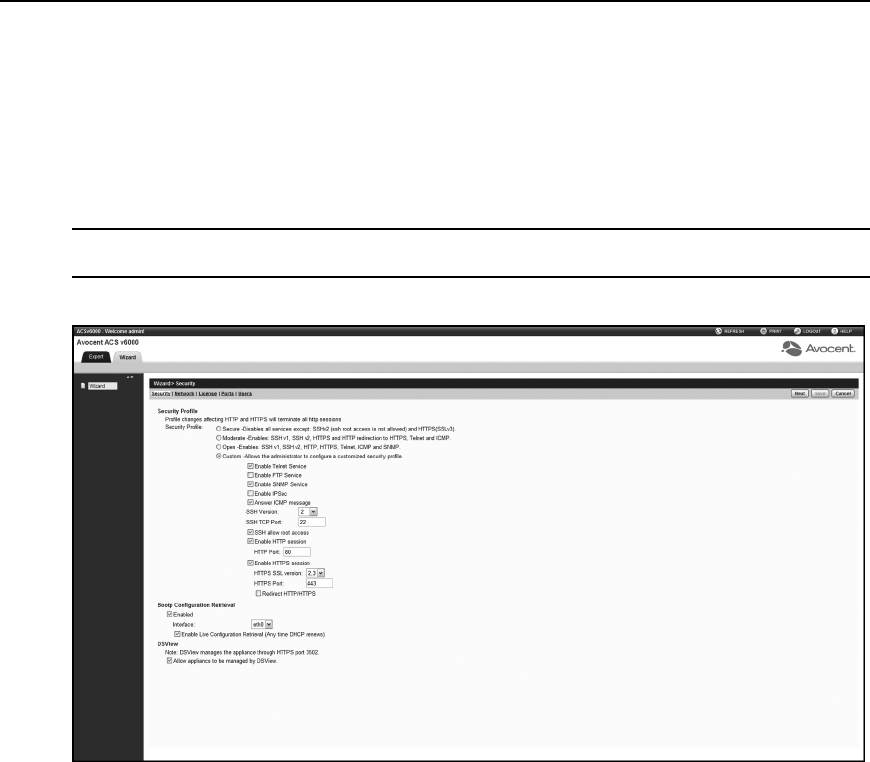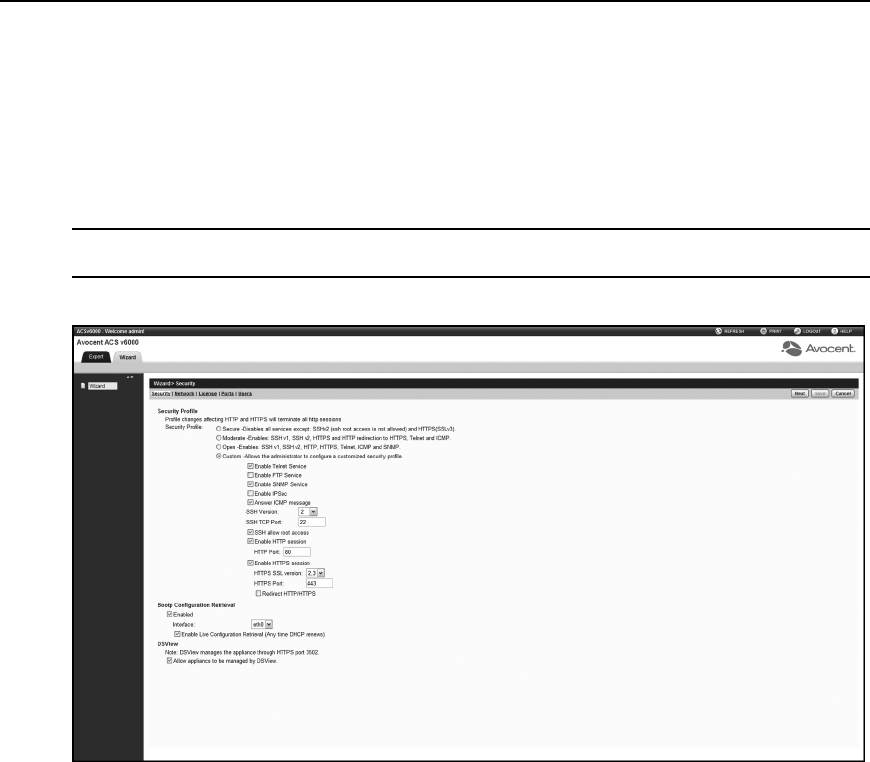
CAS Profile and set the Security Profile, Network, Users Settings and add licenses using the
Wizard.
By default, the first time an administrator accesses the virtual console server through the Web
Manager, the Wizard will be displayed. Subsequent log-ins will open in Expert mode, and once
the virtual console server has been configured, Expert mode becomes the default mode. An
administrator can toggle between Expert and Wizard modes by clicking the tab bar on the Web
Manager administrator screen.
NOTE: The virtualconsoleserver hasoneserialport licensedbydefault. ClicktheLicensetabtoconfigurethe
licensebefore startingthe Wizard configuration.
Figure 3.2 shows a typical screen when an administrator is in Wizard mode.
Figure 3.2: Wizard Screen
The following procedures describe how to configure the virtual console server from the Wizard.
To configure security parameters and select a Security Profile:
1. Select the Security link in the content area.
2. Select the desired Security Profile. If using a Custom Security Profile, click the checkboxes
and enter values as needed to configure the services, SSH and HTTP and HTTPS options to
conform with your site security policy.
Chapter 3: Accessing a Virtual Console Server via the Web Manager 13