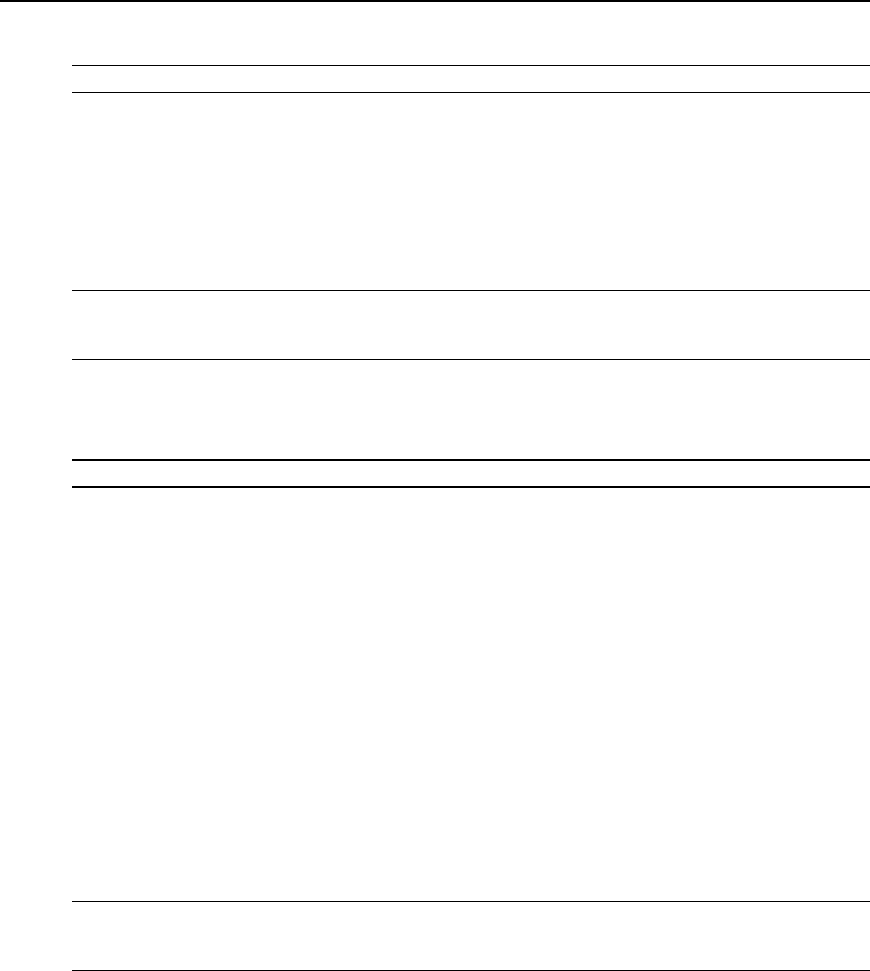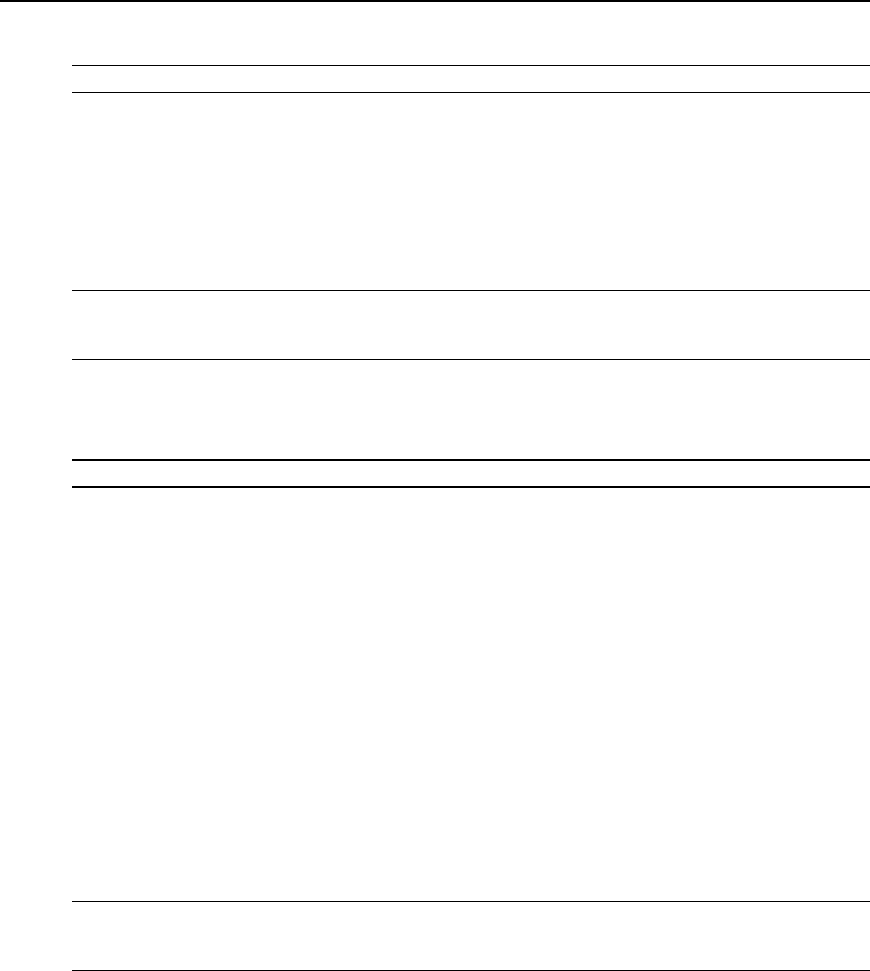
configure ports and add users.
NOTE: The onlyconfiguration allowed for theadmingroup isaddingor deletingmembers.
To view admin Appliance Access Rights:
1. Click Users - Authorization - Groups. The Group Names screen is displayed, showing the
three default user groups along with any groups that have been created.
2. Click on admin under the Group Name heading. The content area will display the
Members screen listing all members belonging to the admin group (default members are
admin and root users).
NOTE: WhenanyGroup Name isselected, boththecontent area and sidenavigationbar change.The side
navigation bar willdisplayspecificmenuoptionsfor Membersand AccessRights(whichinclude Serialand
Appliancerights).
3. In the side navigation bar, click Access Rights - Serial to access the screens displaying the
fixed access rights and permissions for members of the admin group pertaining to serial
ports.
NOTE: The Serialscreen isread-onlyandcannotbechanged.
4. In the Side Navigation Bar, click on Access Rights - Appliance. The Appliance Access
Rights screen appears and lists all access rights available to a member belonging to the
admin group. All appliance access rights are shown enabled (checked). Available appliance
access rights are:
• View Appliance Information
• Disconnect Sessions and Reboot Appliance
• Appliance Flash Upgrade and Reboot Appliance
• Configure Appliance Settings
• Configure User Accounts
• Backup/Restore Configuration
• Shell Access
• Transfer Files
NOTE: The ApplianceAccessRightsscreen for theadmin andappliance-adminuser groupsisread-onlyand
cannot bechanged. Unchecking anyboxand clickingSavewillresultinan error message.Theconsoleserver will
maintainallrightsselected.
Chapter 3: Accessing a Virtual Console Server via the Web Manager 41