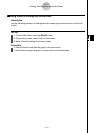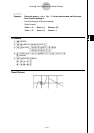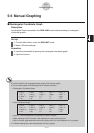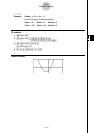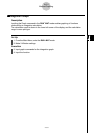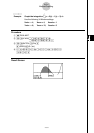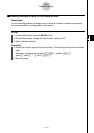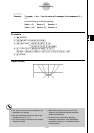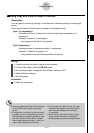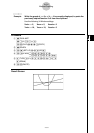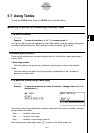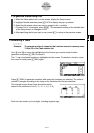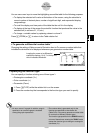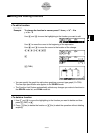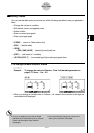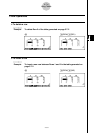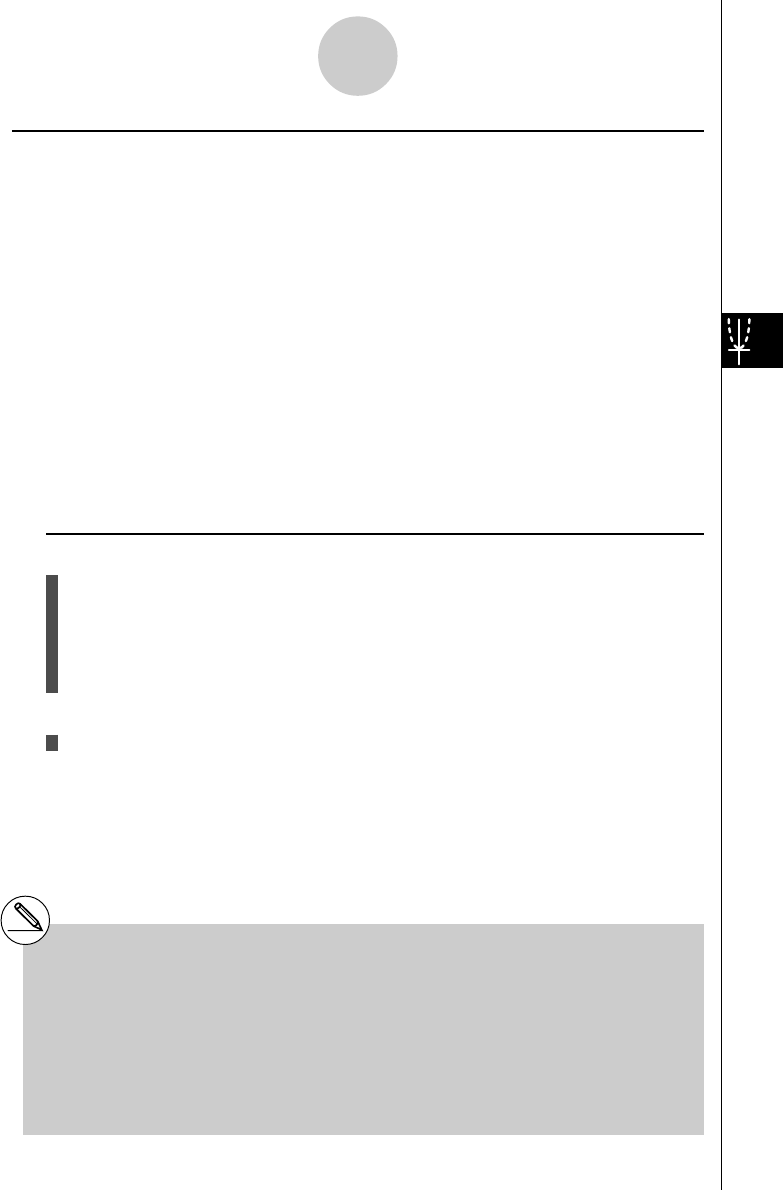
20050401
5-6-7
Manual Graphing
kk
kk
k Using Copy and Paste to Graph a Function
Description
You can graph a function by copying it to the clipboard, and then pasting it into the graph
screen.
There are two types of functions you can paste into the graph screen.
Type 1 (Y= expression)
A function with the Y variable to the left of the equal sign is graphed as Y=
expression.
Example: To paste Y=X and graph it
• Any spaces to the left of Y are ignored.
Type 2 (expression)
Pasting this type of expression graphs Y= expression.
Example: To paste X and graph Y=X
• Any spaces to the left of the expression are ignored.
Set Up
1. Copy the function you want to graph to the clipboard.
2. From the Main Menu, enter the GRAPH mode.
3. On the Setup screen, change the “Dual Screen” setting to “Off”.
4. Make V-Window settings.
5. Draw the graph.
Execution
6. Paste the expression.
# Paste is supported only when “Off” is selected
for the “Dual Screen” setting on the Setup
screen.
# Though there is no limit per se on the number
of graphs you can draw by pasting a function,
the total number of graphs supported by trace
and other functions is 30 (number of graphs
drawn using expression number 1 to 20, plus
graphs drawn using pasted functions).
# For the graph of a pasted function, the graph
expression that appears when using trace or
other functions is displayed in the format:
Y= expression.
# Re-executing a draw without clearing graph
screen memory will redraw all the graphs,
including those produced by pasting functions.