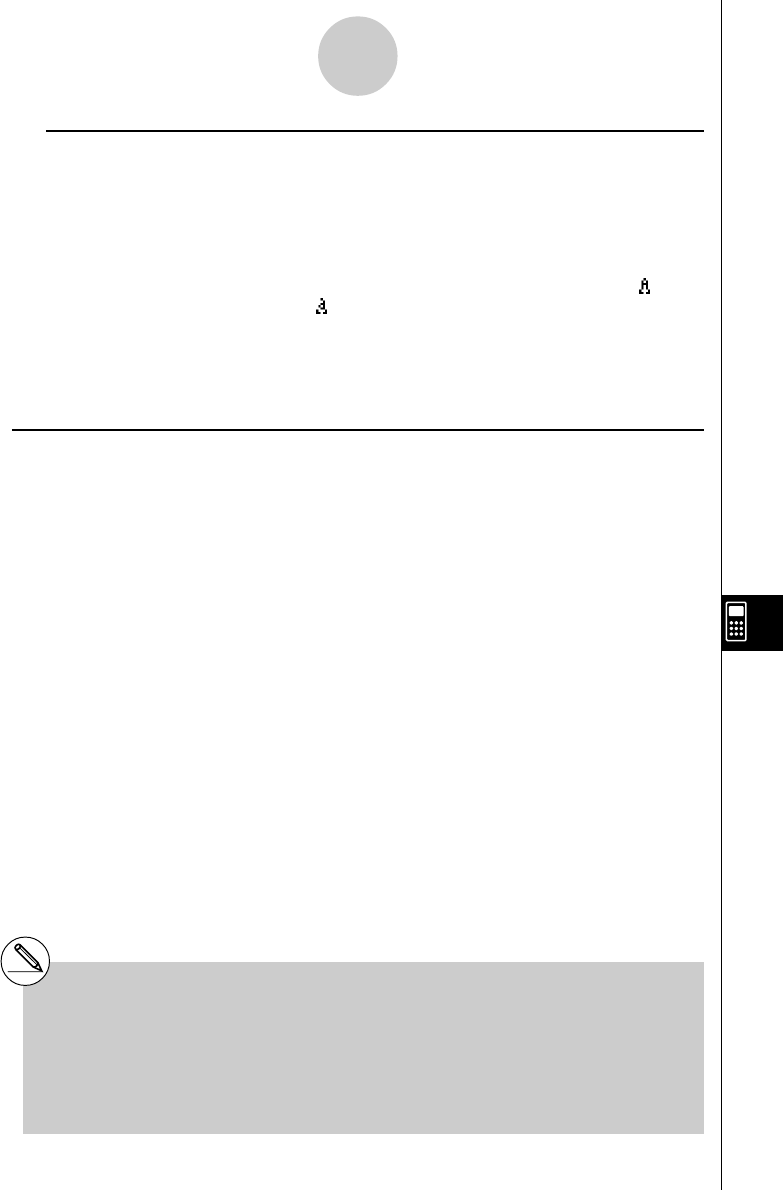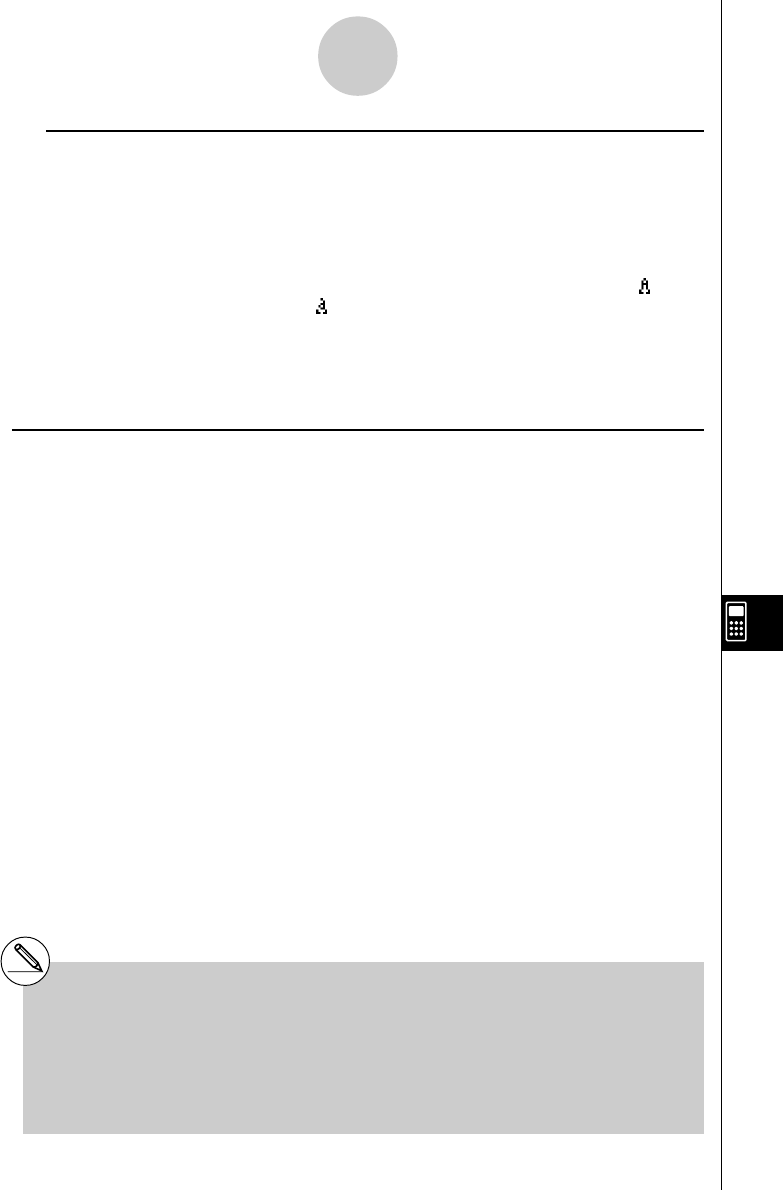
20050401
10-3-4
Inputting and Editing eActivity File Data
u Inputting and Editing Text Line Contents
•You can input up to 255 bytes of text into a text line. Scroll arrows (]') will appear on
the left and right sides of the text line to let you know there is additional text that does not
fit within the text line display area. In this case, you can use the left and right cursor keys
to scroll the text.
• The 5(A↔a) function key toggles between upper-case and lower-case input. This
function is available only during alpha input (page 1-1-3). The text line cursor is “ ” while
upper-case input is selected, and “ ” during lower-case input.
•You can input a carriage return into a text line by pressing w. Note that there is no
return display symbol.
•To clear all of the text in the text line where the cursor is located, press the A key.
k Using Math Lines
A math line lets you input a calculation into an eActivity file, and then perform the same
calculations you use in the RUN
•
MAT mode while “Math” is selected as the Input Mode.
Math lines always have two parts: an input expression and a result.
eActivity calculations are different from RUN
•
MAT mode calculations as described below.
•When you input a mathematical expression into an eActivity, the Input Mode (page
1-3-8) always changes to “Math”, regardless of the calculator’s current input mode
setting.
•You can input stop lines in an eActivity.
#When you input a mathematical expression
into a text line, the Input Mode (page 1-3-8)
always changes to “Math”, regardless of the
calculator’s current input mode setting.
#Pressing 6(g)4(MATH) displays the MATH
submenu. You can use this menu for natural
input of matrices, differentials, integrals, etc. For
details about input using the MATH menu, see
“Using the MATH Menu” (page 1-3-10).
# Any mathematical expression you input into a
text line is non-executable.