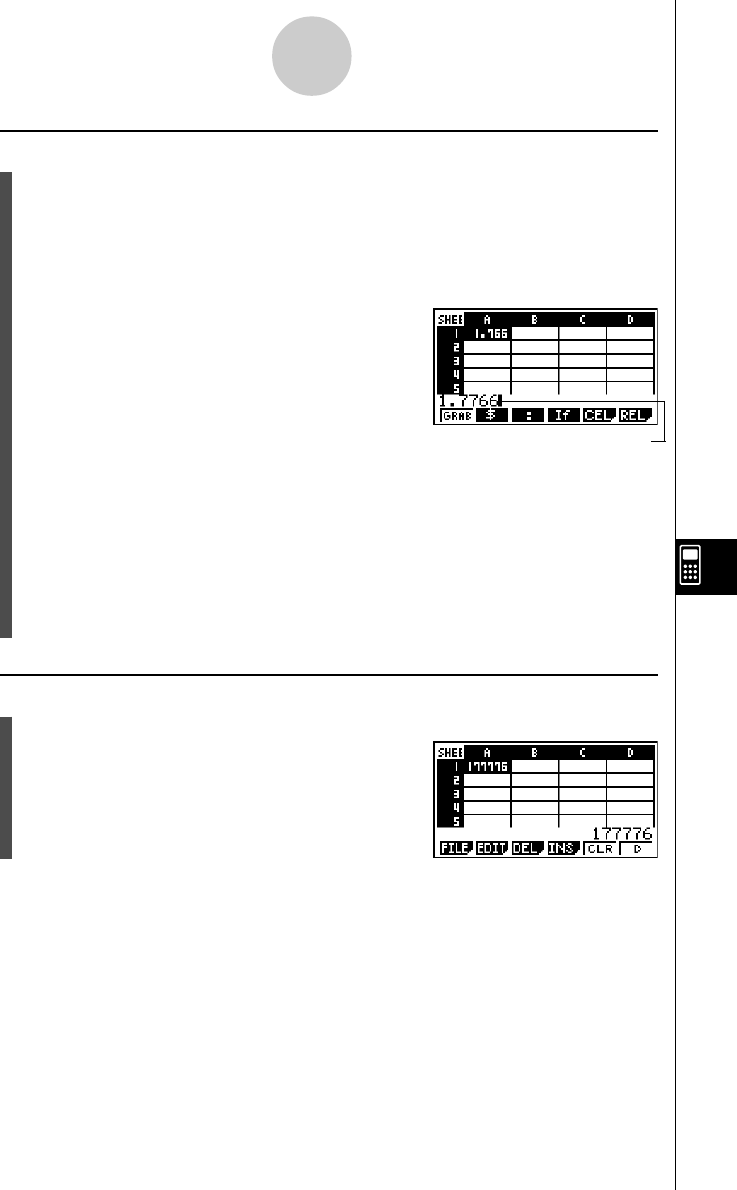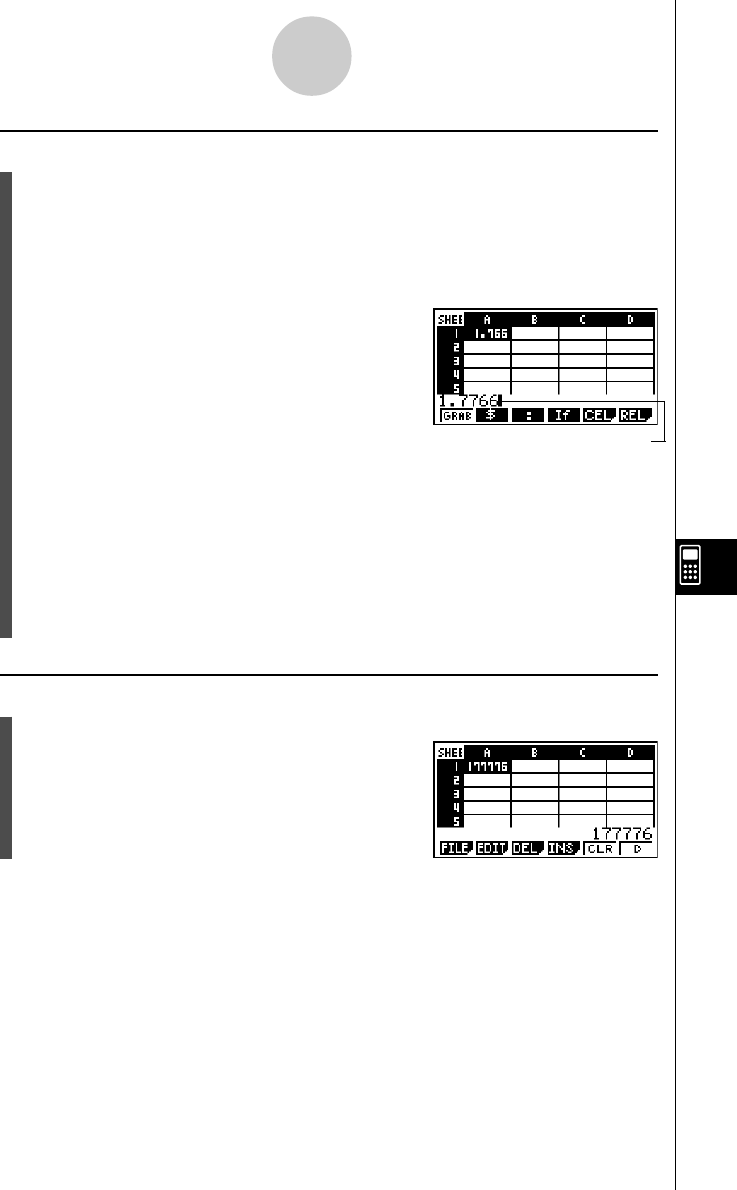
20050401
u To replace a cell’s current contents with new input
1. Move the cell cursor to the cell where you want to input data.
2. Input the desired data.
Use the calculator’s keys to input values, math expressions, or text, and the function
menus to input commands.
•The calculator enters the edit mode as soon as you start input, so your input appears
flush left in the edit box.
•The input cursor is located at the current
input position. You can move the input
cursor using the left and right cursor keys.
Input cursor
3. After everything is the way you want, press w.
•Pressing w will cause the cell cursor to move to the next cell. You can specify
movement to the next line or to the next column using the “Move” setting on the Setup
screen (page 1-7-5).
• If “Auto Calc” is turned on (page 1-7-5), all of the formulas in the spreadsheet will be
re-calculated when you press w.
•To cancel data input, press J. This will return the cell contents to what they were
before you started inputting data.
u To edit the current contents of a cell
1. Move the cell cursor to the cell where you want to edit data.
•This will display the contents of the cell,
flush right, in the edit box.
9-4-2
Inputting and Editing Cell Data