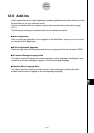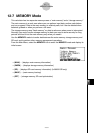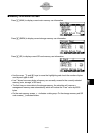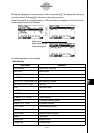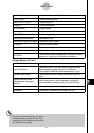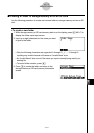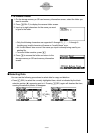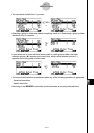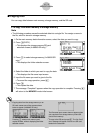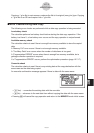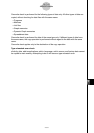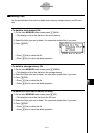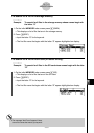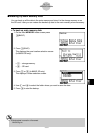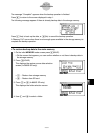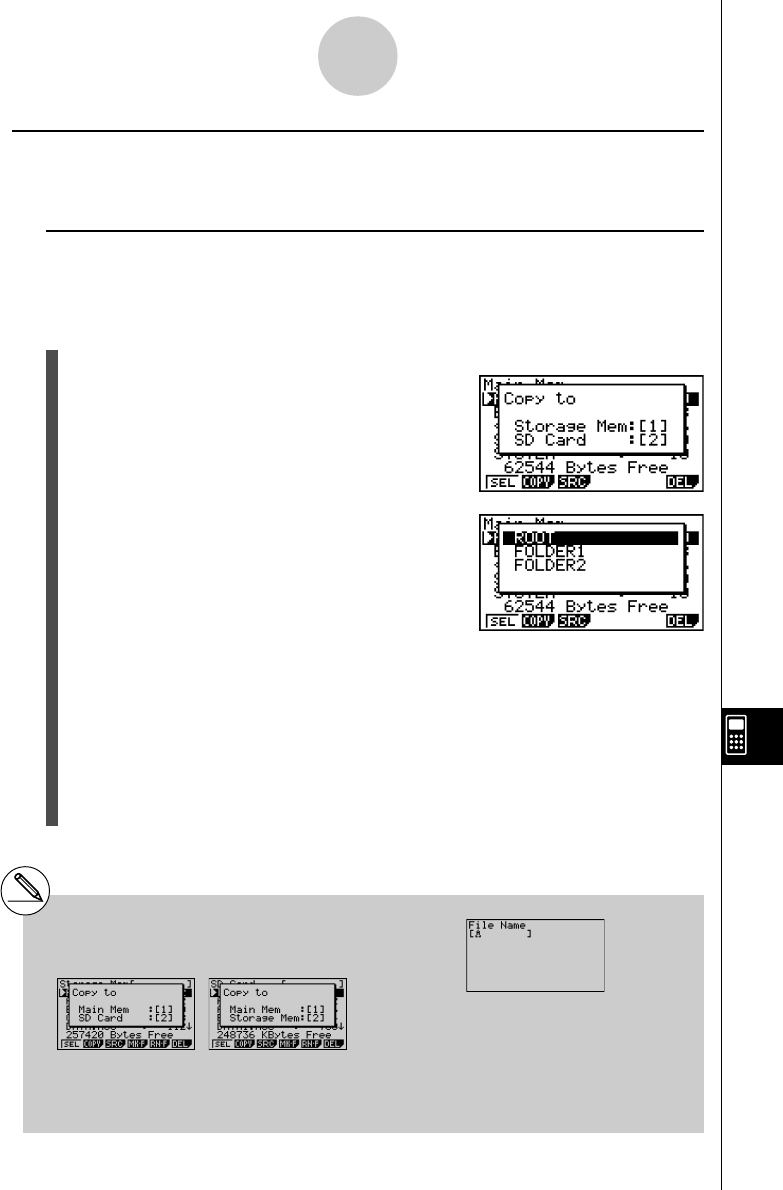
20050401
k Copying Data
You can copy data between main memory, storage memory, and the SD card.
u To copy from main memory to storage memory
Note
• The following procedure saves the selected data into a single file. You assign a name to
the file, which is stored in storage memory.
1. On the main memory data information screen, select the data you want to copy.
2. Press 2 (COPY).
• This displays the storage memory/SD card
selection screen (fx-9860G SD only).*
1
3. Press b to select storage memory (fx-9860G SD
only).*
2
• This displays the folder selection screen.
4. Select the folder to which you want to copy the data.
• This displays the file name input screen.
5. Input the file name you want to give to the file.
•To cancel the copy operation, press J.
6. Press w.
• This copies the data.
7. The message “Complete!” appears when the copy operation is complete. Pressing J
will return to the MEMORY mode initial screen.
12-7-8
MEMORY Mode
*
1
Copying data from the storage memory or an
SD card causes one of the screens shown
below to appear (fx-9860G SD only).
The file name input screen does not appear when
you copy data from storage memory or/and SD
card to main memory.
*
2
To copy to the SD card, press c. The “No Card”
error message will appear if there is no SD card
loaded in the calculator.
Pressing b selects main memory and
copies the data, without displaying the folder
selection screen.