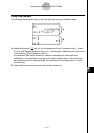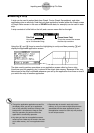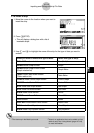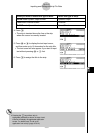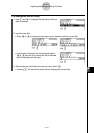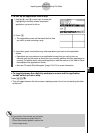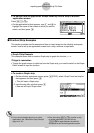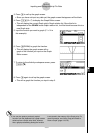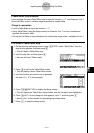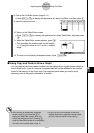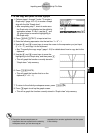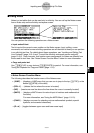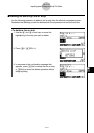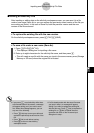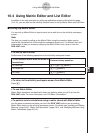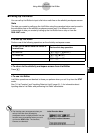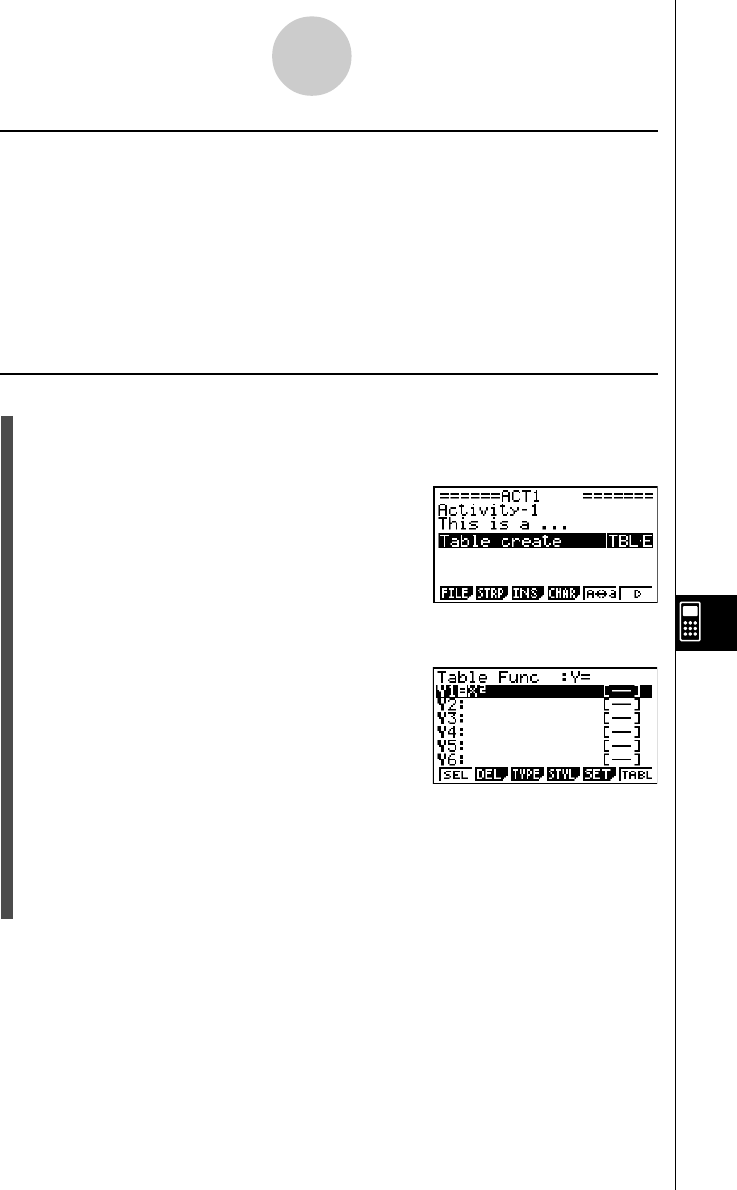
20050401
u Table Editor Strip Example
In this example, we use a Table Editor strip to input the function y = x
2
, and reference “List 1”
of the List Editor for the x-variable range to generate a number table.
Things to remember...
•Use the Table Editor to input the function y = x
2
.
•Setup Table Editor (using the Setup screen) to reference “List 1” for the x-variable and
generate the numeric table.
•Call up the List Editor to input the data to be used as the range of the x-variable into List 1.
u To create a Table Editor strip
1. On the eActivity workspace screen, press 2(STRP), select “Table Editor” from the
strip list that appears, and then press w.
•This will insert a Table Editor strip.
2. Input the strip title, and then press w.
•Here we will input “Table create”.
3. Press w to call up the Table Editor screen.
•This will display a blank Table Editor screen.
4. Input the function you want to use to generate
the table (Y1 = X
2
in this example).
5. Press !m(SET UP) to display the Setup screen.
•This will display the Table Editor Setup screen, with the “Variable” item highlighted.
6. Press 2(LIST). On the dialog box that appears, input “1” and then press w.
•Specify List 1 as the variable for generating the number table.
7. Press J to close the Setup screen.
10-3-15
Inputting and Editing eActivity File Data