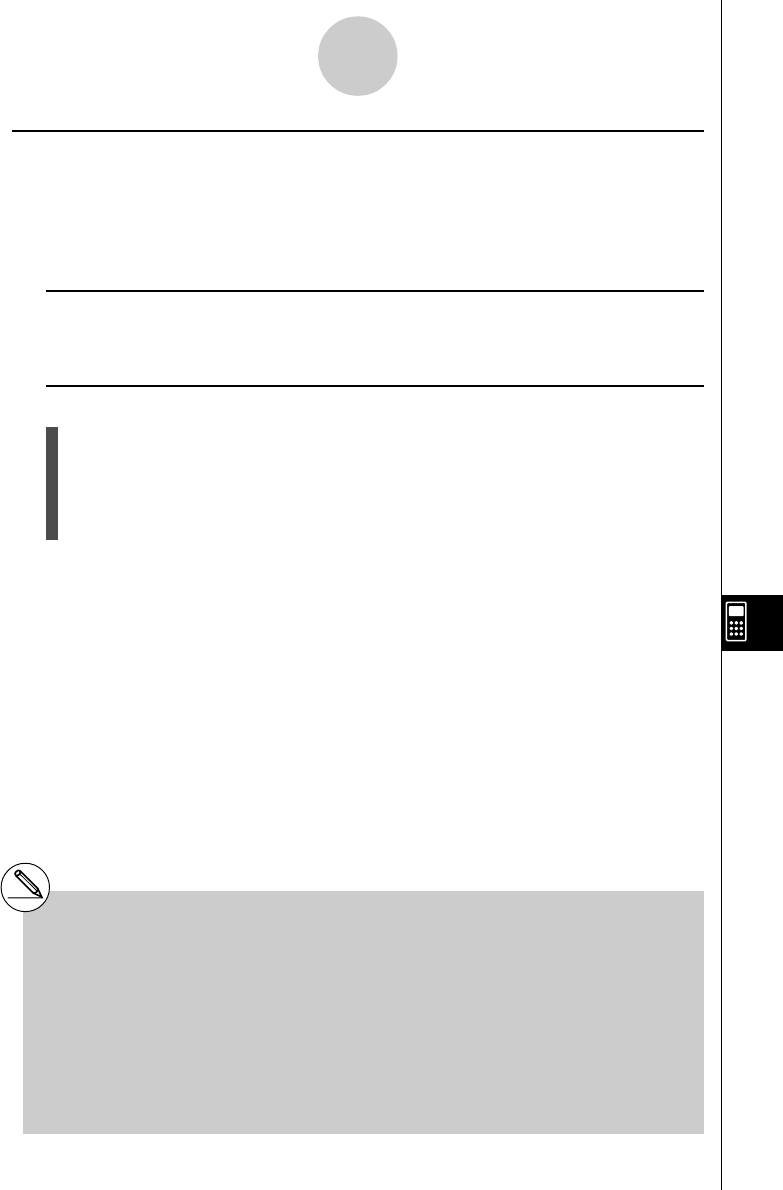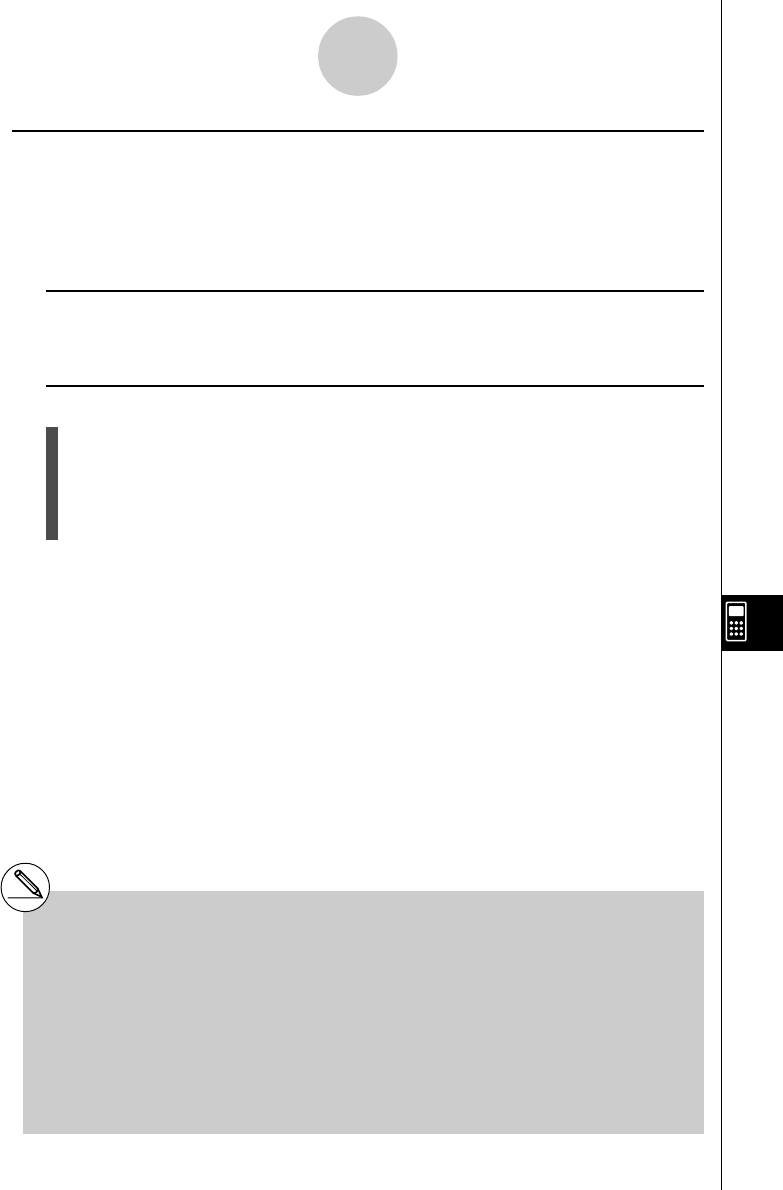
20050401
k Saving an eActivity File
After inputting or editing data on the eActivity workspace screen, you can save it to a file
under a new name (Save As) or you can replace the previously saved version of the file you
are working on (Save). In the case of Save As, both the previous version and the new
version of the file are saved.
u To replace the existing file with the new version
On the eActivity workspace screen, press 1(FILE)1(SAVE).
u To save a file under a new name (Save As)
1. Press 1(FILE)2(SV
•
AS).
•This displays a dialog box for inputting a file name.
2. Enter up to eight characters for the eActivity file name, and then press w.
•This will create a new file with the name you input in the same memory area (Storage
Memory or SD card) where the original file is located.
10-3-20
Inputting and Editing eActivity File Data
# If you press J to quit eActivity while there
are unsaved edits on the screen, a message
will appear asking you if you want to save
first. When this message appears, you can
any one of the following.
•Press 1(Yes) key to save your edits and
replace the previously saved version of the
file.
•Press 6(No) to exit without saving.
•Press A to return to the eActivity
workspace screen.
# If a file already exists with the same file name
you input in step 2, a message will appear
asking if you want to replace the existing file
with the new one. Press 1(Yes) to replace the
existing file, or 6(No) to cancel the save
operation and return to the file name input
dialog box in step 1.