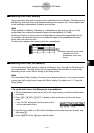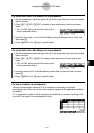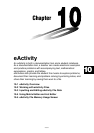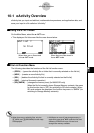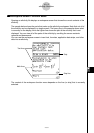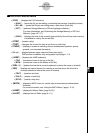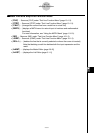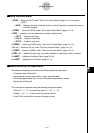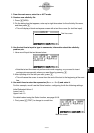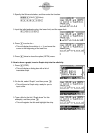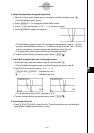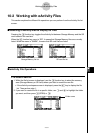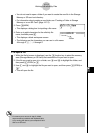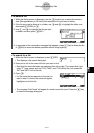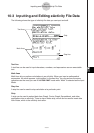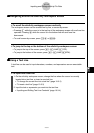20050401
10-1-6
eActivity Overview
1. From the main menu, enter the e
•
ACT mode.
2. Create a new eActivity file.
1. Press 2(NEW).
2. On the dialog box that appears, enter up to eight characters for the eActivity file name,
and then press w.
• This will display a blank workspace screen with a text line cursor (for text line input).
Text line cursor
3. Use the text line to input to type in comments, information about the eActivity
problem, etc.
1. Here we will input the text shown below.
•Note that a text line does not perform auto word wrapping, so you need to insert
carriage returns manually where you want them by pressing w.
2. After inputting all of the text you want, press w.
• This will cause the cursor to move from the end of the text to the beginning of the next
line.
4. Use math lines to enter the expression (2x
2
+ x – 3 = 0) and solve it.
For this example, we will use the Solve function, configuring it with the following settings.
Initial Estimated Value: 0
Lower Limit: 0
Upper Limit: 10
For details about using the Solve function, see page 8-6-9.
1. First, press 3(TEXT) to change to a math line.
Math line cursor