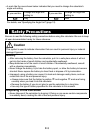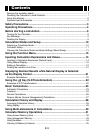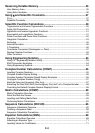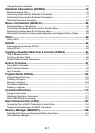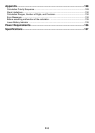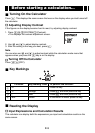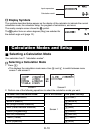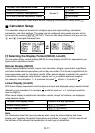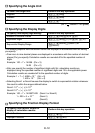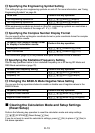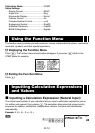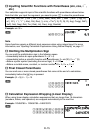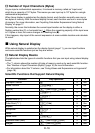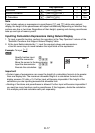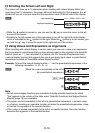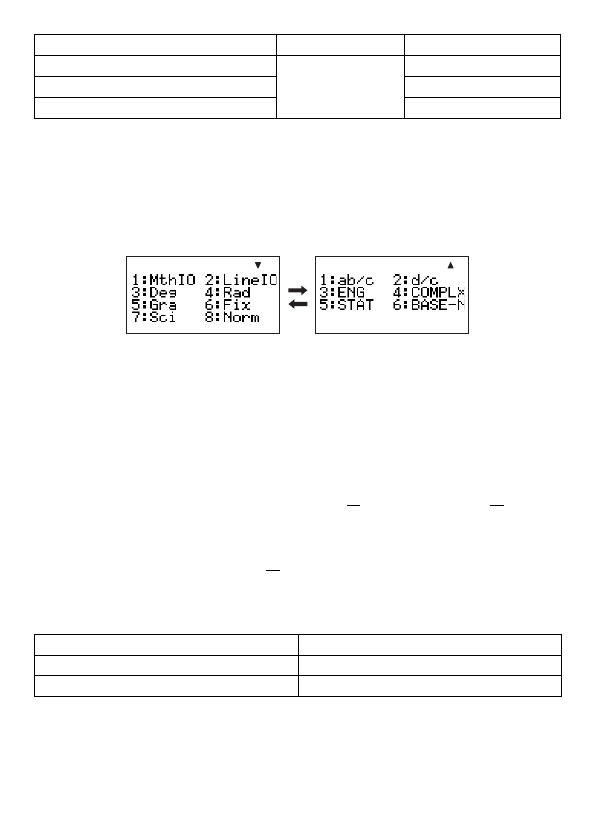
E-11
To select this calculation mode: Go to this screen: And press this key:
LINK (Communication)
Screen 2
1
(LINK)
MEMORY (Memory Management)
2
(MEMORY)
SYSTEM (Contrast Adjustment, Reset)
3
(SYSTEM)
• To exit the calculation mode menu without changing the calculation mode, press
N
.
k
Calculator Setup
The calculator setup can be used to confi gure input and output settings, calculation
parameters, and other settings. The setup can be confi gured using setup screens, which
you access by pressing
1N
(SETUP). There are two setup screens, and you can use
f
and
c
to navigate between them.
A
Selecting the Display Format (MthIO, LineIO)
You can select either natural display (MthIO) or linear display (LineIO) for expressions you
input and for calculation results.
Natural Display (MthIO)
Natural display displays fraction, square root, derivative, integral, exponential, logarithmic,
and other mathematical expressions just as they are written. This format is applied both for
input expressions and for calculation results. When natural display is selected, the result of
a calculation is displayed using fraction, square root, or
π
notation whenever possible.
For example, the calculation 1 ÷ 2 produces the result
1
2
, while
π
÷ 3 results in
1
3
π
.
Linear Display (LineIO)
With linear display, expressions and functions are input and displayed using a special format
defi ned by your calculator. For example,
1
2
would be input as 1
{
2, and log
2
4 would be
input as log(2,4).
When linear display is selected all calculation results, except for fractions, are displayed
using decimal values.
To select this display fomat: Perform this key operation:
Natural Display (MthIO)
1N
1
(MthIO)
Linear Display (LineIO)
1N
2
(LineIO)
Note
For information about the input procedures when using the natural display and linear
display, see “Inputting Calculation Expressions and Values” on page 14 of this manual and
the sections of this manual that explanation of each type of calculation.