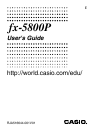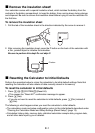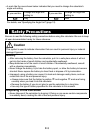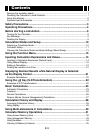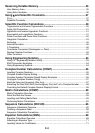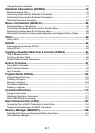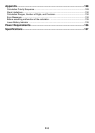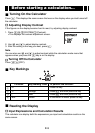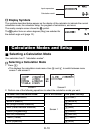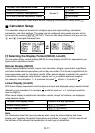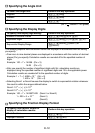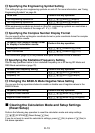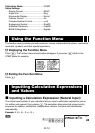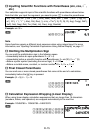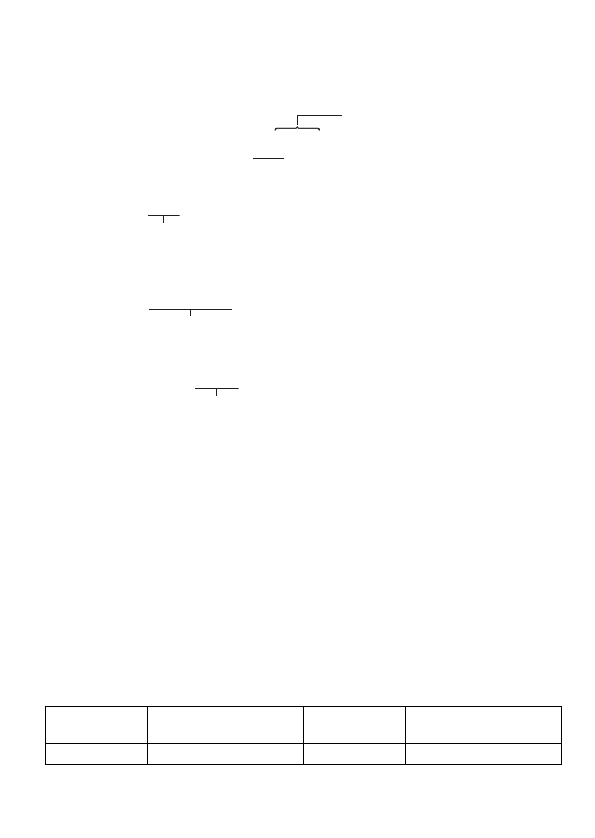
E-2
k
About this Manual
• Most of the keys perform multiple functions. Pressing
1
or
S
and then another key
will perform the alternate function of the other key. Alternate functions are marked above
the keycap.
Alternate function
Keycap function
Alternate function operations are notated in this manual as shown below.
Example:
1
s
(sin
–1
)
1
E
The notation in parentheses indicates the function executed by the preceding key
operation.
• The following shows the notation used in the manual for menu items that appear on the
display.
Example:
z
– {PROG} – {
/
}
The notation in braces ({ }) indicates the menu item being selected.
• The following shows the notation used in the manual for menu items that appear on the
display (which are executed by pressing a number key).
Example:
z
– {MATH}
1
(
∫
dX)
The notation in parentheses indicates the menu item accessed by the preceding number
key.
• The displays and illustrations (such as key markings) shown in this User’s Guide are for
illustrative purposes only, and may differ somewhat from the actual items they represent.
• The contents of this manual are subject to change without notice.
• In no event shall CASIO Computer Co., Ltd. be liable to anyone for special, collateral,
incidental, or consequential damages in connection with or arising out of the purchase or
use of this product and items that come with it. Moreover, CASIO Computer Co., Ltd. shall
not be liable for any claim of any kind whatsoever by any other party arising out of the use
of this product and the items that come with it.
• Company and product names used in this manual may be registered trademarks or
trademarks of their respective owners.
k
Symbols Used in Examples
Various symbols are used in the examples of this manual to alert you to settings that need
to be confi gured in order to perform the example operation correctly.
• A mark like the ones shown below indicates that you need to change the calculator’s
display format setting.
If you see this:
Change the display
format setting to:
If you see this:
Change the display
format setting to:
B
Natural Display
b
Linear Display
For details, see “Selecting the Display Format (MthIO, LineIO)” (page 11).
sin
–1
{D}
s
sin
–1
{D}
s