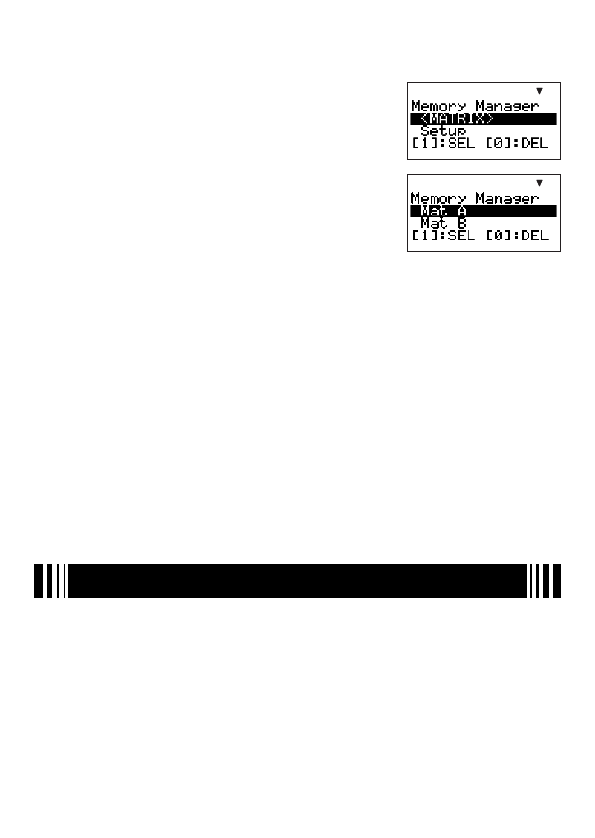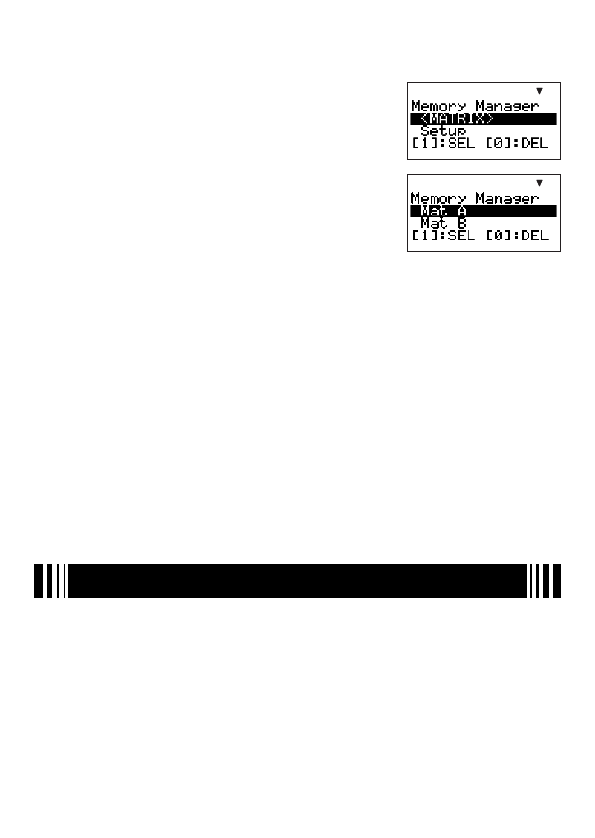
E-128
3. Repeat steps 1 and 2 as required to select all of the data names you want.
A
Selecting Specifi c Data Items within a Folder
1. Use
c
and
f
to move the highlighting to the name of
the data folder that contains the data want to delete.
2. Press
E
to enter the folder.
• This will display a menu of all the data items contained in
the folder.
3. Use
c
and
f
to move the highlighting to the name of the data you want to delete, and
then press
1
(SEL).
• This will cause a “
'
” mark to appear to the left of the name, indicating that it is selected
for deletion.
4. Repeat step 3 as required to select all of the data names you want.
5. To exit the folder and return to Memory Manager screen, press
J
.
Note
• If a folder name is selected (which is indicated when “
'
” is in front of it) on the Memory
Manager screen, all of the data inside the folder will be selected for deletion when you
enter the folder in step 2 of the above procedure.
• When you enter a folder in step 2 of the above procedure, all currently selected data (except
for the folder itself) becomes deselected automatically.
• The data you select inside of a folder becomes deselected when you exit the folder.
A
Deleting the Currently Selected Data
After using the above procedures to select the data or folders you want to delete, display
the Memory Manager screen and then press
0
(DEL).
Appendix
k
Calculation Priority Sequence
The calculator performs calculations you input in accordance with the priority sequence shown
below.
• Basically, calculations are performed from left to right.
• Calculations enclosed in parentheses are given priority.