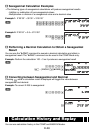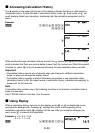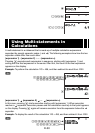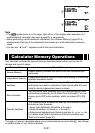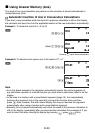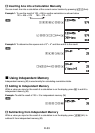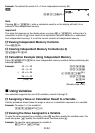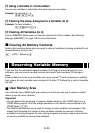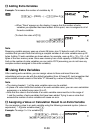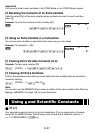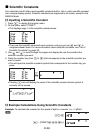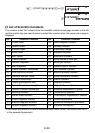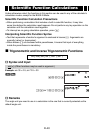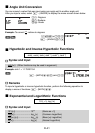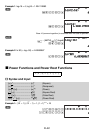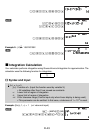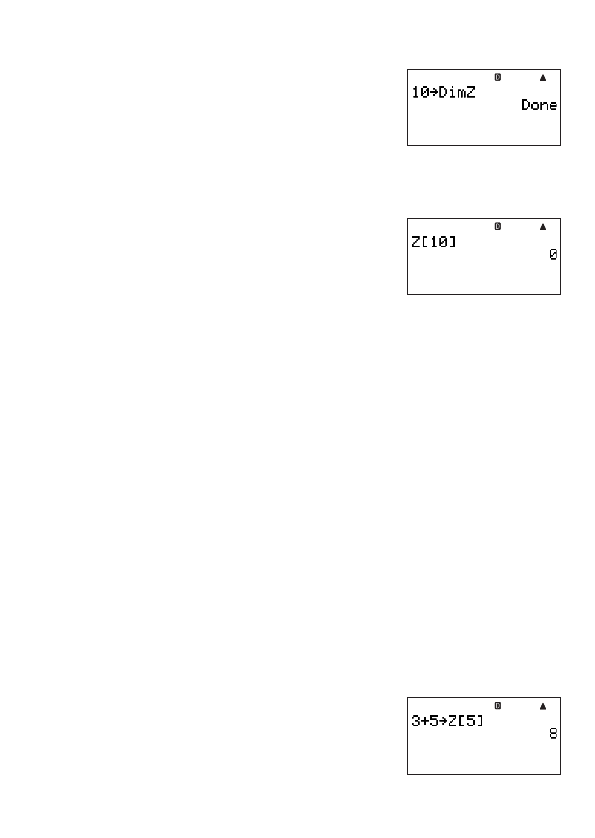
E-36
A
Adding Extra Variables
Example: To increase the number of variables by 10
b
10
z
– {PROG} – {
/
}
1
.
(Dim Z)
E
• When “Done” appears on the display, it means that the number of extra
variables you specifi ed has been added. At this point, zero is assigned to all of
the extra variables.
(To check the value of Z[10])
o
S
5
(Z)
Si
([)
10
S
6
(])
E
Note
Reserving variable memory uses up a basic 26 bytes, plus 12 bytes for each of the extra
variables that you add. Note that storing a complex number of an extra variable uses up 22
bytes. Adding 10 extra variables as shown above, for example, uses up 26 + (12 × 10) = 146
bytes of the user memory area. Since user memory has a total capacity of 28500 bytes, the
limit on the number of extra variables you can add is 2372 (assuming you do not have any
complex numbers assigned to the extra variables).
k
Using Extra Variables
After creating extra variables, you can assign values to them and insert them into
calculations just as you do with the default valuables (from A through Z). Just remember that
extra variable names consist of the letter “Z” followed by a value in brackets, like Z[5].
Note
• The closing bracket ( ] ) of the extra variable name can be omitted.
• In place of a value inside the brackets of an extra variable name, you can use a calculation
expression or a default array name (A to Z).
• Note that the value in the brackets of an extra variable name must be in the range of
1 and the number of extra variables that have been added. Trying to use a value that
exceeds the number of extra variables will cause an error.
A
Assigning a Value or Calculation Result to an Extra Variable
You can assign a value to an extra variable using the following command syntax: {value or
expression}
/
Z[{extra variable value}]
E
.
Example: To assign 3 + 5 to variable Z[5]
b
3+5
z
– {PROG} – {
/
}
S
5
(Z)
Si
([)
5
S
6
(])
E