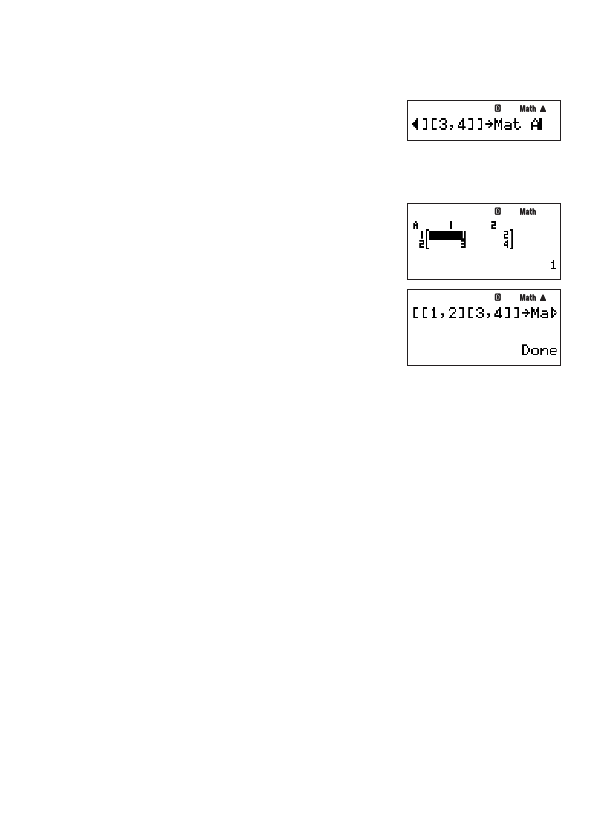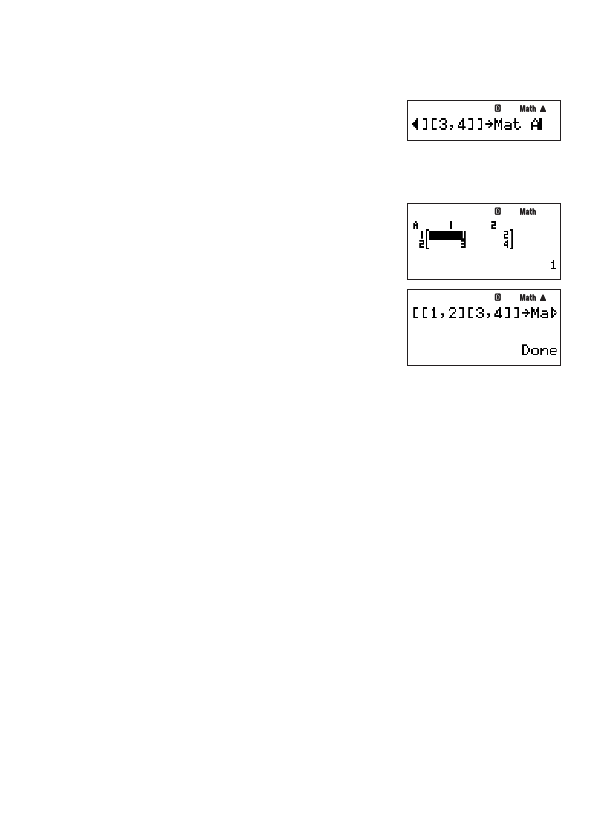
E-61
2. Input the value assignment command (
/
).
z
– {PROG} –{
/
}
3. Specify the matrix memory (Mat A to Mat F or Mat Ans) where you want to store the
matrix.
• To store it in Mat A, for example, perform the following key
operation:
z
– {MATRIX}
2
(Mat)
S
i
(A).
Important!
If you specify a matrix memory that already contains matrix data, the existing data will be
overwritten with the data you input here.
4. To store the matrix, press
E
.
• This displays the stored matrix on the screen. The display
format is the same as that of the matrix editor screen, but
you cannot edit the matrix on this screen.
• Pressing
J
will return to the COMP Mode calculation
screen.
Note
You can assign the contents of Matrix Answer memory to a matrix variable (such as Mat A)
by executing the following: Mat Ans
→
Mat A.
A
Viewing the Contents of a Matrix
1. On the COMP Mode calculation screen, press
z
– {MATRIX}
1
(EDIT) to display the
matrix memory area menu.
2. Use
c
and
f
to move the highlighting to the matrix whose contents you want to view,
and then press
E
.
3. Now you can edit the cell contents of the matrix, if you want.
• Use the cursor keys to move the cursor to the cell whose value you want to change and
then input the new value. After inputting a value, press
E
to register it.
4. After you fi nish making the changes you want, press
J
.
A
Deleting the Contents of a Particular Matrix Memory Area
1. On the COMP Mode calculation screen, press
z
– {MATRIX}
1
(EDIT) to display the
matrix memory area menu.
2. Use
c
and
f
to move the highlighting to the matrix memory whose contents you want
to delete.
3. Press
Y
or
z
2
(Del).
• This causes a confi rmation message to appear.
4. To delete all programs currently stored in calculator memory, press
E
(Yes). To cancel
the operation without deleting anything, press
J
(No).