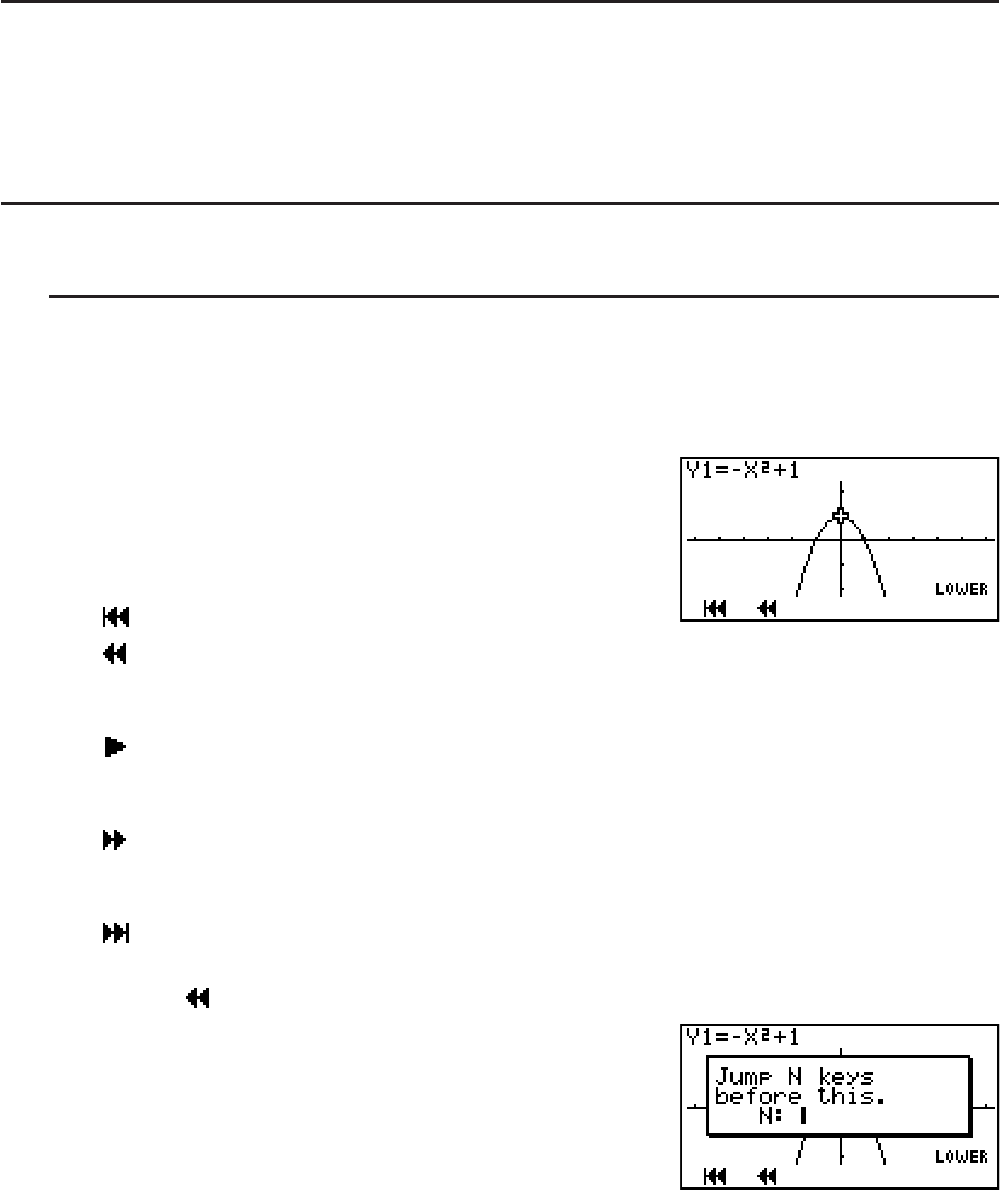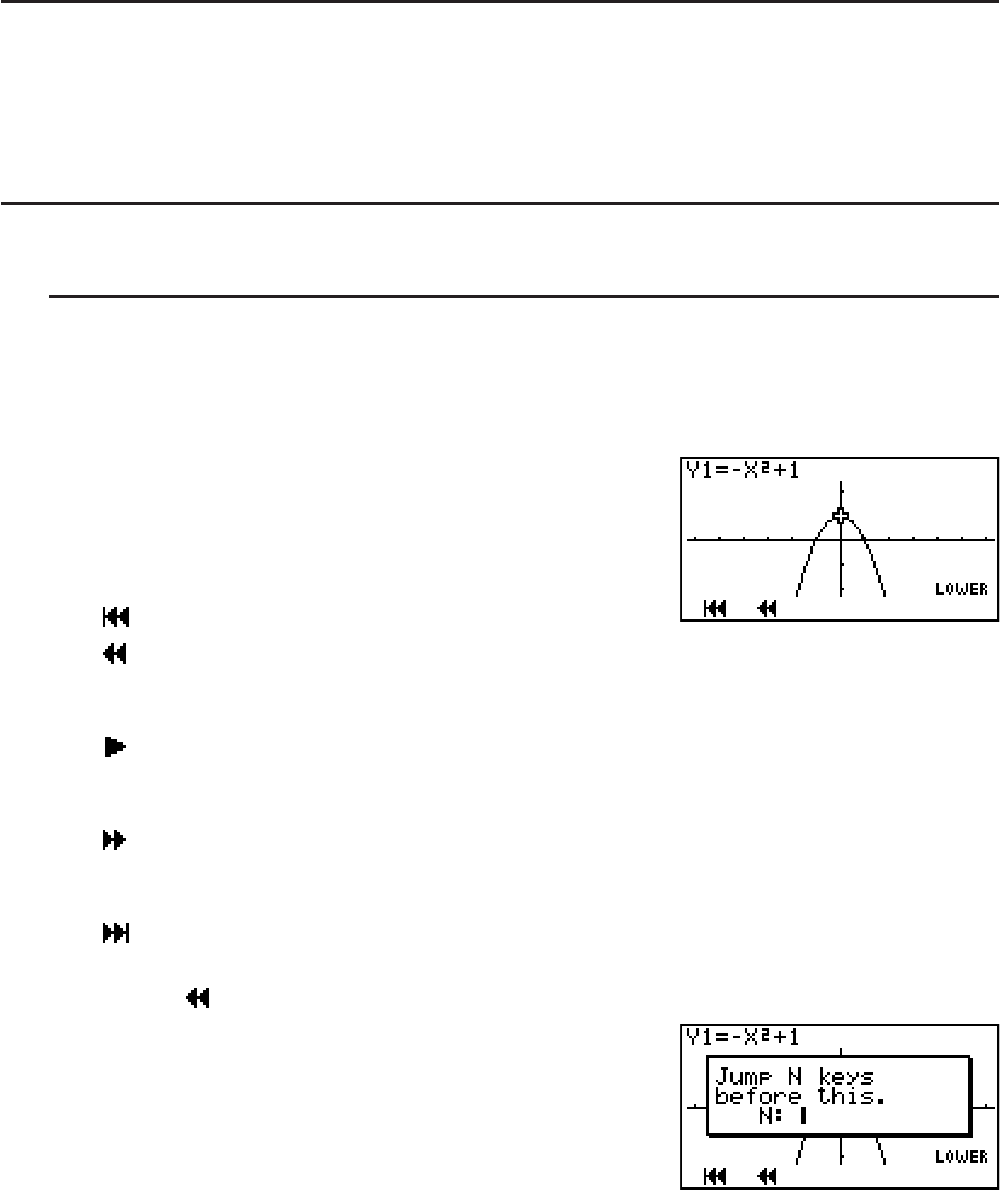
10-18
• An ongoing guide creation operation can be cancelled by pressing ?(). The exit
strip dialog box will not appear when a guide creation operation is cancelled.
• Guide creation also canceled if the K key is pressed to change to another mode while a
guide creation operation is in progress. The exit strip dialog box will not appear in this case,
either.
• The amount of memory used by strips is calculated when you press (Yes) or (No). See
“To display the strip memory usage screen” (page 10-11) for more information.
• You cannot exit a guide creation operation while the application list (page 10-9) is on the
display. Select an application on the application list or close the application list, and then exit
guide creation.
I Editing a Guide
There are two methods that can be used to edit a guide.
• Editing of the guide you are currently creating
• Editing of the guide of an existing strip from the eActivity workspace screen
I Editing the Guide You Are Creating
S To display the key editing screen
In this example, we show how to display the @ key editing screen of a graph function
(Y1=−X
2
+ 1) that is input at the end of the operation under “To create an n-key operation”
(page 10-14).
1. On the operation pattern selection screen, press
(PLAY).
• {
} ... {jumps to the first key}
• {
} ... {jumps back n keys}
Pressing this key will display a dialog box for input of a value to specify how many
keys to jump.
• {
} ... {starts auto play from the current position}
A dialog box appears which can be used to specify the playback speed. To stop
auto play, press .
• {
} ... {jumps forward n keys}
Pressing this key will display a dialog box for input of a value to specify how many
keys to jump.
• {
} ... {jumps to the last key and displays the guide creation screen}
2. Press (
).
• This will display the dialog box shown to the right.