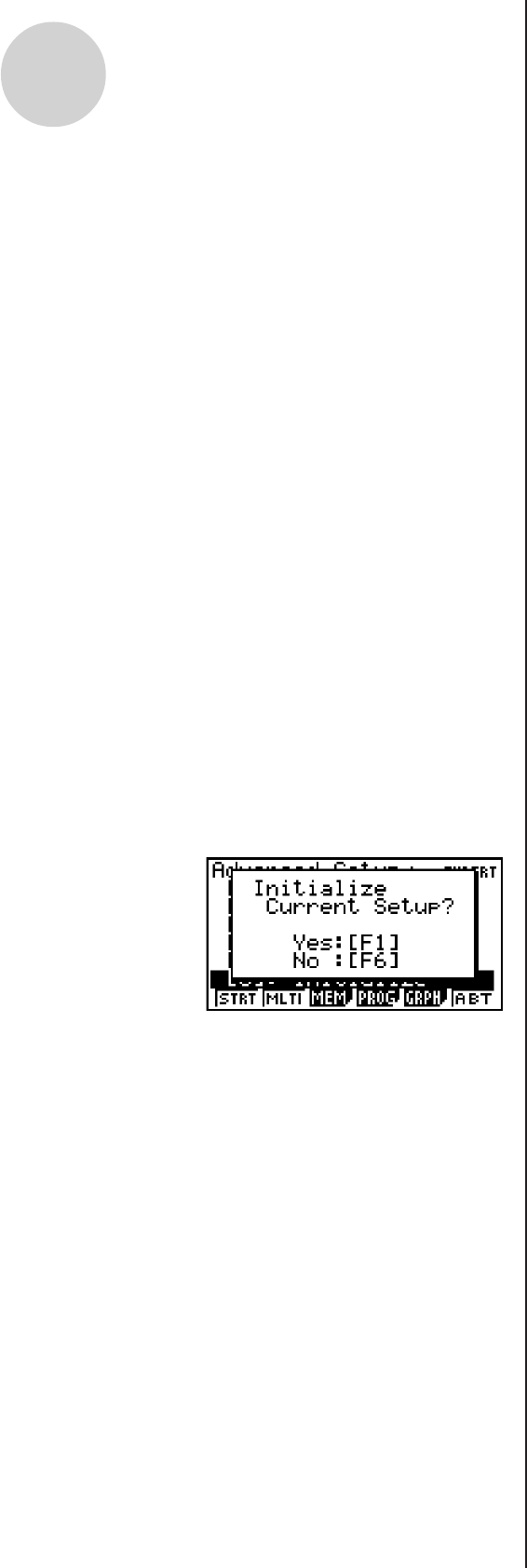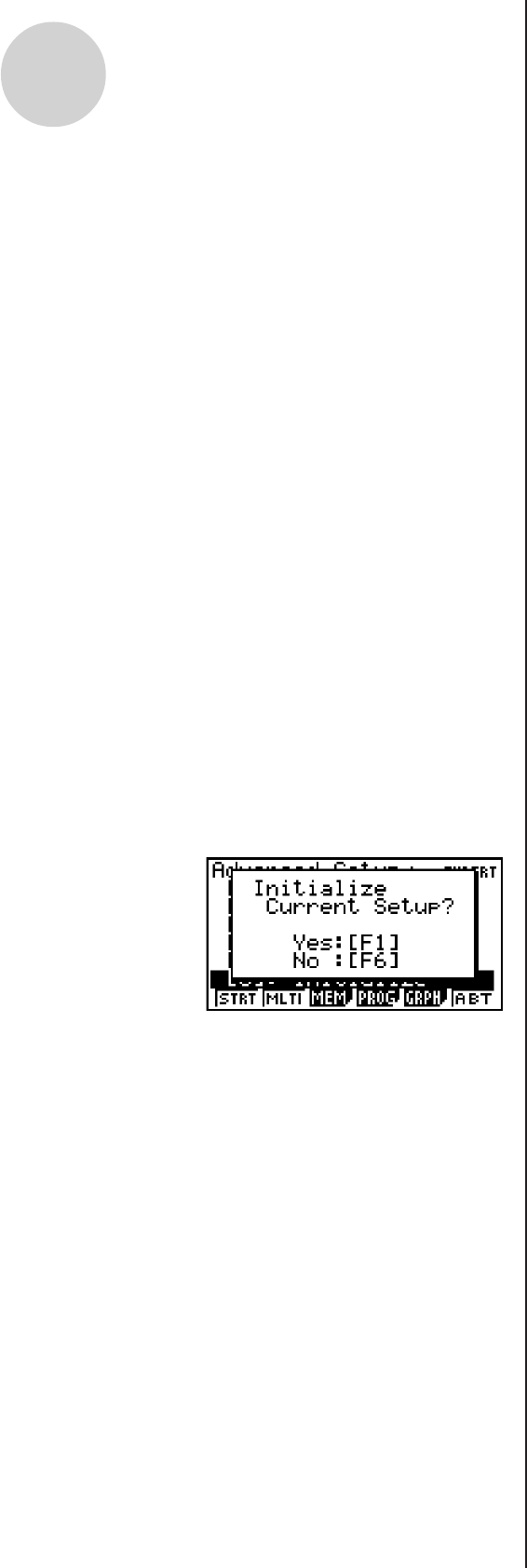
20051101
3-2
Using Advanced Setup
• d(Trigger) ...... Displays a screen for configuring sampling start (trigger) conditions.
See “Trigger Setup” on page 3-8 for more information.
• e(Graph) ....... Displays a screen for configuring graph settings. See “Graph Setup”
on page 3-13 for more information.
• You can return the settings on the above setup screens (b through e) using the
procedure described under “To return setup parameters to their initial defaults”.
6. After you configure a setup, you can use the function key operations described below to
start sampling or perform other operations.
• 1(STRT) ...... Starts sampling using the setup (page 8-1).
• 2(MLTI) ....... Starts MULTIMETER Mode sampling using the setup (page 5-1).
• 3(MEM) ....... Saves the setup (page 6-1).
• 4(PROG) ..... Converts the setup to a program (page 7-1).
• 5(GRPH) ..... Graphs data sampled by the EA-200, and provides tools for analyzing
graphs (page 10-1).
• 6(ABT) ........ Displays version information about the EA-200 unit that is currently
connected to the calculator.
u To return setup parameters to their initial defaults
Perform the following procedure when you want to return the parameters of the setup in the
current setup memory area to their initial defaults.
1. While the Advanced Setup menu (page 3-1) is on the display, press g(Initialize).
2. In response to the confirmation message that appears, press 1(Yes) to initialize the
setup.
• To clear the confirmation message without initializing the setup, press 6(No).