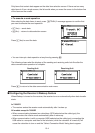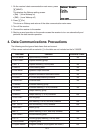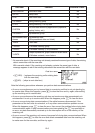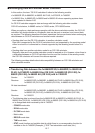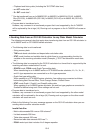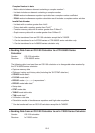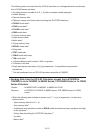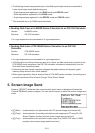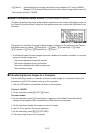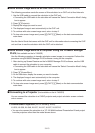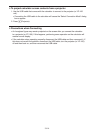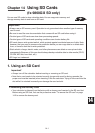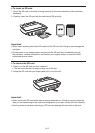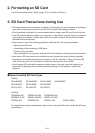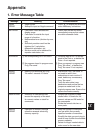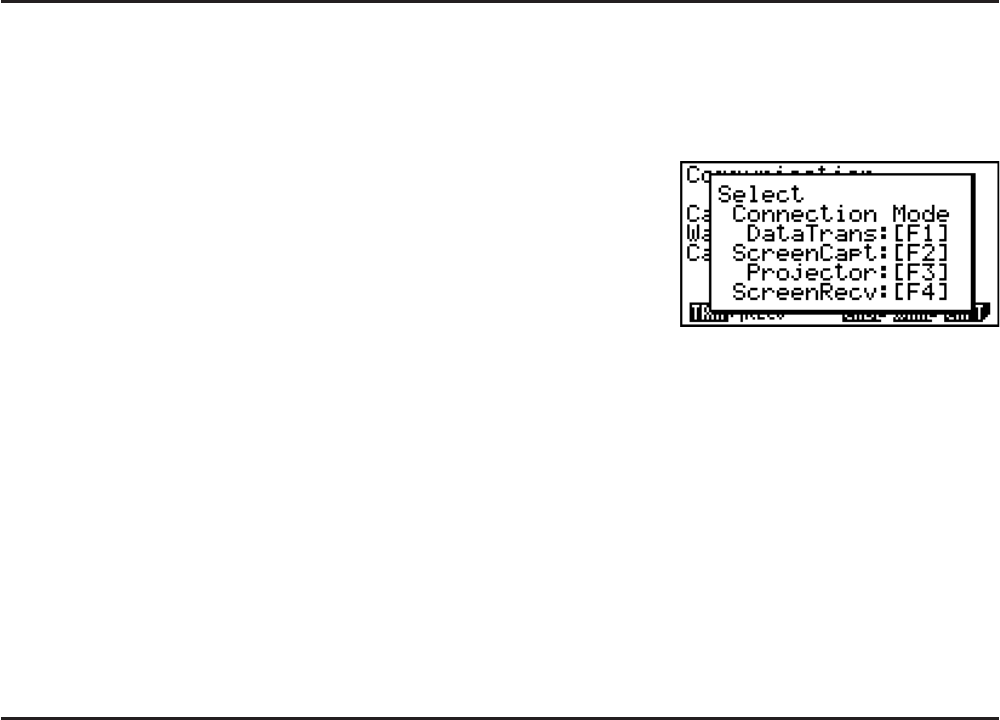
13-12
• (Recv)* ... {mode selection for sending calculator screen images to PC using fx-9860G
Manager PLUS Screen Receiver function (auto screen image send turned on)}
* Not included on the fx-7400G
II.
I Select Connection Mode Screen (All models except fx-7400GII)
You also can perform the same mode selection operations as the Capture Set Mode screen on
the “Select Connection Mode” dialog box that appears when you connect the USB cable to the
calculator.
The options on the Select Connection Mode screen correspond to the options on the Capture
Set Mode screen as follows: (DataTrans) = (Mem), (ScreenCapt) = (Capt),
(Projector) = (Proj), (ScreenRecv) = (Recv).
• The following types of screen images cannot be transferred to another calculator or computer
using auto screen image send.
- The screen displayed during data transfer
- The screen displayed during a calculation
- The screen displayed after reset is performed
- The low battery screen
I Transferring Screen Images to a Computer
Use the following procedure to transfer calculator screen images to a computer. Perform this
procedure using FA-124 software running on the computer.
1. Use the USB cable to connect the calculator to the computer.
On the fx-7400G
II
2. On the calculator, press (CAPT)(Capt).
On other models
2. On the calculator, press (ScreenCapt) in response to the “Select Connection Mode”
dialog box that appears when connecting the USB cable to the calculator.
3. On the calculator, display the screen you want to transfer.
4. Use FA-124 to perform the transfer operation.
5. On the calculator, press F(CAPTURE).
6. The screen data is sent to the computer.