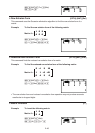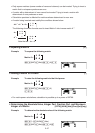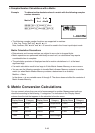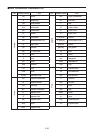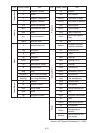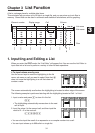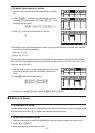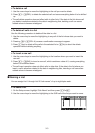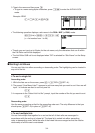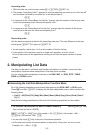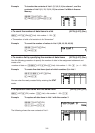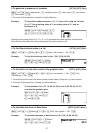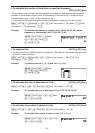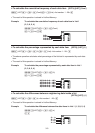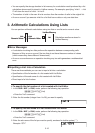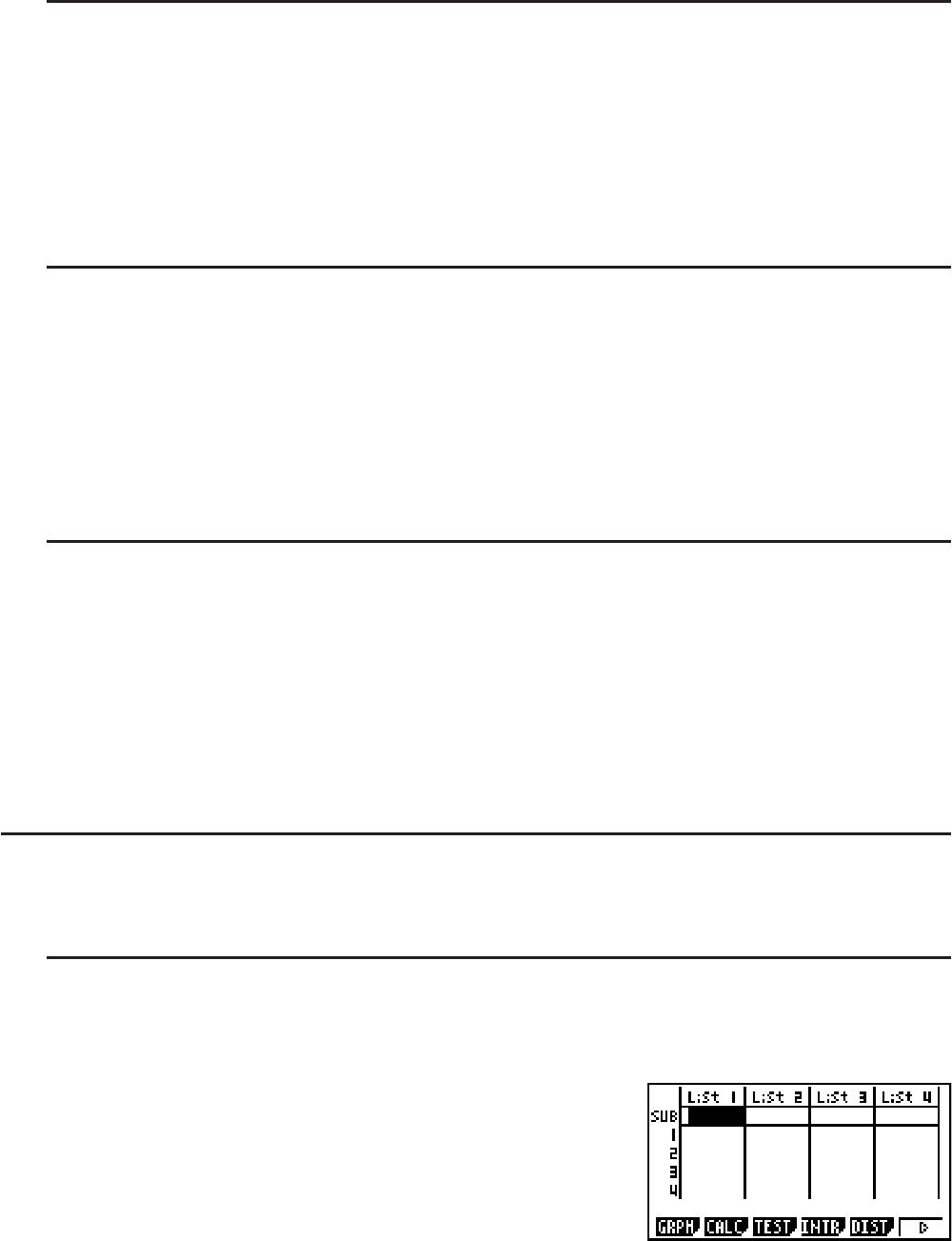
3-3
S To delete a cell
1. Use the cursor keys to move the highlighting to the cell you want to delete.
2. Press (E)(DEL) to delete the selected cell and cause everything below it to be shifted
up.
• The cell delete operation does not affect cells in other lists. If the data in the list whose cell
you delete is somehow related to the data in neighboring lists, deleting a cell can cause
related values to become misaligned.
S To delete all cells in a list
Use the following procedure to delete all the data in a list.
1. Use the cursor key to move the highlighting to any cell of the list whose data you want to
delete.
2. Pressing (E)(DEL
•
A) causes a confirmation message to appear.
3. Press (Yes) to delete all the cells in the selected list or (No) to abort the delete
operation without deleting anything.
S To insert a new cell
1. Use the cursor keys to move the highlighting to the location where you want to insert the
new cell.
2. Press (E)(INS) to insert a new cell, which contains a value of 0, causing everything
below it to be shifted down.
• The cell insert operation does not affect cells in other lists. If the data in the list where you
insert a cell is somehow related to the data in neighboring lists, inserting a cell can cause
related values to become misaligned.
I Naming a List
You can assign List 1 through List 26 “sub names” of up to eight bytes each.
S To name a list
1. On the Setup screen, highlight “Sub Name” and then press (On)).
2. Use the cursor keys to move the highlighting to the SUB cell of the list you want to name.