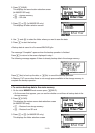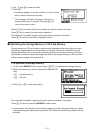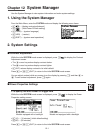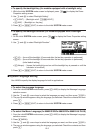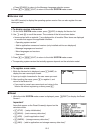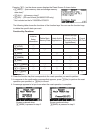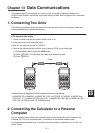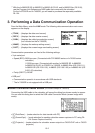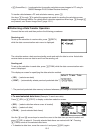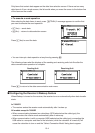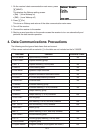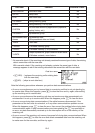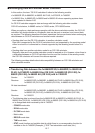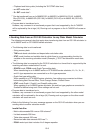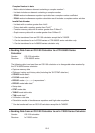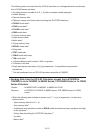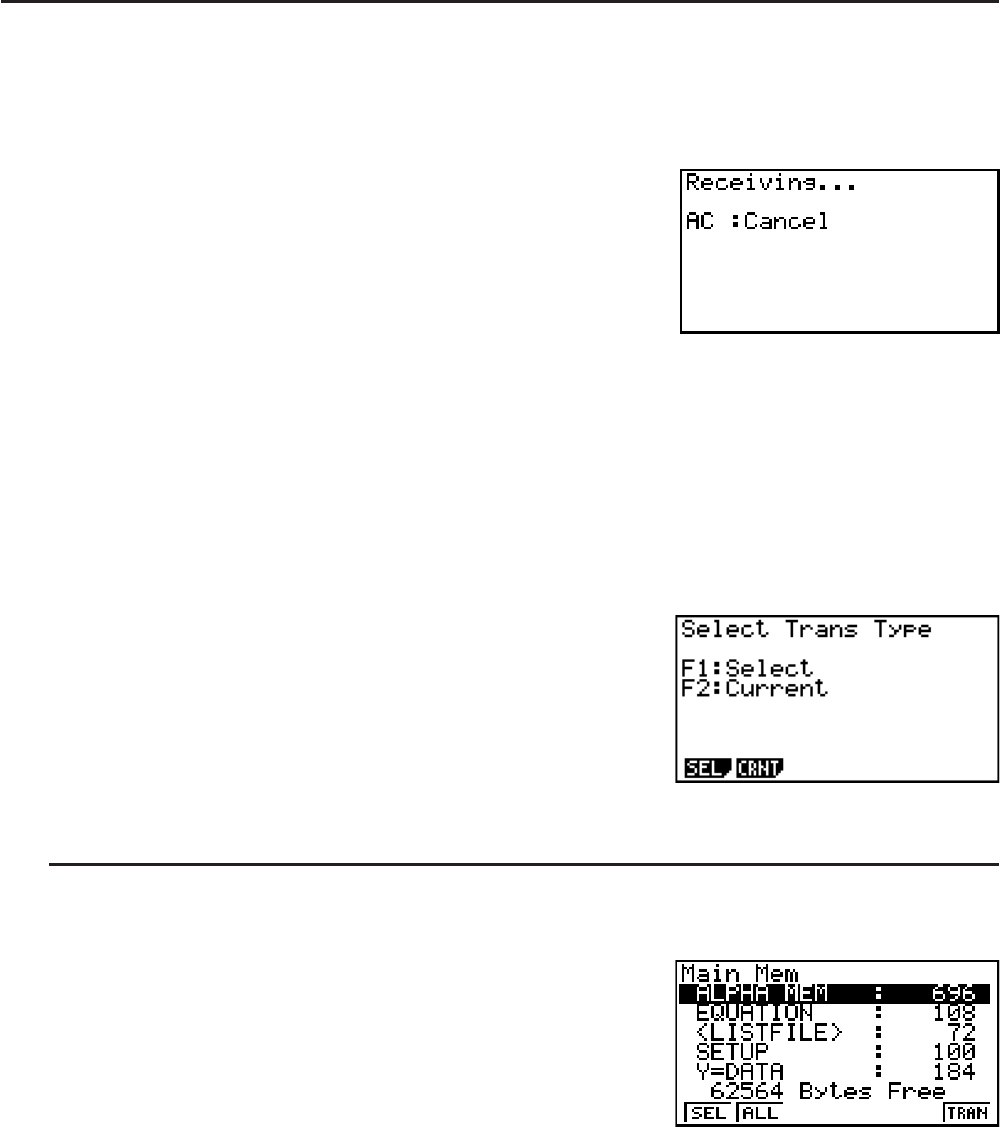
13-3
• (ScreenRecv) ... {mode selection for sending calculator screen images to PC using fx-
9860G Manager PLUS Screen Receiver function}
To transfer data between a PC and calculator memory, press .
Use keys through to select the appropriate mode for sending the calculator screen
image to an external device. For details about calculator operations when keys through
are pressed, see “Screen Image Send” (page 13-11).
I Performing a Data Transfer Operation
Connect the two units and then perform the following procedures.
Receiving unit
To set up the calculator to receive data, press (RECV)
while the data communication main menu is displayed.
The calculator enters a data receive standby mode and waits for data to arrive. Actual data
receive starts as soon as data is sent from the sending unit.
Sending unit
To set up the calculator to send data, press (TRAN) while the data communication main
menu is displayed.
This displays a screen for specifying the data selection method.
•{SEL} ... {selects new data}
•{CRNT} ... {automatically selects previously selected data*
1
}
*
1
The previously selected data memory is cleared whenever you change to another mode.
S To send selected data items (Example: To send user data)
Press (SEL) or (CRNT) to display a data item selection screen.
• {SEL} ... {selects data item where cursor is located}
• {ALL} ... {selects all data}
• {TRAN} ... {sends selected data items}
Use the D and A cursor keys to move the cursor to the data item you want to select and
press (SEL) to select it. Currently selected data items are marked with “ C”. Pressing
(TRAN) sends all the selected data items.
• To deselect a data item, move the cursor to it and press (SEL) again.