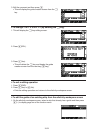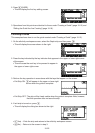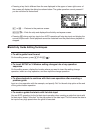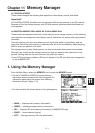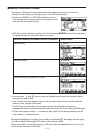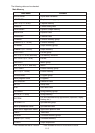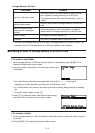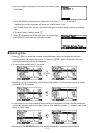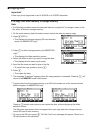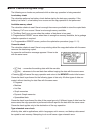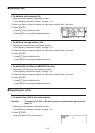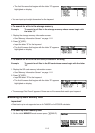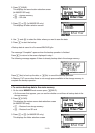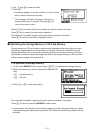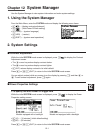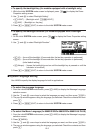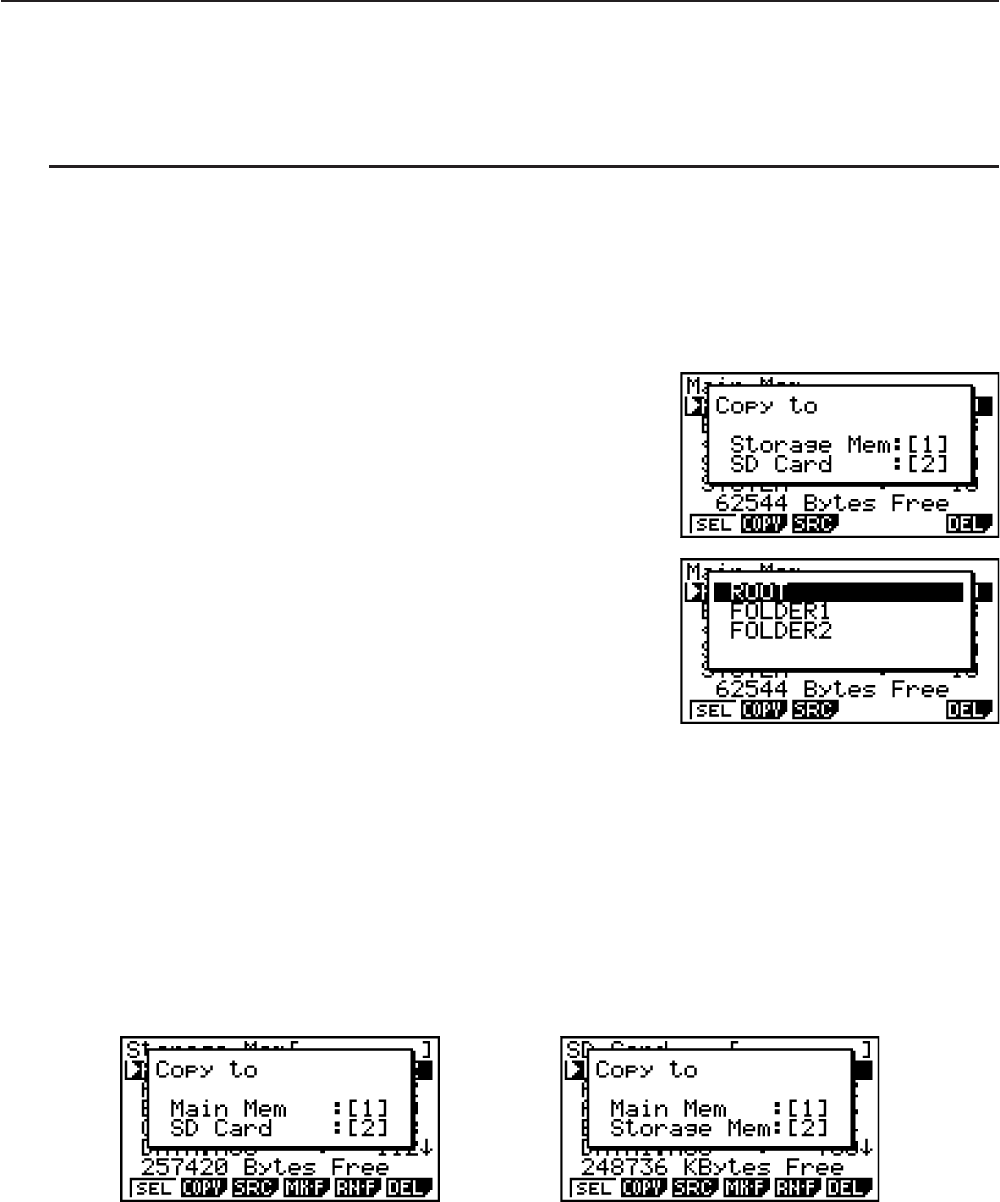
11-6
I Copying Data
Important!
• Data copy is not supported on an fx-7400GII or fx-9750GII calculator.
S To copy from main memory to storage memory
Note
• The following procedure saves the selected data into a single file. You assign a name to the
file, which is stored in storage memory.
1. On the main memory data information screen, select the data you want to copy.
2. Press (COPY).
• This displays the storage memory/SD card selection
screen (fx-9860G
II SD only).*
1
3. Press @ to select storage memory (fx-9860GII SD
only).*
2
• This displays the folder selection screen.
4. Select the folder to which you want to copy the data.
• This displays the file name input screen.
5. Input the file name you want to give to the file.
• To cancel the copy operation, press ).
6. Press U.
• This copies the data.
7. The message “Complete!” appears when the copy operation is complete. Pressing ) will
return to the MEMORY mode initial screen.
*
1
Copying data from the storage memory or an SD card causes one of the screens shown
below to appear (fx-9860GII SD only).
Pressing @ selects main memory and copies the data, without displaying the folder
selection screen.
The file name input screen does not appear when you copy data from storage memory
or/and SD card to main memory.
*
2
To copy to the SD card, press A. The “No Card” error message will appear if there is no
SD card loaded in the calculator.