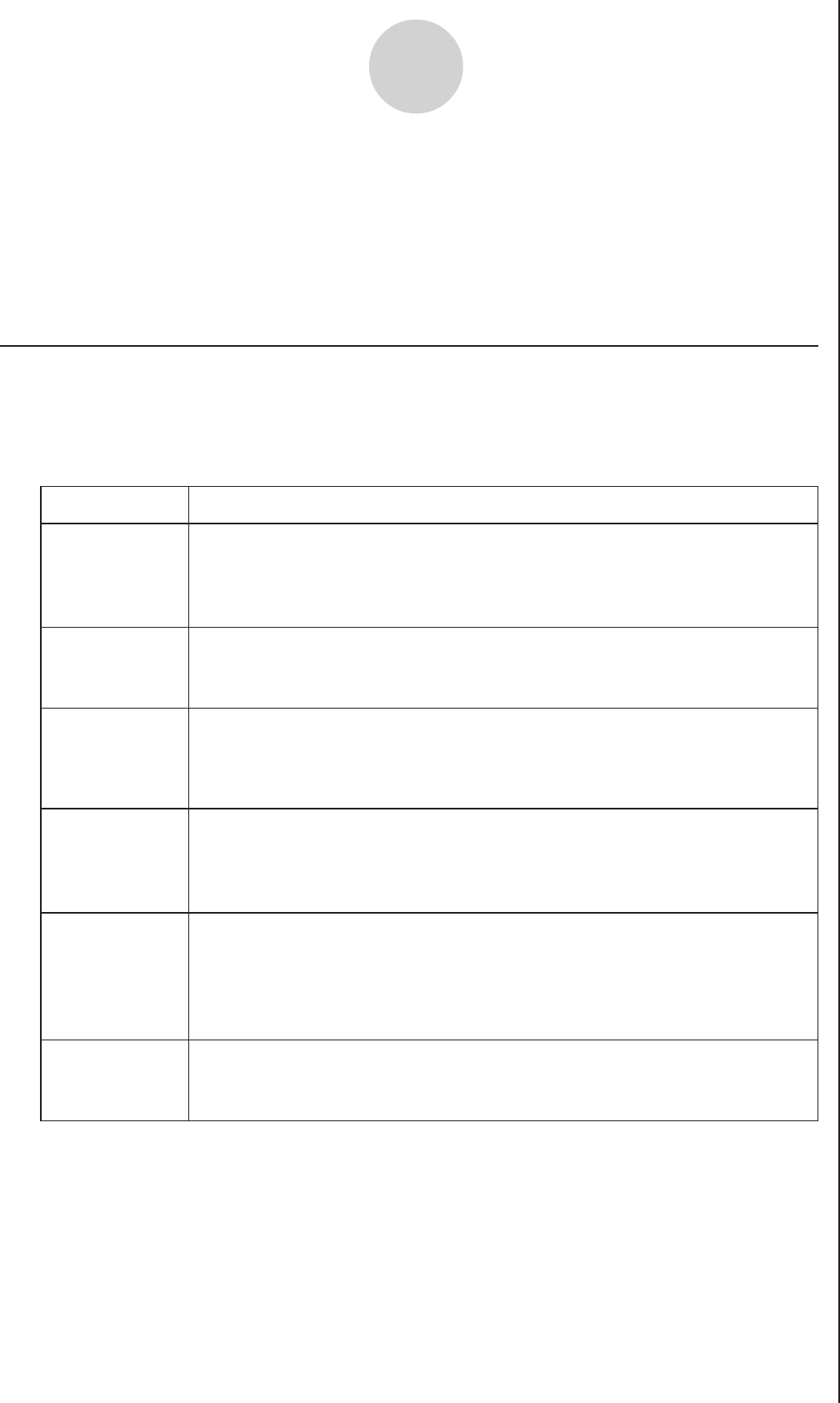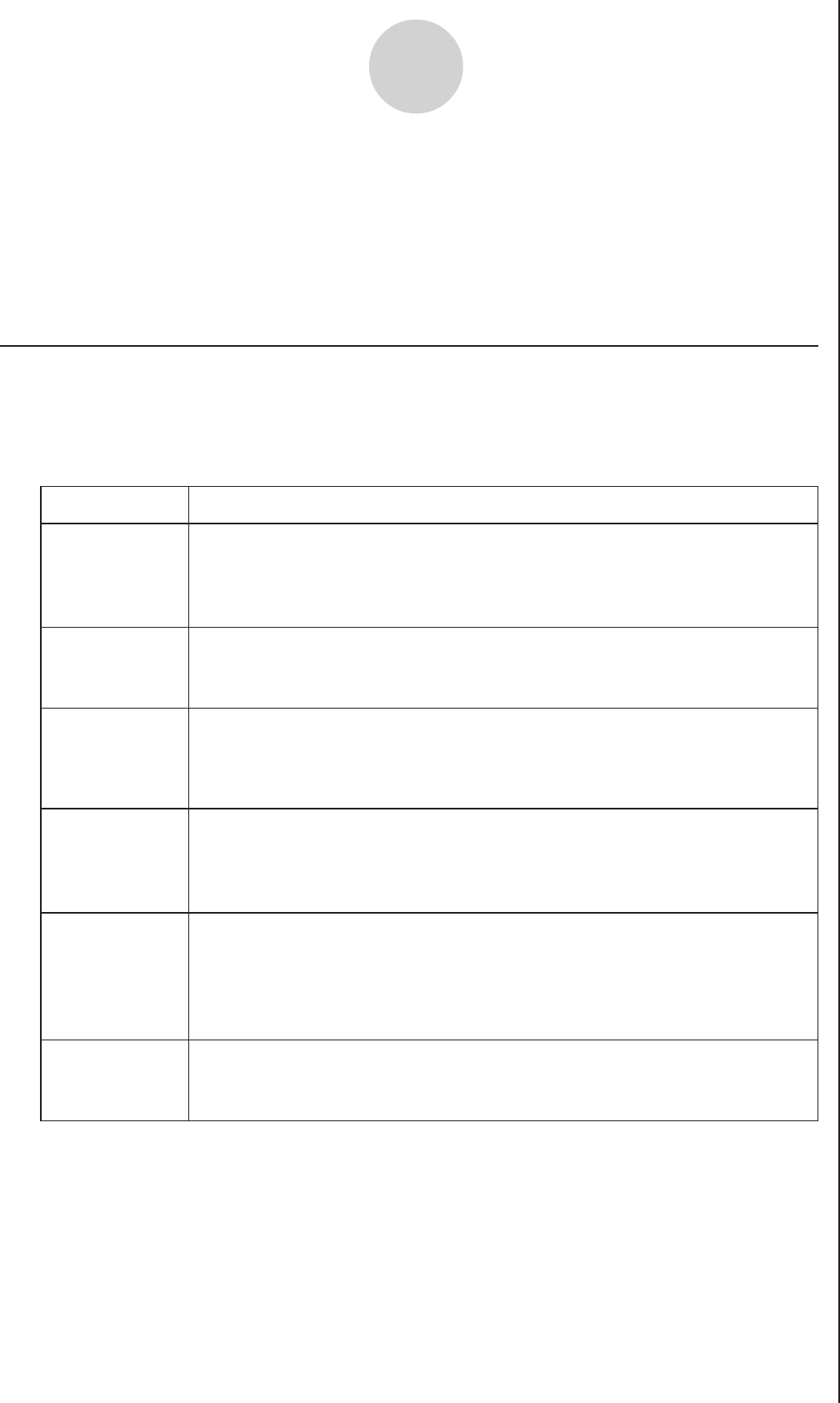
20051101
11-1
Graph Analysis Tool Graph Screen Operations
11
Graph Analysis Tool Graph Screen Operations
This section explains the various operations you can perform on the graph screen after
drawing a graph.
You can perform these operations on a graph screen produced by a sampling operation, or by the
operation described under “Selecting an Analysis Mode and Drawing a Graph” on page 10-2.
k Graph Screen Key Operations
On the graph screen, you can use the keys described in the table below to analyze (CALC)
graphs by reading data points along the graph (Trace) and enlarging specific parts of the
graph (Zoom).
!1
(TRCE)
DescriptionKey Operation
Displays a trace pointer on the graph along with the coordinates of the
current cursor location. Trace can also be used to obtain the periodic
frequency of a specific range on the graph and assign it to a variable.
See “Using Trace” on page 11-3.
Displays a function menu of special View Window commands for the
E-CON2 Mode graph screen.
For details about each command, see “Configuring View Window
Parameters” on page 11-14.
!2
(ZOOM)
!3(V-WIN)
Starts a zoom operation, which you can use to enlarge or reduce the
size of the graph along the x-axis or the y-axis. See “Using Zoom” on
page 11-4.
K1
(
PICT
)
Saves the currently displayed graph as a graphic image. You can recall a
saved graph image and overlay it on another graph to compare them.
For details about these procedures, see “5-4 Storing a Graph in Picture
Memory” in the manual that comes with the fx-9860G SD/fx-9860G
calculator.
K2
(
LMEM
)
Displays a menu of functions for saving the sample values in a specific
range of a graph to a list. See “Transforming Sampled Data to List Data”
on page 11-5.
Displays a menu that contains the following commands: Cls, Plot,
F-Line, Text, PEN, Vert, and Hztl. For details about each command, see
“5-10 Changing the Appearance of a Graph” in the manual that comes
with the fx-9860G SD/fx-9860G calculator.
!4(SKTCH)
20070101